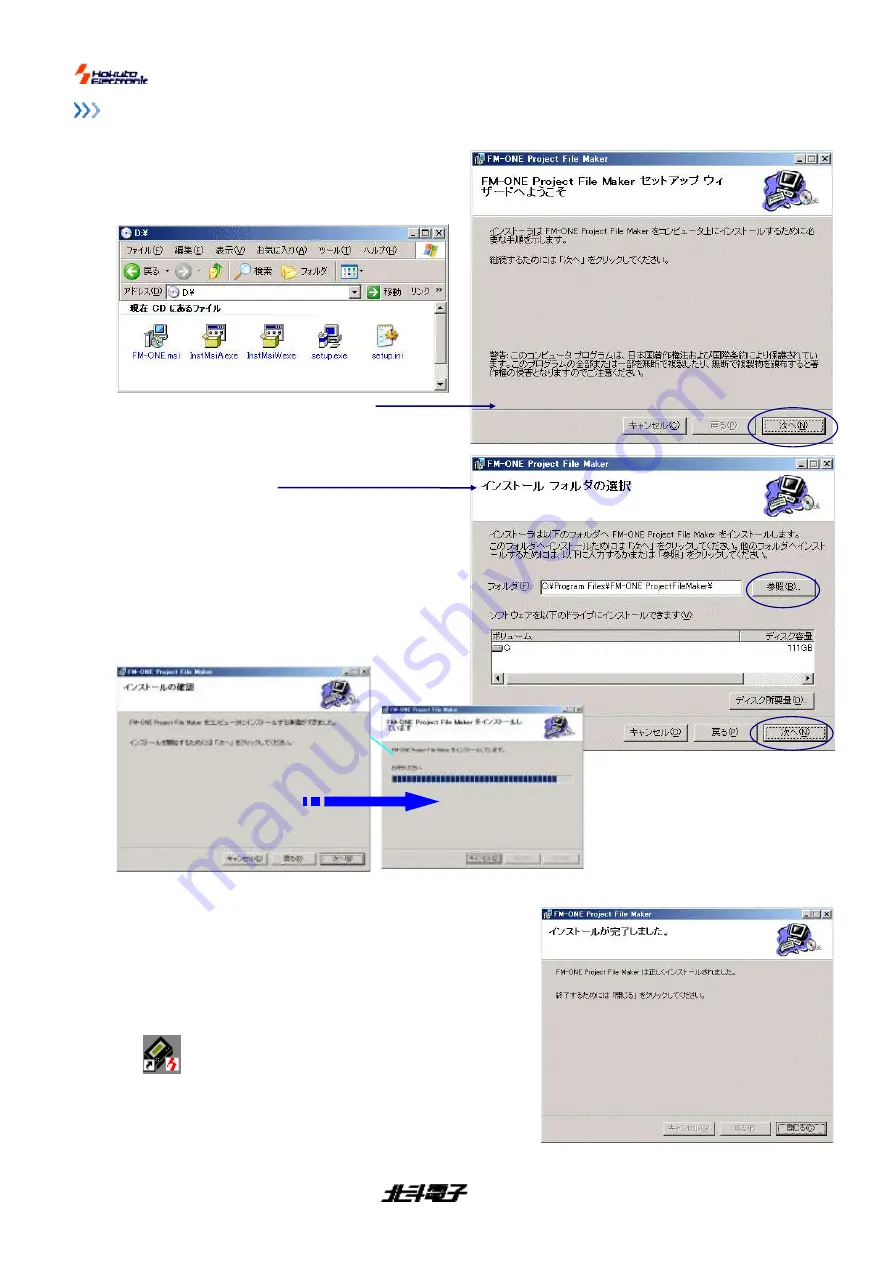
FM-ONE
HOKUTO DENSHI
CO;LTD;
株式会社
7
Preparation
Installation of
FM-ONE Project File Maker
<
Procedure of Installation
>
①
Set the attached CD into the CD drive of PC, start up
Explorer, and double click on the
setup.exe
from among
the files in the CD drive.
②
The installer in the right diagram starts up.
Confirm the instruction in the screen, and then click on
“
次へ
” (next) .
③
“The a to install
FM-ONE Project File Maker
” is
displayed on the screen.
When a folder different from the one designated on the
screen is to be selected, click on
“
参照
” ( REFERENCE)
and select the desired folder according to the direction.
Leave the folder to install on the screen, and then click
on
“
次へ
” (next).
Cautions!
The way messages are displayed may differ
from one PC another. For further information,
refer to user
’s manual of Windows.
During installation, do not start other
applications software if circumstances permit.
If a required system file is being used,
installation may not be perfected and as a
result recovery is sometimes difficult.
④
Message
“Start installation” is displayed. Check the
message and click on the indicated icon
“Start
installation,
” and the progress bar will appear and
installation will start.
⑤
“Installation is completed” will be displayed.
Select
“
閉じる
”
(close), and the installer will cease to function.
If a message urging
“Reboot PC,” appears, be sure to reboot your
PC before starting up
FM-ONE Project File Maker
⑥
When the procedure (
①
~
⑤
)is made properly, an
executable file
shortcut
is produced both on the desktop
and in HokutoDenshi
Folder by the following order:
start menu
→
all programs.
To uninstall, start up the installer again and click on
DELETE
.
<
Sample programs
>
Sample programs of our MCU board products included in the attached
CD can be copied when necessary.























