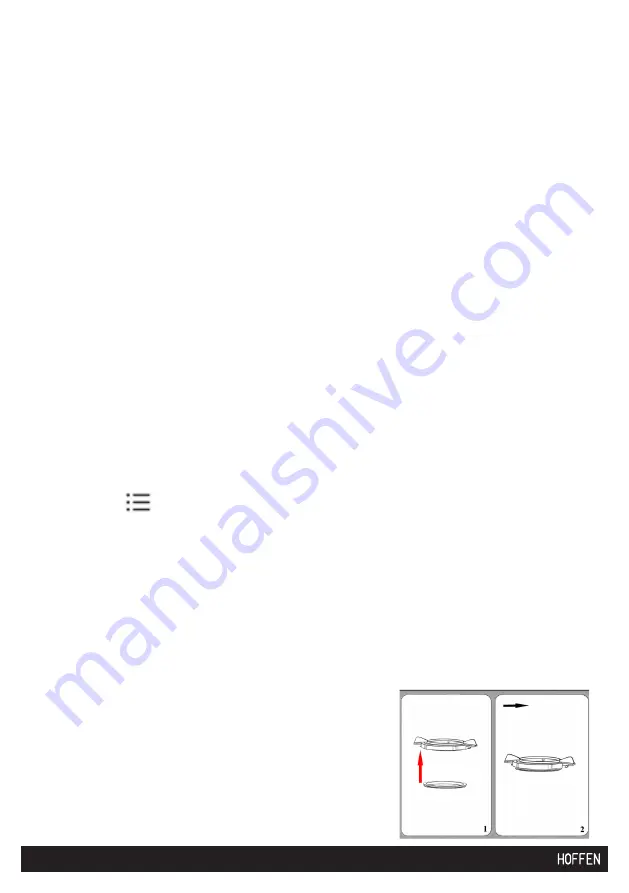
3
48
in the top right corner.
3. Enter the following data:
a) Dish name
b)
Ingredients – enter each ingredient individually, press √ to confirm. Repeat the
action for each ingredient.
c) Preparation method – enter each step individually, selecting the relevant settings:
- Temperature
- Speed
- Reverse rotations mode – if applicable
- Time
d) After entering each step, press the + icon.
e) The app will move to a new line for the next step. Repeat the action until you
have saved all the steps.
f)
Once all the steps have been entered, press the floppy disc icon in the top right
corner to confirm.
Caution!
The app allows to add a photo – select one from the gallery or take
a new one.
4. To prepare a dish according to your own recipe, on the control panel press 3 app
functions icon then own recipes, select the requested one, then follow the steps
as for the recipes saved in the device and in the app.
5. Adding to favorites
6. To create a list, launch the app.
7. Press the
icon, select the category, then press the star symbol next to the
selected recipe.
8. To prepare one of the favorite dishes, press the star symbol on the control panel,
select the recipe and follow the steps.
9. To remove one of the favorite recipes, press the star symbol on the control panel
next to the recipe to be deleted from the list.
7.5 Assembly/disassembly
CAUTION! Inside the body, in its base, there are openings which allow to
drain any liquid leaked in case of the device overfilling or overflowing.
a) Bowl lid gasket installation
1. Place the gasket in the bowl lid. See the adjacent
figure.
2. After placing the gasket, twist. The gasket should
not fall out now.
Содержание Chef Express T9532
Страница 1: ...SMART MULTIFUNCTIONAL FOOD PROCESSOR WIELOFUNKCYJNY ROBOT KUCHENNY SMART INSTRUKCJA INSTRUCTION MANUAL...
Страница 2: ......
Страница 42: ...342 5 OVERVIEW Q P...






























