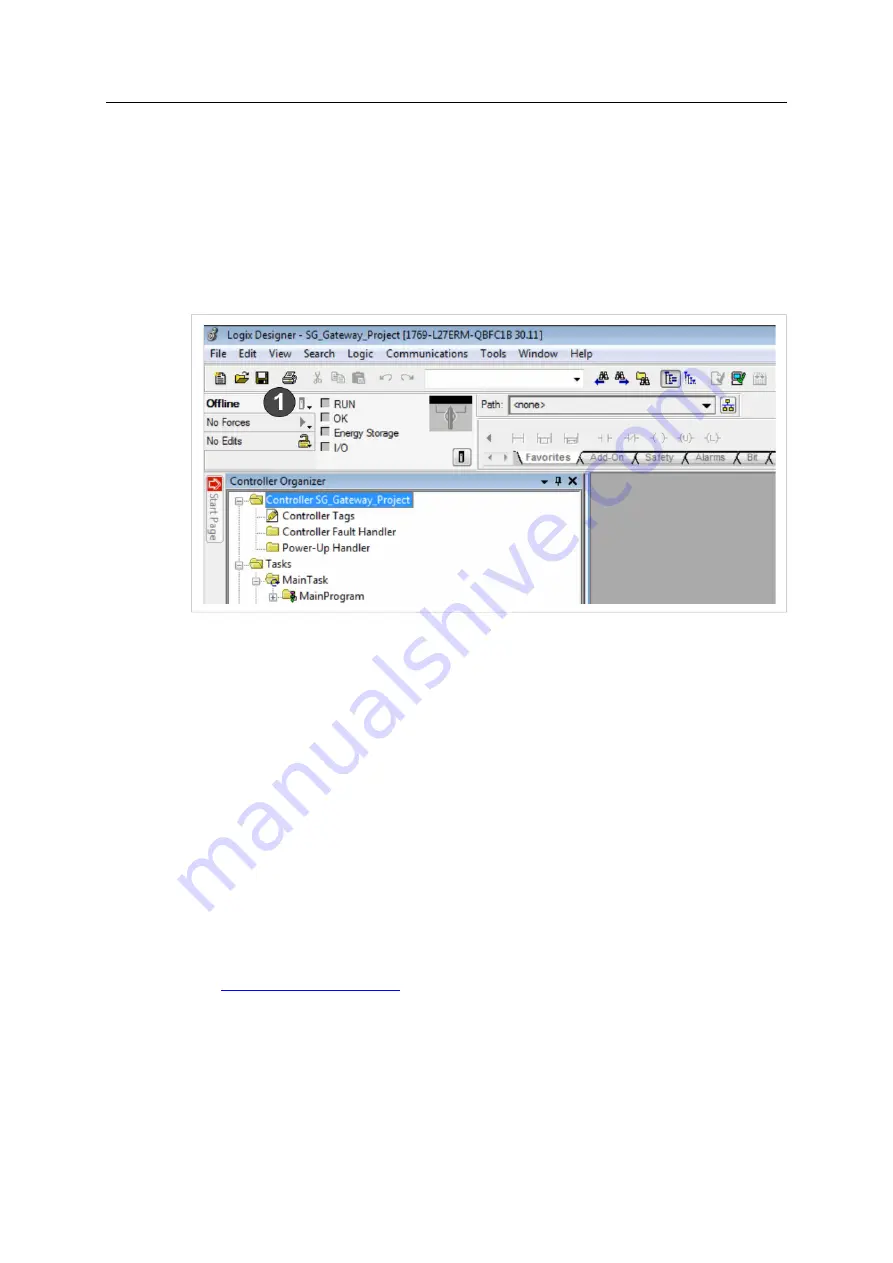
Configuring the EtherNet/IP Communication
11 (12)
►
Define a name for the module in field
Name
(
1
).
►
Enter the IP address of the EtherNet/IP port (
2
).
►
To change the module definition click button
Change
(
3
).
→
Window
Module Definition
is opened.
►
Define the data type and size of the input and output size.
►
Click button
OK
and confirm the change.
►
Close the window
Select Module Type
.
Fig. 10
Go online
►
To check if the module is working correctly, click on the
Offline
symbol (
1
) and select
Go
Online
.
→
Window
Connected To Go Online
is opened.
►
To download the configuration to the PLC, click button
Download
.
►
In opened window
Download
click button
Download
.
→
Configuration is downloaded to the PLC.
►
Confirm the download.
→
If the module is running correctly, the Status changed to
Running
.
►
Configure a program (see
).
4.3
Configuring a Program
►
Go offline and configure your program in Studio 5000.
►
For a configuration of an example loopback program see tutorial video on
►
Download the configured program to the PLC and go online.
►
To check the state of the running program, access the WEB PLC editor and activate the
Live
View
function.
SG-gateway Startup Guide
4.02.0400.22004 1.0 en-US














