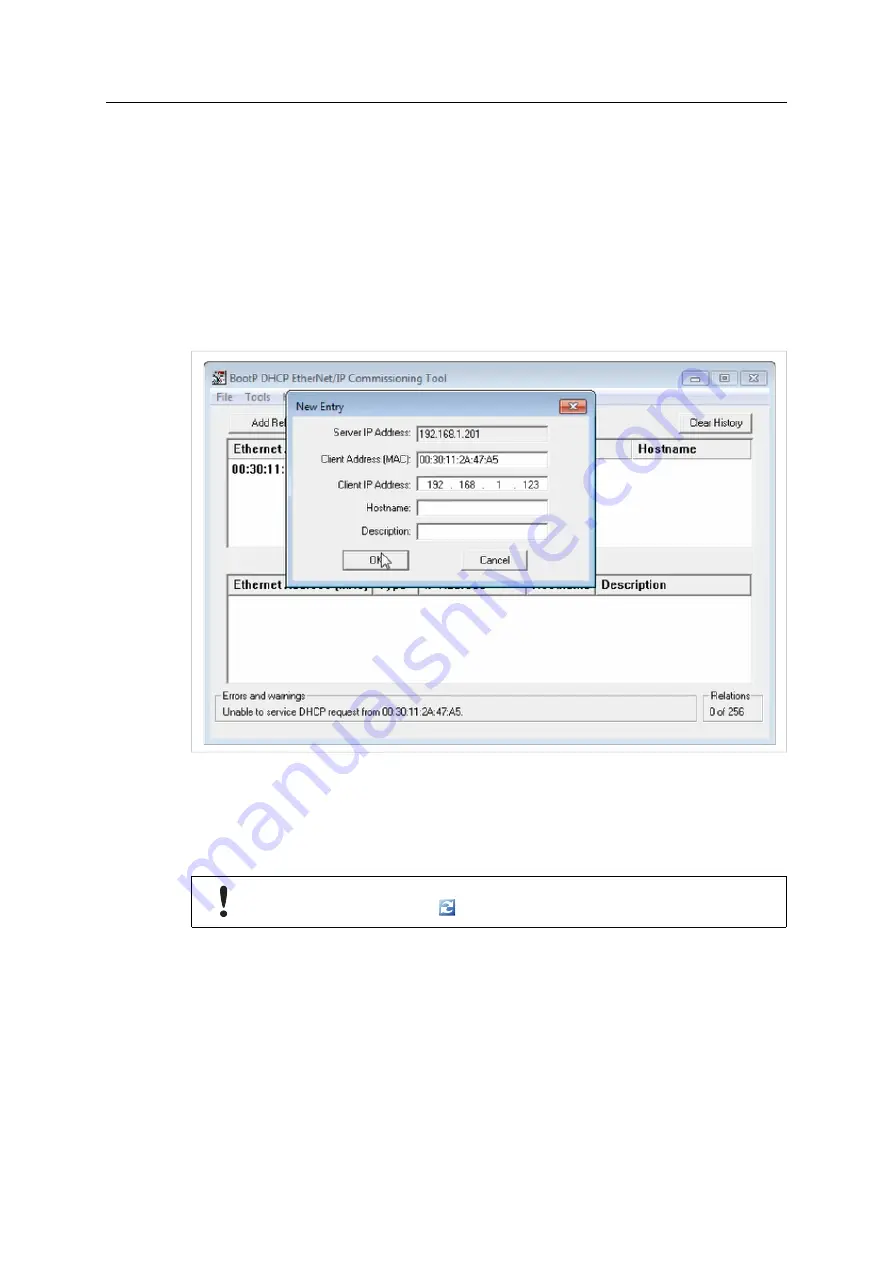
4 (12)
3
Configuring the Device
3.1
Setting IP Address of the EtherNet/IP Ports
►
Open Rockwell Studio 5000 standard DHCP tool.
►
In menu
Start
, select the Rockwell standard DHCP tool.
►
Connect the SG-gateway to power supply.
→
During the boot up the SG-gateway appears with its MAC address in the DHCP tool.
►
Select the MAC address of the connected SG-gateway in the list and set the IP address of
the EtherNet/IP ports. DHCP is activated by default.
Fig. 1
Studio 5000 DHCP tool
►
Access the SG-gateway WEB-PLC (see
3.2
WEB-PLC Settings
Observe that changes in the configuration are only saved after clicking button
OK
and
rebooting with button
Reboot
.
►
Observe
SG-gateway User Manual
for information how to install the device and how to
configure the IP address of the device.
►
Enter IP address of the device in use into a web browser.
→
Log in window is opened.
SG-gateway Startup Guide
4.02.0400.22004 1.0 en-US
































