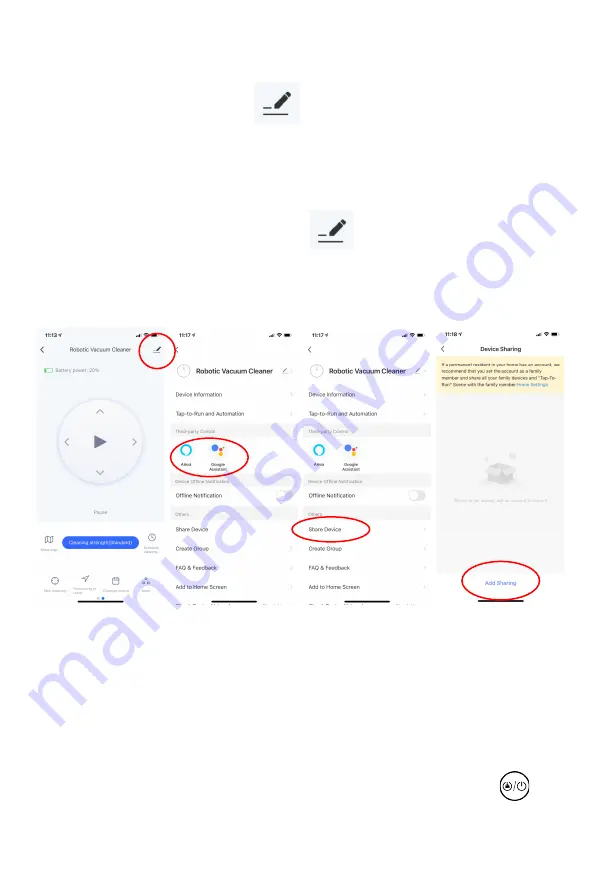
Fig 28
8. Supported Third-party Control
The robot works with Amazon Alexa, Google Assistant, and some other
third part control devices. Tap in the top right corner [Fig 27], then
find "Supported Third party Control" and tap corresponding icon to learn
connection way [Fig 28].
9. Share Devices
Only one main ID for one single device is available. If you want to share
the device to others in your family, tap on the right corner; Choose
“Share devices” [Fig 29]; type correct registered cellphone number/ email
ID to add additional users [Fig 30].
Note: other users have to register Tuya ID before added.
10. Reset WIFI
Changing the connection from existing WIFI network to new WIFI
network, you need to reconnect your robot to the new WIFI network after
initializing your robot as follows: turn on the robot, after the voice
prompts “Welcome to use sweeping robot”, press the start button
twice continuously, then the voice prompts “Connecting network”, and
Fig 30
Fig 29
Fig 27






























