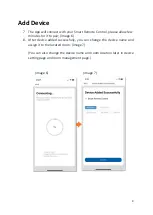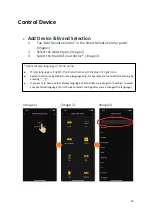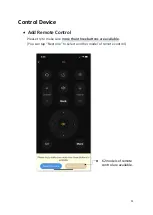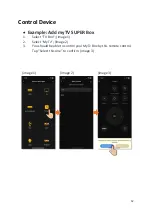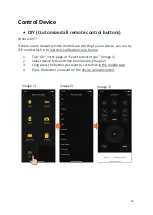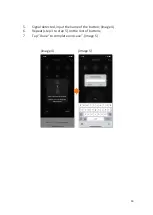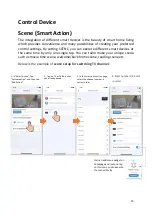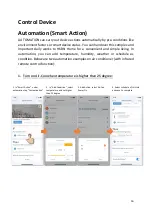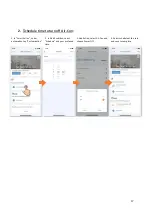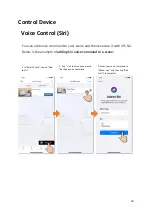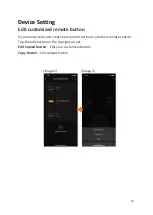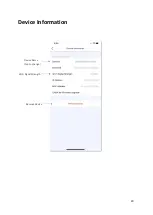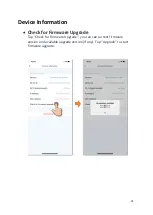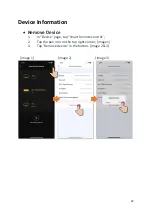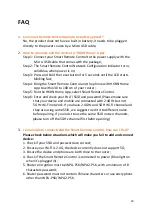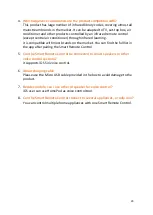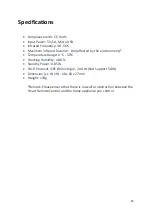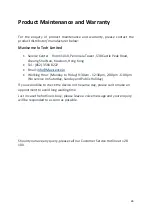23
FAQ
1.
Can Smart Remote Control operate by battery power?
No, the product does not have a built-in battery, it needs to be plugged
directly to the power source by a Micro USB cable.
2.
How to connect/ add the device to
“HKBN Home”
App?
Step 1: Connect your Smart Remote Control to the power supply with the
Micro-USB cable that comes with the package;
Step 2: The Smart Remote Control Network Configuration Indicator turns
solid blue when power is on;
Step 3: Press and hold the reset button for 5 seconds until the LED starts
blinking fast;
Step 4: Bring the Smart Remote Control and the phone with HKBN Home
App to within 30 to 100 cm of your router;
Step 5: Run the HKBN Home App, select Smart Remote Control.
Step 6: Enter and check your Wi-Fi SSID and password (Please make sure
that your device and mobile are connected with 2.4GHz but not
5GHz Wi-Fi network. If you have 2.4GHz and 5GH Wi-Fi channel and
they are using same SSID, we suggest to edit it to different name
before pairing. If you insist to use the same SSID on two channels,
please turn off the 5GHz channel first before pairing.)
3.
I am unable to connect/add the Smart Remote Control, how can I fix it?
Please check below situations which will make you fail to add and connect
device:
1. Check if your SSID and password are correct;
2. Ensure your Wi-Fi is 2.4G, the device currently does not support 5G;
3. Ensure the device and phone are both close to the router;
4. Check if the Smart Remote Control is connected to power (Blue light on
when it’s plugged in)
;
5. Router encryption must be WPA-PSK/WPA2-PSK, with a minimum of 8
characters password;
6. Router password must not contain Chinese characters or use encryptions
other than WPA-PSK/ WPA2-PSK.