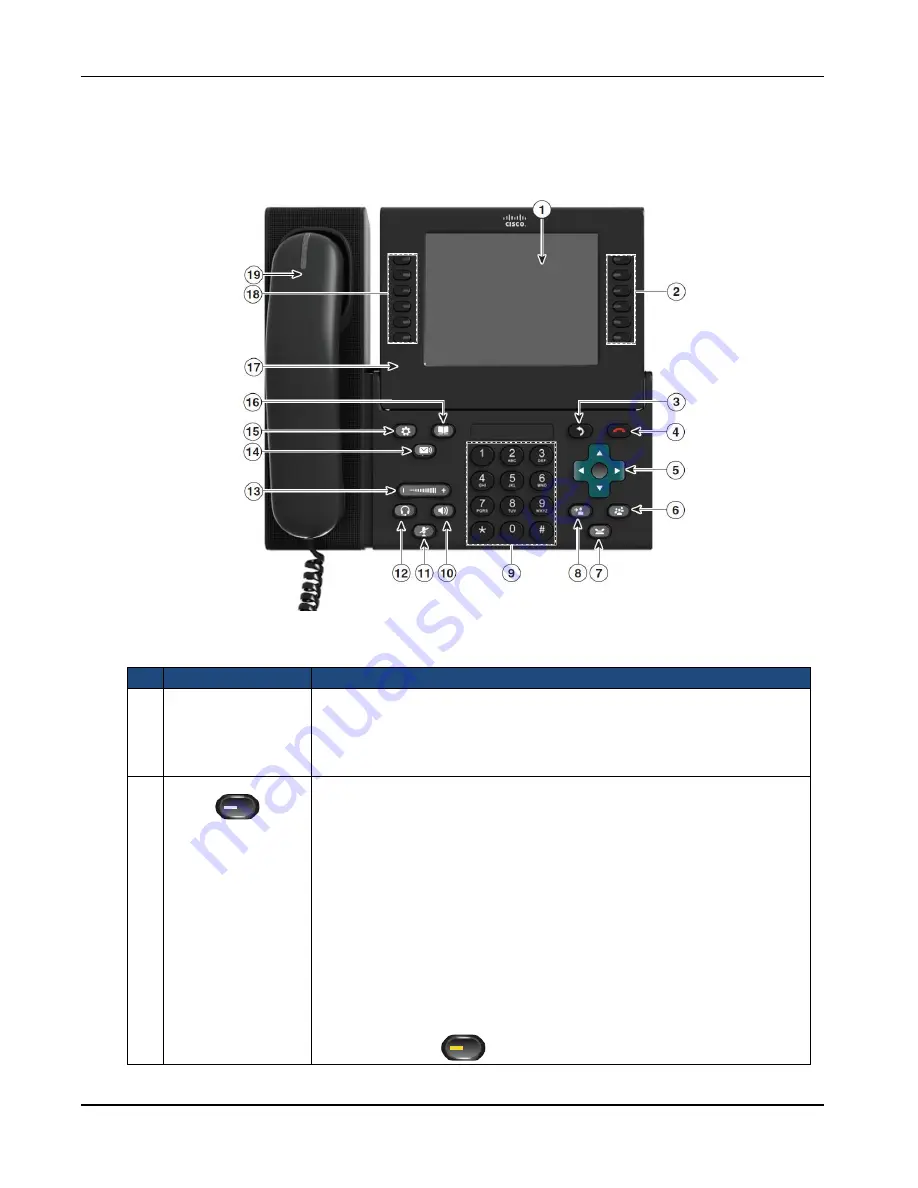
CLOUD VOCIE S Serivce Remote Extension S (Video)
– Cisco 9971 IP Phone
Version 5.0
4
1.2
Location of Control
Item
Description
1
Phone screen
Shows information about your phone, including directory number, call
information (for example caller ID, icons for an active call or call on hold)
and available softkeys.
Phone screen items, such as menu options and softkeys, are touch-
sensitive.
2
Session buttons
Each corresponds with an active call or a call function. Pressing the
button takes the default action:
•
Active calls
—Pressing the button takes the default action for an active
call. For example, pressing the session button for a ringing call
answers the call and pressing the button on a held call resumes the
call. Session information, such as caller ID and call duration, appears
on the phone screen next to the session button.
•
Call functions
—When a session button is not being used for an active
call, it can be used to initiate functions on the phone, as indicated by
the adjacent phone screen icons. For example, pressing the session
button can display missed calls, take the phone off hook, or dial your
voice-messaging system (with a Voicemail icon). Color LEDs reflect
the call state. LEDs can
flash
(blink on and off rapidly),
pulse
(alternately dim and brighten), or appear
solid
(glow without
interruption).
•
Flashing amber
—Ringing call. Pressing this button answers



















