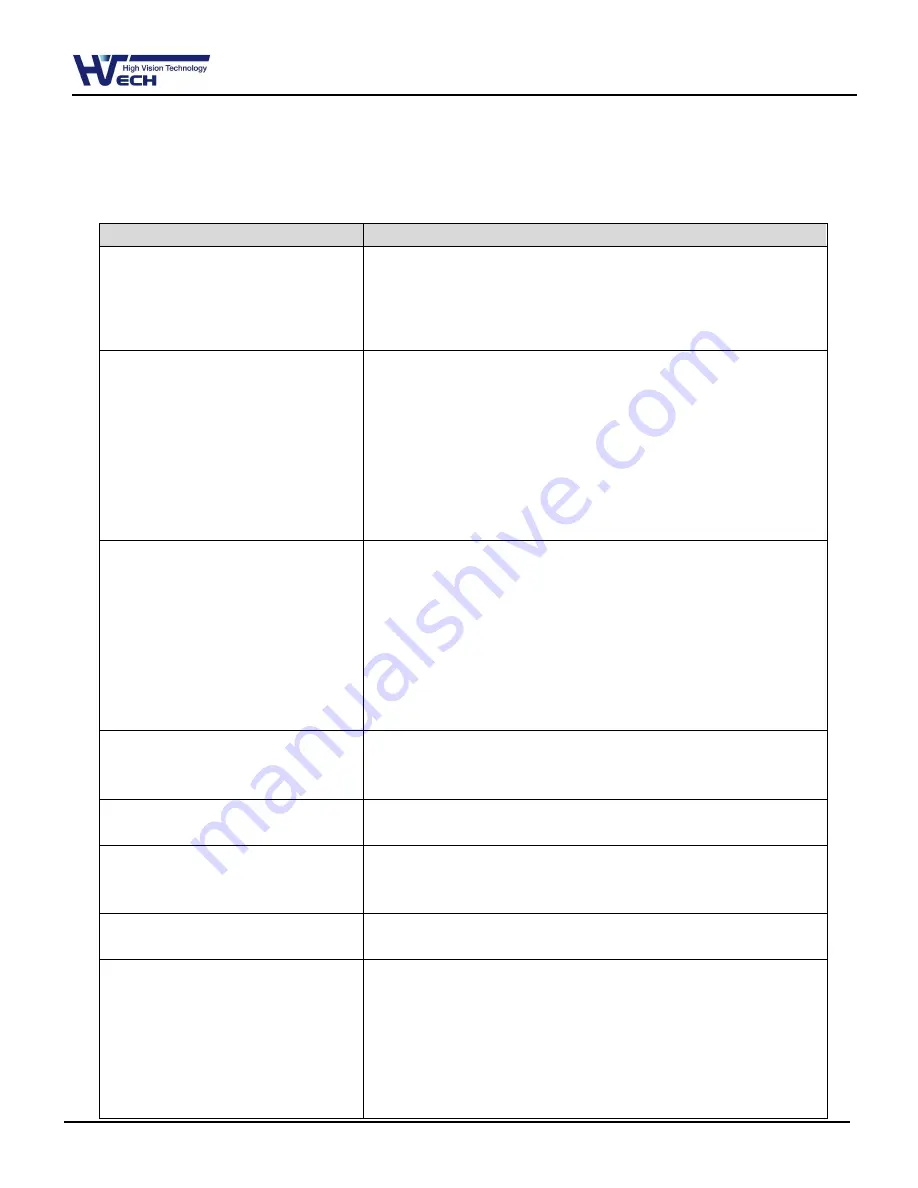
HD-SDI DVR HF-406 / 812 / 1612
81
11. Appendix
11.1 Trouble Shooting [FAQ]
Trouble & symptom
Way to Solve
Q.
No system power and LED in front
panel doesn’t work at all
A.
Check the power of system
A.
Check power voltage in out
.
A.
Check or replace power supply if power doesn’t turn on after
above procedure.
Q.
No video in some of channel with
black screen
A.
Check the camera connected with relevant channel.
Occasionally, the symptom may occur if camera video doesn’t
input correctly.
A.
Check if power is supplied to camera correctly
※
Occasionally, the symptom may occur with weak video signal from
video distributor when the video is connected with variable
systems. In this case, the symptom can be figured out/ solved
connecting the camera directly to DVR
Q.
No Video in Screen
A.
Check cable between DVR and camera
A.
When camera is connected to HD-SDI BNC input
: Check if camera support HD-SDI output
A.
When HD-SDI BNC output is connected to Monitor BNC directly
: Check if monitor support HD-SDI input
A.
When HD-SDI video is changed trhu. DVI, VGA, etc. thru video
converter : Check if video format of converter’s HD-SDI input
support s video format of this product
Q.
REC LED doesn’t turn on despite
pressing [REC] button in front
panel and No recording
A.
Check if HDD space is secured to record
A.
Check if recording mode is set in menu
Q.
Only logo screen shows repeatedly
. A.
Main board has a problem or SW is damaged. Please contact CS
team for a further check
..
Q
Channel button doesn’t work in live
screen
A.
If current screen is for event use, channel doesn’t work. In this
case, please terminate event screen pressing [ESC] and select
channel.
Q.
Cursor doesn’t move in Calendar
Search
A.
Check if marked at channel and date you want playback
Both channel and date should be checked to start playback
.
Q.
Alarm doesn’t stop in spite of
pressing [ESC] button to delete after
an alarm triggered
A.
Please delete alarm pressing [MENU] in front panel as follows;
1) Withdrawing event monitoring screen : Monitoring mode – It
turns off event monitoring time duration
.
2)
For alarm sound cancel : Event record mode - Alarm (Motion
detection/Video loss) – It erases alarm output
3)
For event cancel : Event record mode - Alarm (Motion
detection/Video loss) – It turn off mode.






























