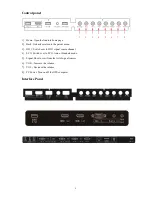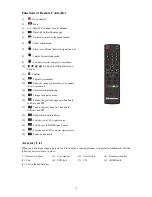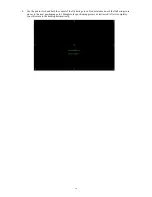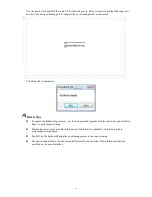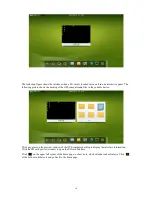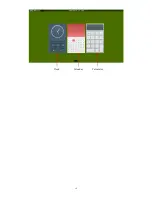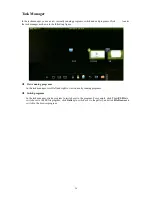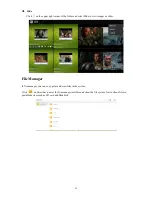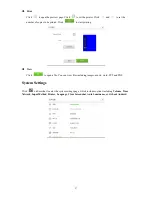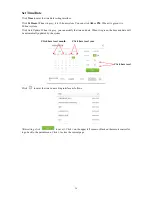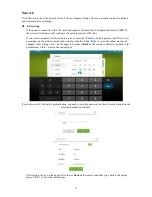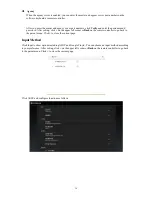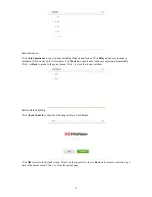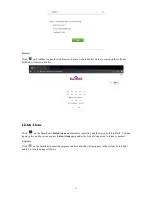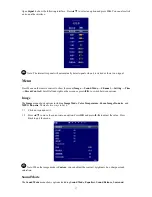22
New White Board and Setting
Click
and select New, View, Delete or Set from the menu.
Click Set to set the color and shade of the white board as shown in the following figure:
Pen/Line/Color
If you want to use marker, click and hold
for two seconds to set the line and color.
If you want to use highlighter, click and hold
for two seconds to set the line and color.
Содержание 70GT deluxe series
Страница 19: ...19 Clock Calendar Calculator...