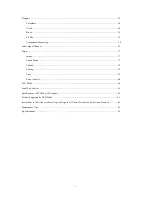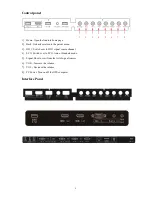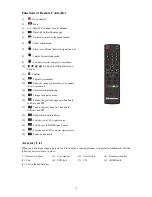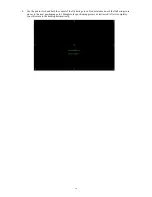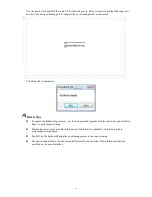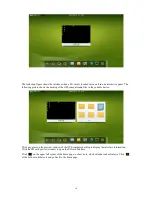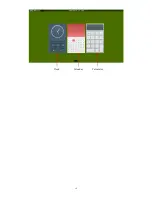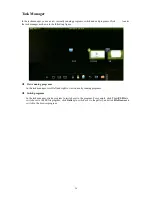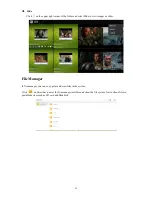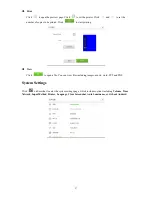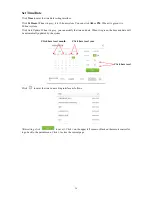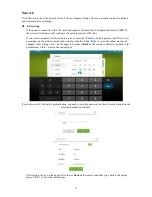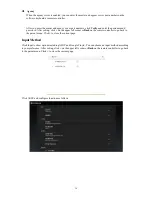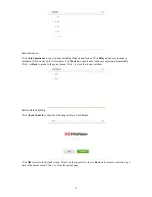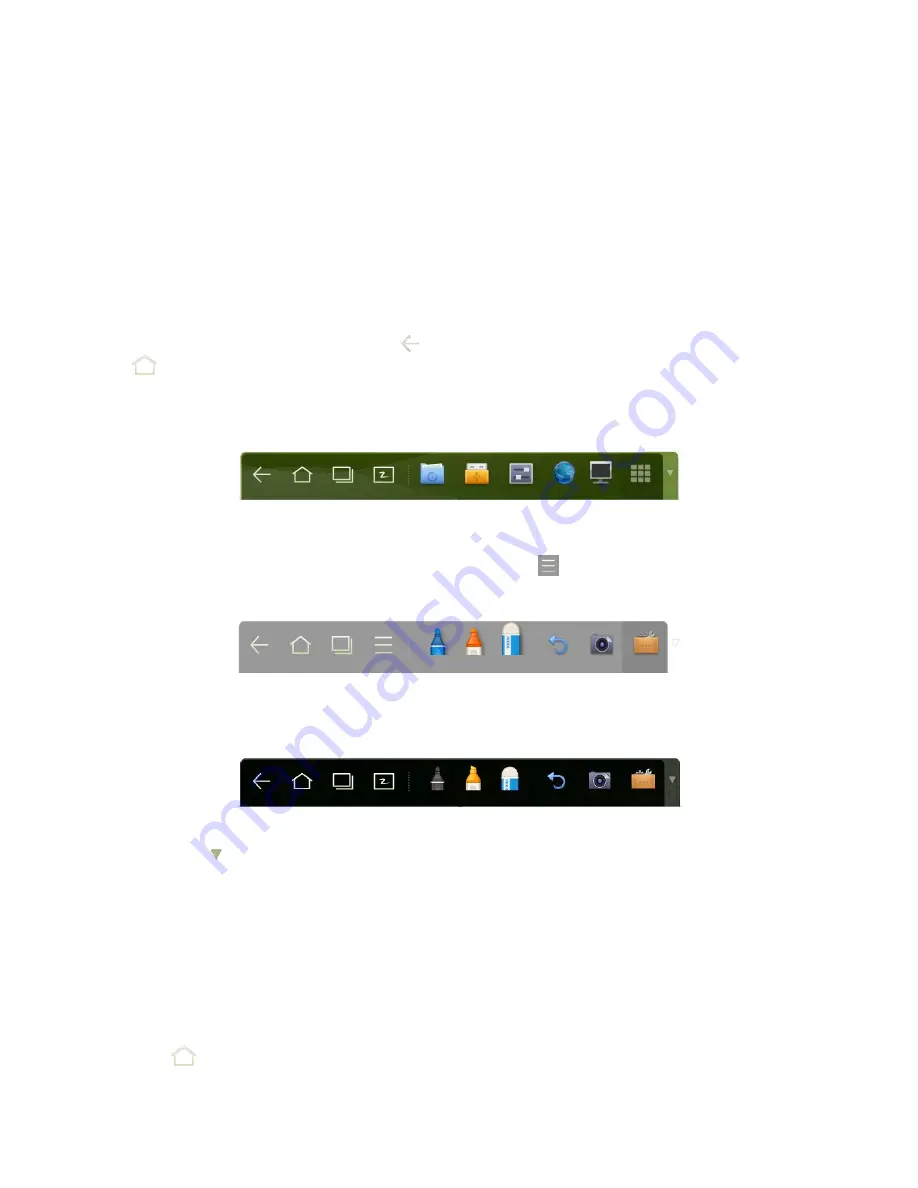
17
Assemble Built-in Computer
Insert OPS computer into the slot and fasten it with two M4 screws on the left and right.
Note:
The OPS computer is not plug-and-play. Disconnect the interactive panel from the power before inserting the
OPS computer.
Smartbar
The smartbar has three modes: Home Page, White Board, and Remarks.
Under any of the three modes, you can click
on the toolbar to go back to the previous page and click
to exit from other programs or go back to the home page from other signal sources.
On the home page, the smartbar is under the home page mode and shows icons of the white board,
gallery, file manager, system setting, browser and listen alone mode. You can click an icon to open the
corresponding program.
(Home page mode)
After the white board program is started, the smartbar enters the white board mode, under which you can
choose a pen, line and color to write on the white board. Click
and select New, View, Delete or
Setting from the menu.
(White board mode)
In programs other than the white board, the smartbar is in the Remarks mode. You can select a pen, line
and color to add notes and remarks on the file opened (including image, PPT and PDF).
(Remarks mode)
Note:
Click
on the right to hide the toolbar. Scroll down with your finger to show the smartbar.
Home Page
The home page provides the preview function that displays three items:
1]
OPS computer preview
2]
External PC preview such as laptop
3]
Portable device preview such as flash disk and SD card
Click
on the smartbar or Home button to enter the home page and show the preview window. When
more than three preview windows are displayed, additional windows will be displayed on the second page.
Scroll left and right to turn page.
Содержание 70GT deluxe series
Страница 19: ...19 Clock Calendar Calculator...