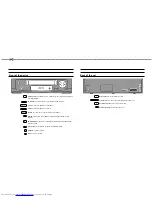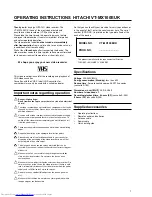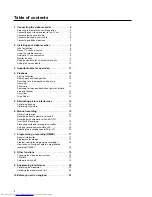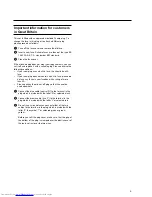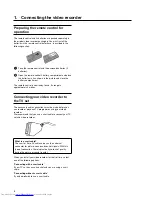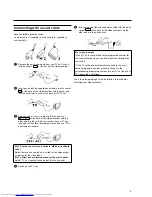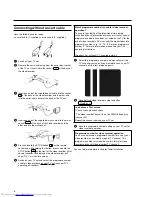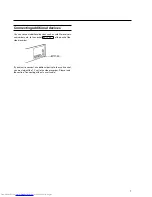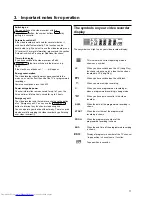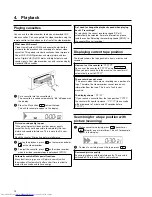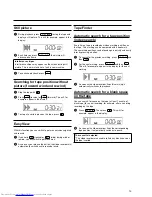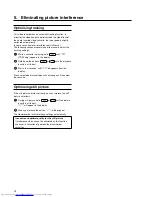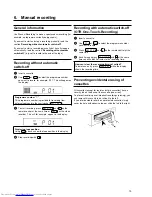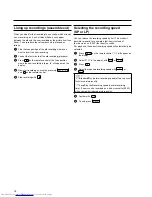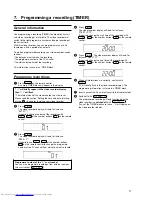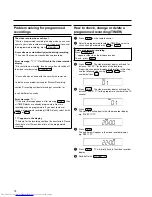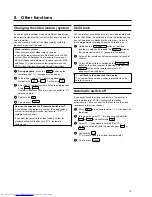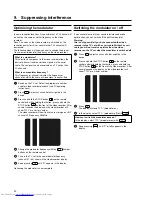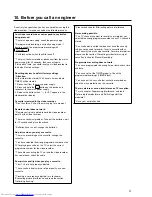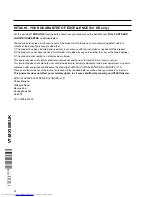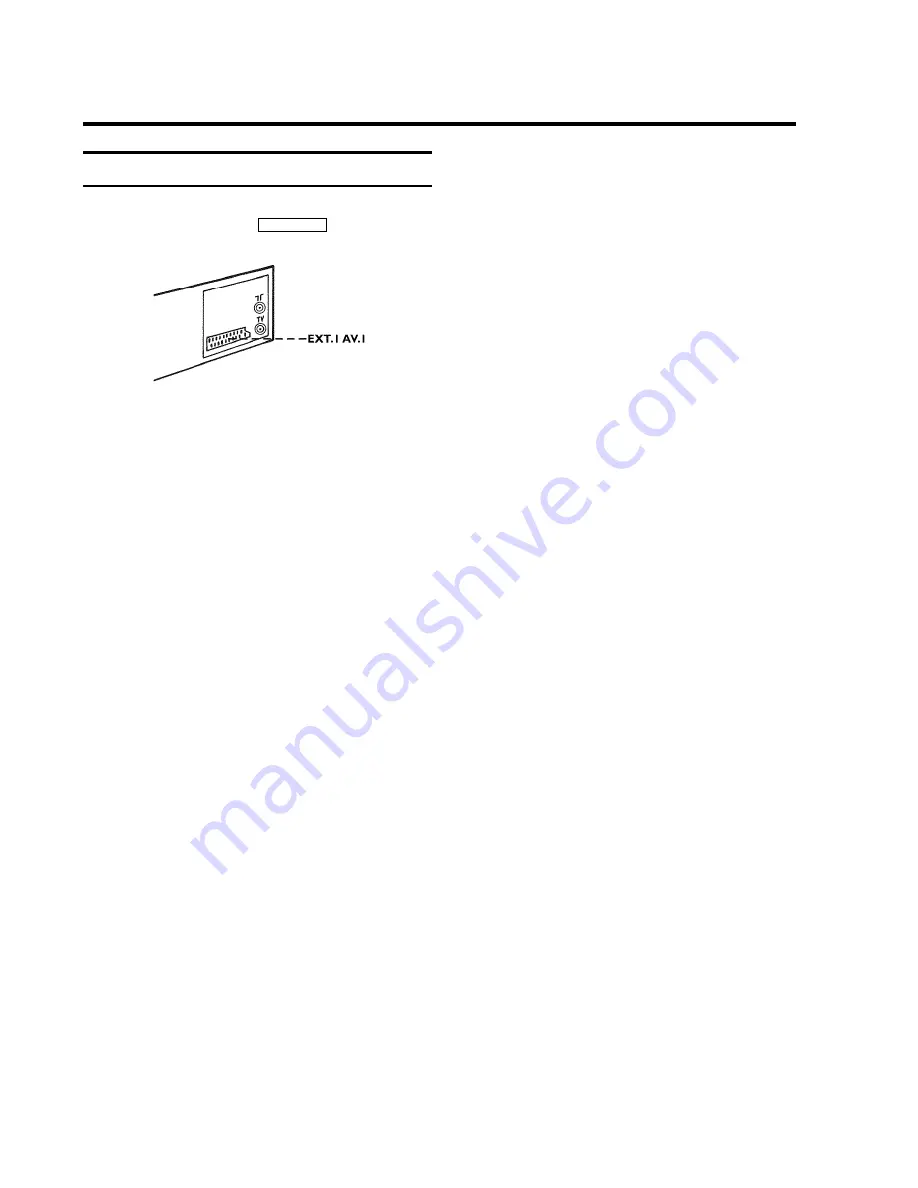
Connecting additional devices
You can connect additional devices such as satellite receivers,
camcorders, etc. to the socket
EXT.1 AV. 1
at the back of the
video recorder.
If you want to connect an additional device to the scart socket,
you must adjust the TV set to the video recorder. Please read
the section 'Connecting without a scart cable'.
7