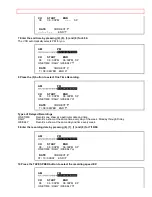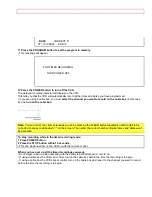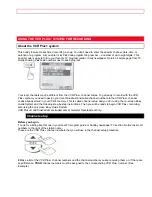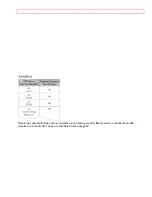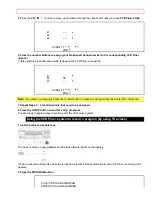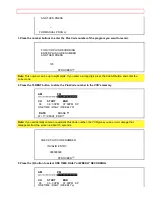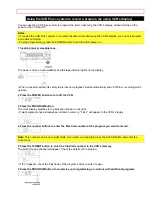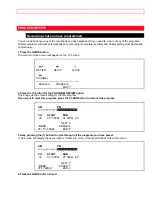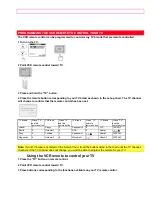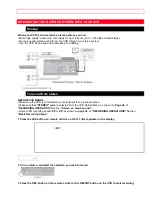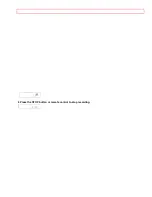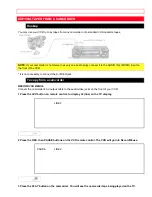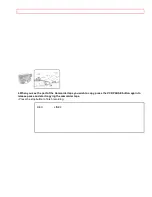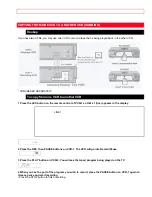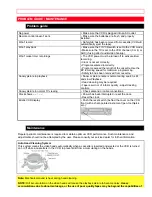Отзывы:
Нет отзывов
Похожие инструкции для VT-UX6450A

VT-MX810EUK
Бренд: Hitachi Страницы: 26

VT-MX6500A
Бренд: Hitachi Страницы: 46

VT-M930E
Бренд: Hitachi Страницы: 40

VT-S772A
Бренд: Hitachi Страницы: 62

VT-M840E
Бренд: Hitachi Страницы: 42

VT-MX424A
Бренд: Hitachi Страницы: 46

VT-M530EUK
Бренд: Hitachi Страницы: 28

VT-MX211A
Бренд: Hitachi Страницы: 54

VT-MX411AC
Бренд: Hitachi Страницы: 60

VT-MX431A
Бренд: Hitachi Страницы: 73

VT-M830E
Бренд: Hitachi Страницы: 36

VT-UX615A
Бренд: Hitachi Страницы: 83

VT-MX4530A
Бренд: Hitachi Страницы: 46

VT-M430E
Бренд: Hitachi Страницы: 66

VT-MX4410A
Бренд: Hitachi Страницы: 72

VT-MX935E
Бренд: Hitachi Страницы: 76

VT-UX605A
Бренд: Hitachi Страницы: 83

VT-MX4430A
Бренд: Hitachi Страницы: 68