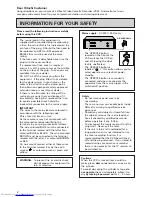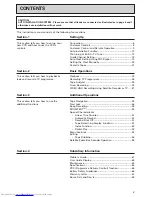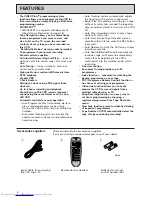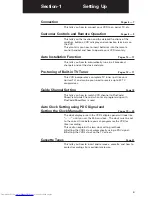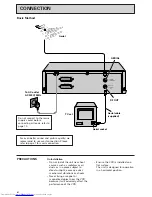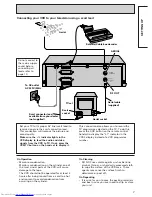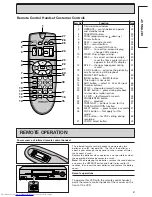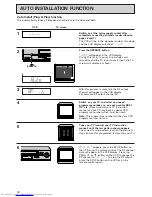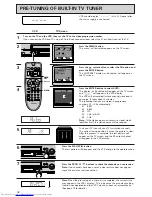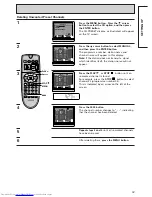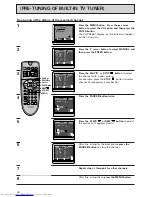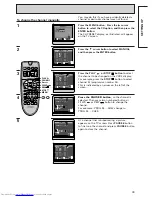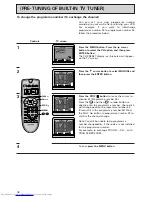10
11
12
13
14
15
400x DRIVE
EJECT
PROG
VIDEO IN
AUDIO IN
VIDEO LINK
REC
STOP
PLAY/STILL
TAPE
NAVIGATION
8
7
6
5
9
/REW
F.FWD/
2
3
4
1
8
CUSTOMER CONTROLS
VCR Customer Controls
Item No.
Function
Page
1
Cassette compartment
21
2
STOP button
24
3
PLAY/STILL button
23
4
Tape navigation programme select
42
up/down buttons
5
TAPE NAVIGATION button
39
6
FWD button
24
7
REW button
24
8
REC button
26
9
PROG (programme up/down) buttons
11
10
Remote control receiving window
9
11
VIDEO LINK button
37
12
EJECT button
21
13
OPERATE (Operate/Standby) button
10
14
AUDIO IN socket
56
15
VIDEO IN socket
56
16
Decoder socket
58
17
AERIAL — signal input
6
18
RF OUT — signal out to TV
6
19
Scart socket
7
VCR Display
20
Time,
20
Time counter or
51
VCR mode indicator
23
PLAY — playback
23
SRCH — visual search
24
SLOW — slow play
23
REW
— rewind
24
FF
— fast forward
24
STILL — play pause and frame advance
23
21
VCR, operate mode
23
22
— record (flashes during
26
record pause)
23
Tape-in indicator
21
24
TV programme number or
26
Auxiliary (L1/L2/L3)
56
25
Timer indicator
29
REC
DECODER/CANAL PLUS
EURO. A/V
AERIAL
ANTENNE
RF OUT
SORTIE
RF
19
18
17
16
400x DRIVE
EJECT
PROG
VIDEO IN
AUDIO IN
VIDEO LINK
REC
STOP
PLAY/STILL
TAPE
NAVIGATION
25
23
24
20
21
22
REV
FWD
“–” appears
during reverse
direction
viewing