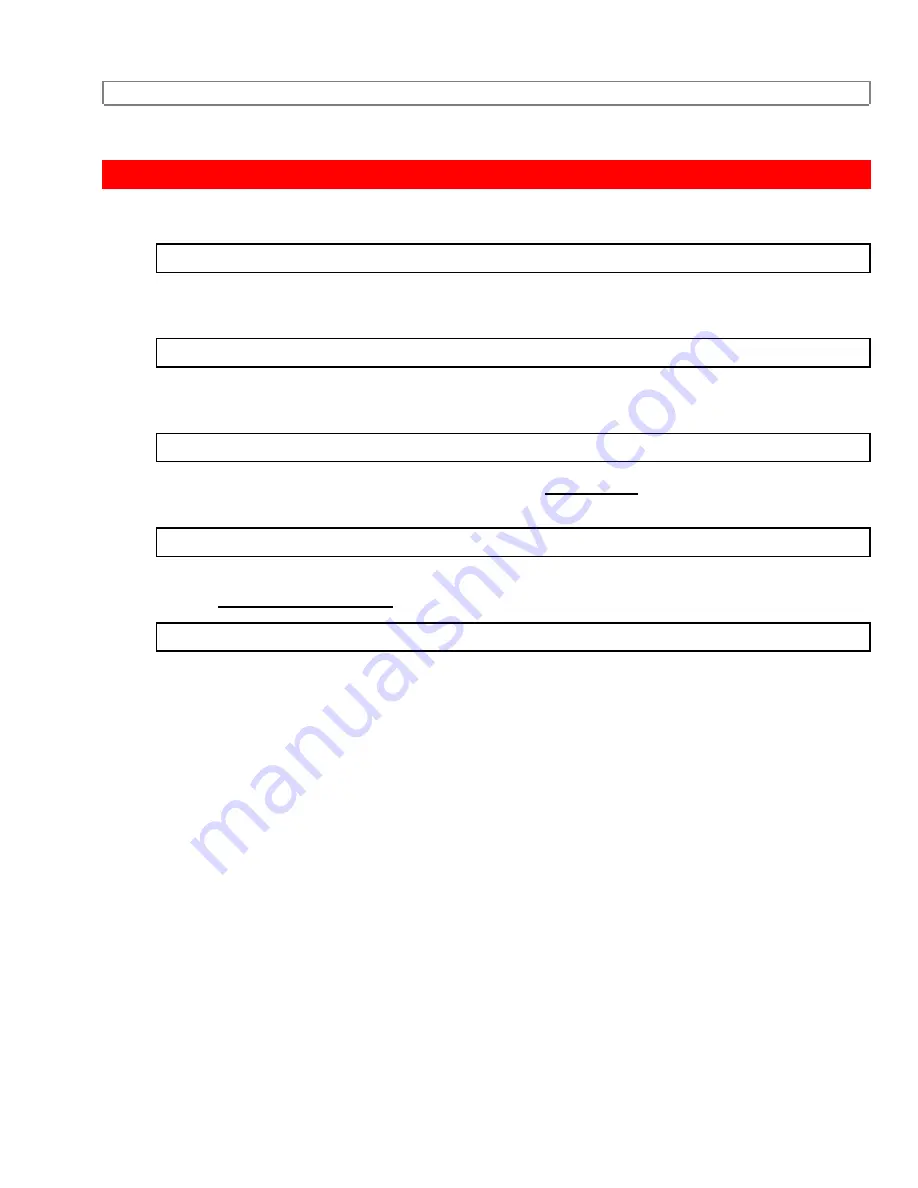
PLAYBACK
59
PLAYBACK
1
Turn on the TV and set the TV channel to the same video output channel as located on the back
of the VCR. (CH 3 or 4)
2
Insert a tape. VCR will automatically turn on. Press PLAY button.
(If the erase-protection tab has been removed, the VCR will start playback automatically.)
3a
If a tape is already in the VCR,
press PLAY button on the VCR.
Power will turn on and
playback will start automatically. (Direct Button Operation)
3b
If a tape is already in the VCR,
press POWER button to turn on, and then press PLAY
button on the remote control.
4
Press STOP button when playback is completed.
Содержание VT-M190A
Страница 13: ...MEMO 13 MEMO 1 ...
Страница 45: ...AUTOMATIC TIMER RECORDING 45 3 Select item 1 TIMER PROGRAMMING with the number buttons ...
Страница 47: ...AUTOMATIC TIMER RECORDING 47 ...
Страница 49: ...AUTOMATIC TIMER RECORDING 49 12 Select your desired recording speed SP 1 LP 2 SLP 3 with number buttons ...
Страница 61: ...AUTO REPEAT PLAYBACK 61 To exit the repeat play mode repeat steps 1 and 2 ON will then disappear from the menu ...
Страница 65: ...COUNTER MEMORY 65 ...
Страница 71: ...VIDEO CASETTE TAPE 71 ...
Страница 79: ...TROUBLESHOOTING GUIDE 79 NECESSARY ...
Страница 80: ...TROUBLESHOOTING GUIDE 80 ...
Страница 81: ...TROUBLESHOOTING GUIDE 81 ...
Страница 82: ...TROUBLESHOOTING GUIDE 82 ...
Страница 83: ...TROUBLESHOOTING GUIDE 83 ...






























