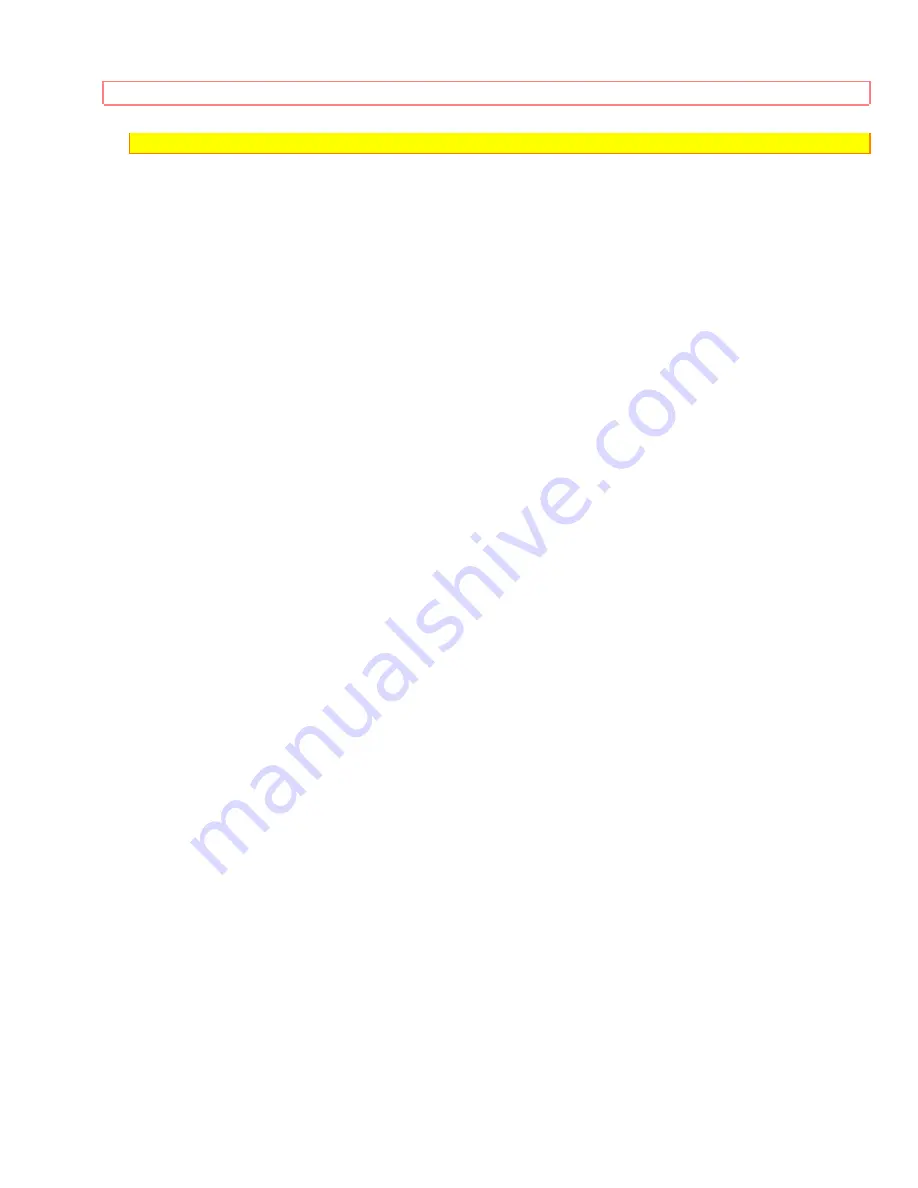
CONTROLS AND FEATURES
17
• This VCR cannot record in LP mode, but can play LP recorded tapes.
. CLEAR BUTTON
Used for programming the timer.
And also used for counter reset button.
56. GUIDE BUTTON
Press this button to use the easy guide system feature. (See page 2 for details.)
57. REW BUTTON
Press to start rewind.
Press this button during playback, and reverse playback picture at high speed can be seen.
58. PLAY BUTTON
Press to start play.
59. TV CONTROL BUTTONS
Used for controlling the TV.
60. VCR1 BUTTON
First press this button when operating the VCR with this remote control and then press the button which
corresponds to the function you want.
61. POWER BUTTON
Press to turn VCR on. Press again to turn VCR off.
Содержание VT-F462A
Страница 27: ...SETTING THE CLOCK 27 4 INITIAL SETUP 5 CLOCK SET 6 VCR PLUS SETUP 7 PROBLEM GUIDE TO END PRESS GUIDE ...
Страница 49: ...VCR Plus FEATURE 49 VCR Plus and Plus Code are trademarks of Gemstar Development Corporation ...
Страница 53: ...VCR Plus SET UP FOR CONNECTION A 3 53 1 Make sure the channels are correctly tuned as shown on pages 20 and 21 ...






























