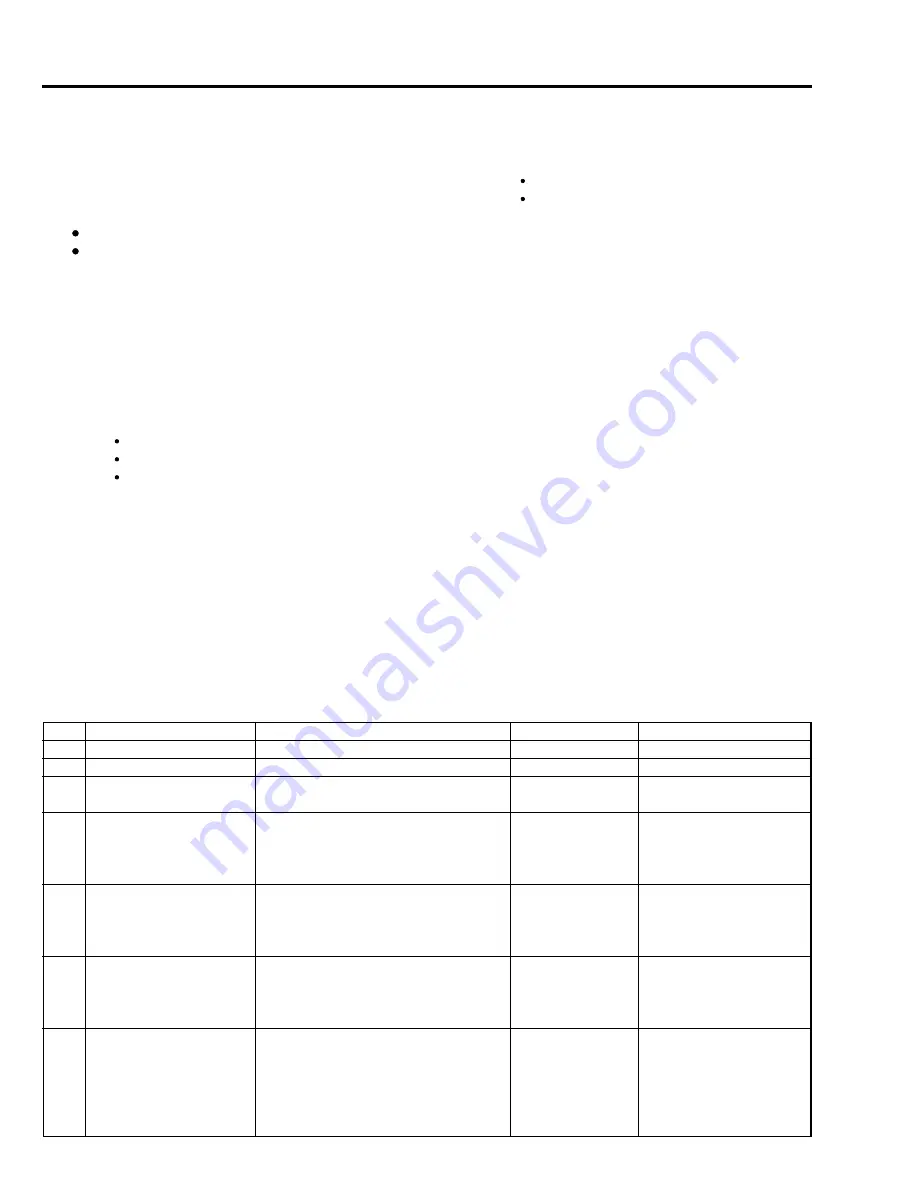
7 - 6
2.
DEMONSTRATION (DEMO) MODE
This camera/recorder is equipped with a demonstration
mode in which the incorporated functions are automatically
switched and displayed.
Caution
:
The camera/recorder does not accept functions (opera-
tions) other than those shown below:
EJECT
Setting CAM/OFF/VIDEO switch to OFF
2.1
Setting the Demo Mode
Attach a power supply (battery) and choose one of the
following procedures:
1) When "DEMO AUTO" is specified using menu, leave
the camera/recorder for approx. 10 minutes with all the
following conditions satisfied:
Date not set
Cassette tape not inserted
In the camera recording mode
2.3
Contents of Demonstration
The following table shows the examples of display/operation contents in the demo mode:
The display/operation in the demo mode will vary, depending on the model (equipped functions provided or not).
No.
Item
Display content, example of display
Display time
Remarks
1
Start of demo
All display off.
For approx. 4 s
2
Display of model name
----------
3
WELCOME display
WELCOME TO HITACHI
----------
DIGITAL DEMONSTRATION
4
Introduction of functions
HQ D.ZOOM/7-MODE EFFECTS/TBC/
----------
Varies, depending on the
CNR/7-COLOR TITLES/EDGE CLEAN/
model.
6-MODE FADER/2.5" LCD/EIS/
PROGRAM AE
5
EIS simulation
EIS OFF: Electronic zoom operation,
For approx. 3 s
Only for models with EIS
vertical picture shaking is considerable.
function.
EIS ON: Electronic zoom operation,
For approx. 3 s
vertical picture shaking is negligible.
6
HQ DIGITAL ZOOM
Rapidly changing from wide to tele in
For approx. 3 s
Performed twice.
demonstration
digital zoom area.
Rapidly changing from tele to wide in
For approx. 3 s
digital zoom area.
7
6-MODE FADE
White Fade: In - Stop - Out
----------
Each stop time is for
demonstration
Wipe Fade: In - Stop - Out
approx. 1 s.
Mosaic Fade: In - Stop - Out
Art Fade: In - Stop - Out
Zoom Fade: In - Stop - Out
Black & White Fade: In - Stop - out
2) When "DEMO AUTO" is specified using the menu, set
the CAM/OFF/VIDEO switch from OFF to CAM while
holding down the PLAY button, wi h a l the following
conditions satisfied:
Cassette tape not inserted
STANDBY/LOCK switch set to STANDBY
3) Specify "DEMO START" using the menu with a
cassette not inserted, and then release the menu.
Note
: "DEMO START" cannot be specified when a
cassette is in the camera/recorder.
2.2
Exiting the Demo Mode
Perform one of the following procedures to exit the demo
mode:
1) CAM/OFF/VIDEO switch to OFF or remove the power
supply.
2) Load a cassette.


















