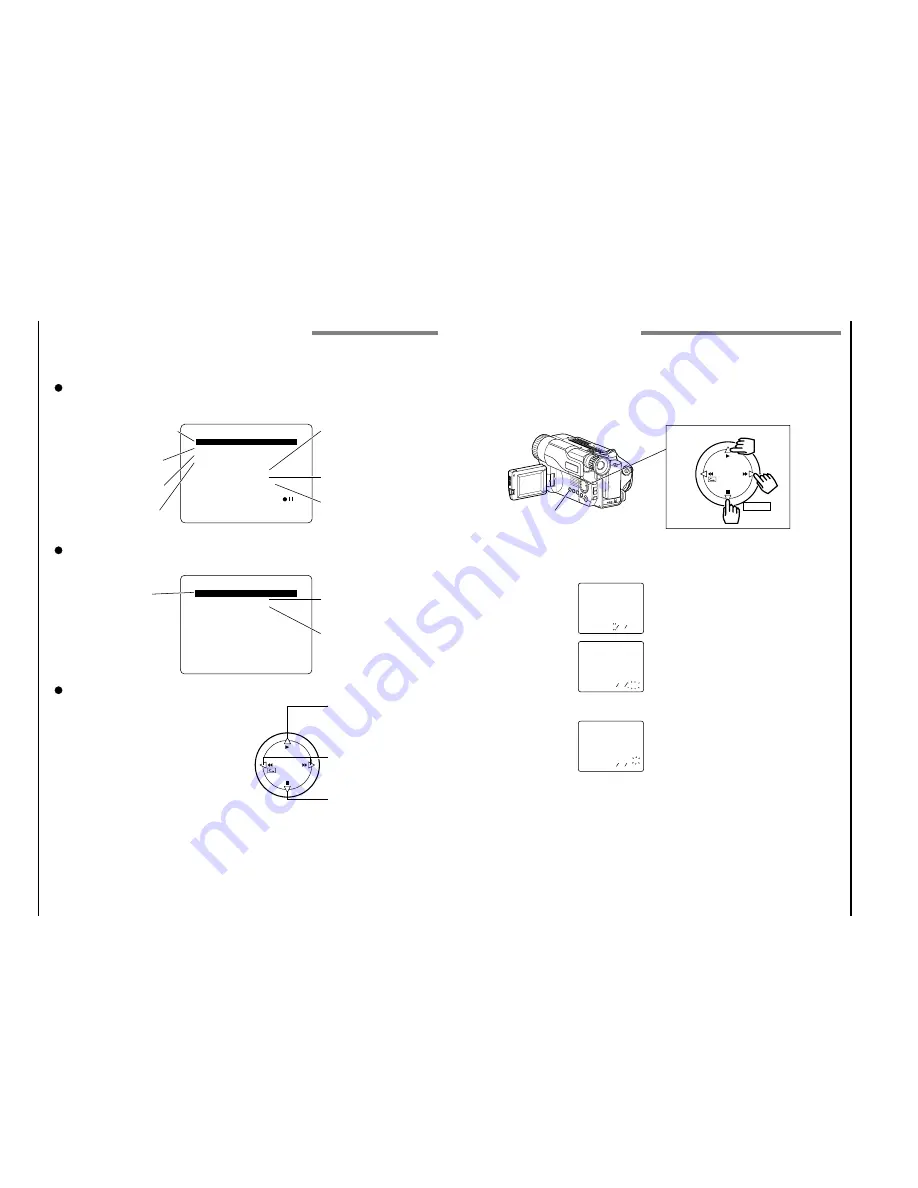
1 - 11
E23
VM-H675LA/VM-E575LA/VM-E573LA
Items Selectable with Menu Displays
The items that can be selected depend on the position of power switch.
Note:
The VM-H675LA menu displays are used for the following explanation. Some items do not appear,
depending on the model.
Menu selectable in the CAM mode
When the MENU button is pressed, the following menu display will appear:
M E NU
E I S
W H I T E B A L .
A U T O
D . Z OOM
X 1 0 0
T A P E +
O F F
A T R S
O F F
D I S P L A Y
L CD
D E M O .
<
>
E ND
AU T O
O F F
M E NU
To correct camera shake (p44).
To lock the white balance
(p43).
To record in optimum status
to match tape being used
(p25) (only for VM-H675LA).
To turn the on-screen display
on or off (p24).
To select the demonstration
mode (p24).
To select the digital zoom
mode (p36).
To upgrade normal tape
(p25) (only for VM-H675LA).
Menu selectable in the VIDEO mode
Pressing the MENU button will display the following:
M E NU
T B C
P A L CO N V .
O F F
D I S P L A Y
L CD
<
>
E ND
ON
M E NU
To ensure playback of
stable pictures (p55).
To view tape playback by
connecting the camcorder
to a PAL TV (p54).
To turn the on-screen display
on or off (p24).
How to select items and set them
PLAY
STOP
REW FF
To select an item whose
mode you wish to change.
Press PLAY to move the
cursor up.
To select the mode of the
item you have chosen.
To select an item whose
mode you wish to change.
Press STOP to move the
cursor down.
1
Press the MENU button.
2
Press the PLAY or STOP button to select the
desired item.
3
Use the FF or REW button to select the desired
mode.
4
Press the MENU button again to determine the
mode.
E26
HITACHI
Setting the Date and Time
Take the time to set the date and time now. The date and time can be recorded on your tapes to act
as a handy reference when viewing them later. Use the following procedure to set up the display for
the current date and time.
Note:
Be sure to insert the clock battery before setting the date and time. Although the date and time
can be set without the clock battery inserted, they will disappear when the battery providing power to
the camcorder is removed.
1
Load the battery. (“Camcorder Power Sources”,
p20.)
2
Press the small button on the CAM/OFF/
VIDEO switch as you slide it to CAM.
3
Open the LCD monitor, and
then press the DATE button.
The date and time should
appear in the lower right
with the “1” flashing.
4
Pressing the PLAY button
gives you higher numbers
while the STOP button gives
you lower numbers. Select
the right month and press FF
button. Use the PLAY, STOP
and FF buttons to select the proper day, year,
hour, minute, and AM or
PM.
5
After setting the AM/PM,
press the DATE button. The
display changes and the
internal clock starts.
Note:
After the date and
time are set, the camcorder enters the date
recording mode. See “Date Recording” on
page 35.
Correcting the Date and Time
1
Hold down the DATE button for at least 3 sec-
onds: The flashing cursor will appear at the
month.
2
Move to where you need to make the correction
with the FF button and use the PLAY and STOP
to correct.
3
Press the DATE button to set the corrected date
and time.
DATE Button
Date and Time Select Button
PLAY
STOP
REW FF
SELECT
00
0
2
1
1
00
:
2
1
AM
5
1 1
1
00
:
2
1
AM
00
0
2
01
0
2
5
1
1
30
:
6
AM
1
Make sure that the current time is displayed correctly before you start filming.






























