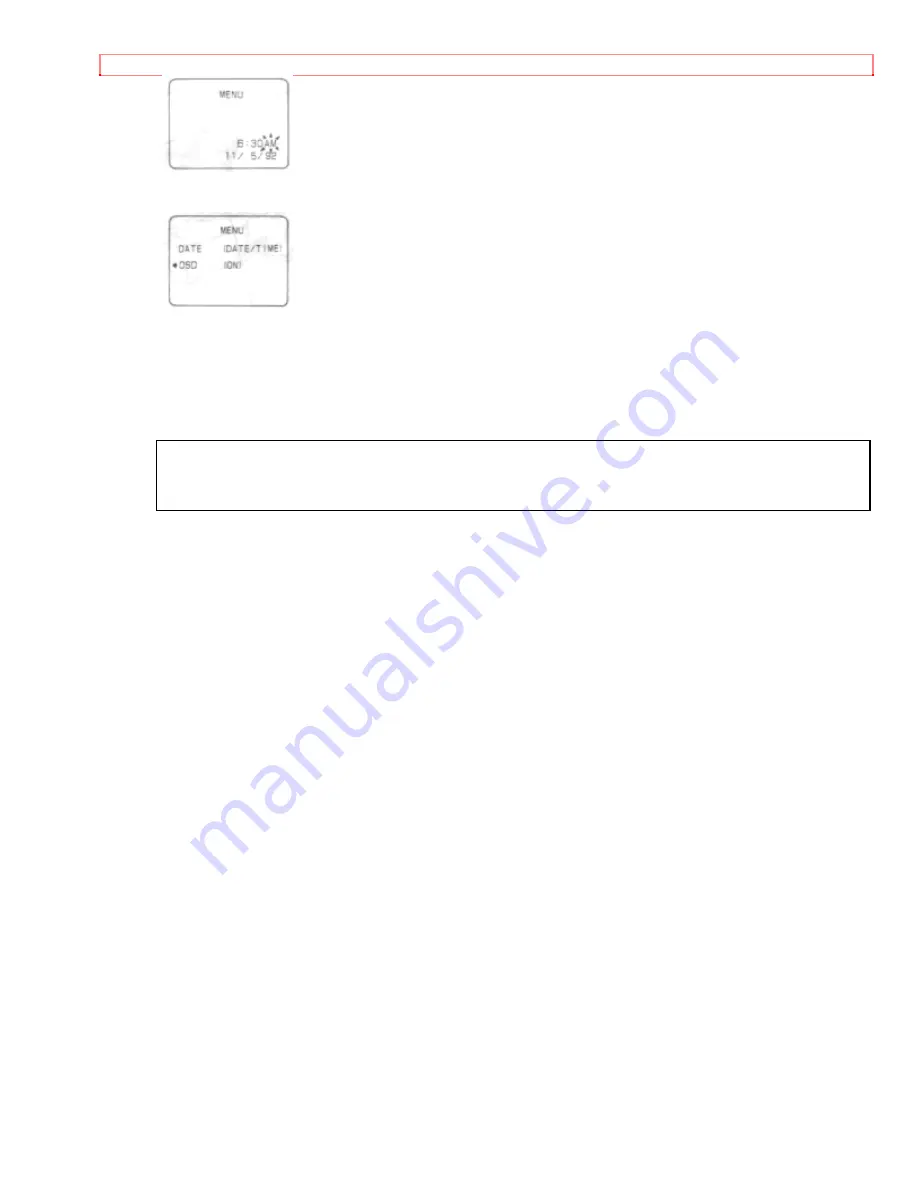
DATE/TIME SETTING
9. After setting AM or PM, press "SHIFT" button again. The "MENU", as illustrated,
appears in the viewfinder.
10. Press the "MENU" button.
The menu disappears and the date/time graphics will appear.
11. Press "DATE" button.
The date/time appear or disappear each time the button is pressed. The date/time
graphics will be recorded whenever they appear in the viewfinder.
If the record/pause mode continues for more than 5 minutes, the camera/recorder's
power is automatically turned off. To turn on again, turn the operate control to select
"ZOOMx16" again. The camera/recorder enters record/pause (stand-by) mode.
To correct date/time information during programming
1. Press "SHIFT" button repeatedly until the flashing cursor will be removed from the
viewfinder. The cursor will be removed from the viewfinder. The "MENU" appears in the
viewfinder.
2. Press "MENU" button to erase menu display and the date/time will be displayed.
3. Press and hold "SHIFT" button for more than 5 seconds, the month starts flashing.
Correct the incorrect digit by using "SHIFT" and "SET" buttons.
To correct date/time information after starting the date/time
Press and hold "SHIFT" button for more than 5 seconds, the month starts flashing.
Correct the incorrect digit by using "SHIFT" and "SET" buttons.
• Even if the date/time are not displayed in the viewfinder, press "SHIFT" button and
hold it for 5 seconds. The date/time will appear and the month will start flashing.
• When the "MENU" is displayed, press "MENU" button to erase the "MENU" display
and then press and hold "SHIFT" button for more than 5 seconds.
Содержание VM-SPIA
Страница 3: ...IMPORTANT SAFEGUARDS HOTLINE 84 ACCESSORY TO ADD MORE EXCITEMENT 85 HOW TO ORDER 86 ...
Страница 5: ...IMPORTANT SAFEGUARDS PRECAUTIONS ...
Страница 28: ...INSERTION AND REMOVAL OF CASSETES Removal Slide the EJECT switch and remove the cassette ...
Страница 65: ...AUDIO VIDEO DUBBING ...






























