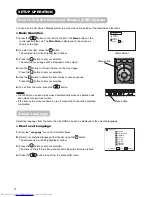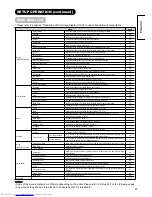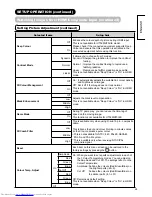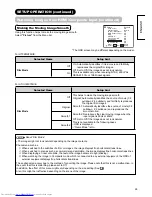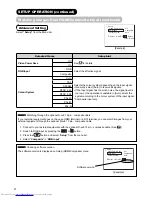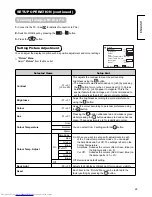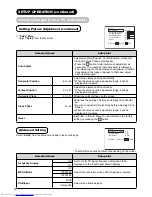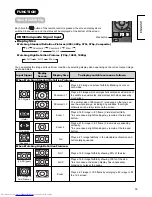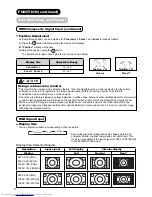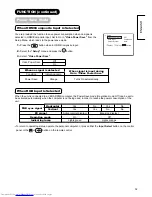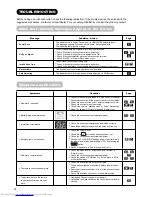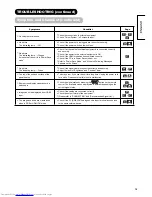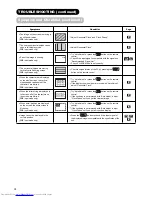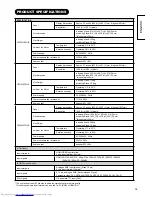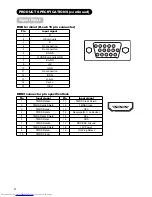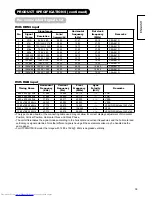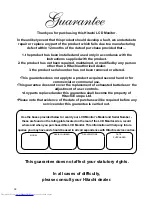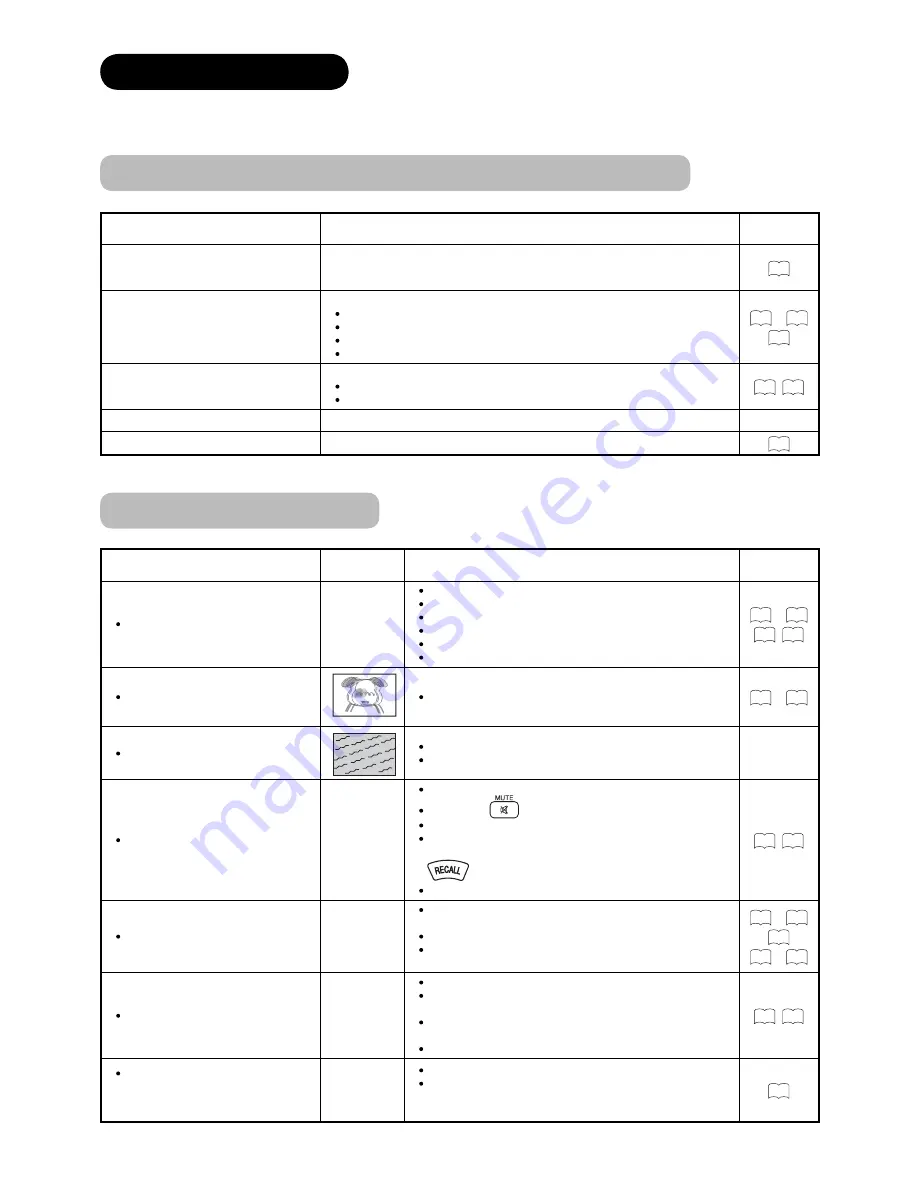
33
TROUBLESHOOTING
Before calling a service technician, check the following tables fi rst. If the problem cannot be solved with the
suggested procedures, contact your local dealer. For your safety, NEVER try to repair the product yourself.
When the Following Messages Appear on the Screen
Message
Condition / Action
Page
Power Save
This indicates it is in Power Save mode. (in HDMI/RGB/Composite input)
This message appears 5 seconds before Power Save mode starts.
The indicating lamp lights in orange.
32
No Sync. Signal
The unit cannot detect any signals from any input terminals.
Check if the cable is connected correctly and fi rmly.
Check if the power of any external equipment is ON.
Check if the input selection matches the connection terminal.
Check if the PC is in Power Save mode or not.
14
~
16
32
Invalid Scan Freq.
The unit receives unsupported signals.
Check if the cable is connected correctly and fi rmly.
Check if the input signal is compatible with the specifi cation of the monitor.
36
,
38
Not Available
This shows when the selected operation is not available.
Auto Adjusting
This indicates that it is in the process of auto adjusting. (in RGB mode)
29
Symptom and Checklist
Symptoms
Checklist
Page
No picture - no sound
Check the Indicating lamp status (Off, Red, Green, or Orange).
Check the connection of the power cord and/or other cables.
Check if the power of the unit or external equipment is ON.
Check if the correct mode is selected.
Check if the unit is in “Standby mode” or “Power Save mode”.
Adjust the values in “Picture” menu and “Audio” menu.
14
~
18
20
,
32
Multiple images-normal sound
Check the connections to external equipment.
14
~
16
Intermittent interference
Check if the source of interference is shielded correctly.
Move these kinds of electrical devices away from the unit.
Normal picture, but no sound
Check the volume level.
Check if the
button has been pressed or not.
Check the connections to external equipment.
Connect to PC (RGB)/DVI Analogue Audio Input terminal if
the input signal screen display shows “DVI” by pressing the
button.
Check if “Speakers” in “Audio” menu is set to On.
19
,
20
No picture - normal sound
Check the value level of “Brightness” and “Contrast” in
“Picture” menu.
Check the connections to external equipment.
Check the setting of “RGB Input” in “Setup” menu in RGB
or Composite input.
14
~
16
23
27
~
29
The remote control does not work.
Check if the batteries are installed correctly.
The batteries might be exhausted. Replace them with new
ones.
Remove all obstructions from in front of the sensor window
on the unit.
Check if the buttons on the control panel are working.
12
,
13
The buttons both on the remote
control and control panel do not
work.
Unplug and Connect the power cord again.
Hold down the Reset button on the control panel for over a
second.
11