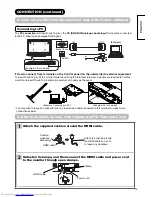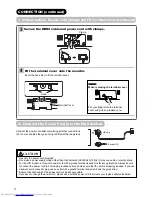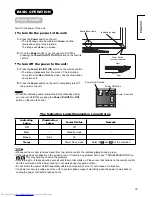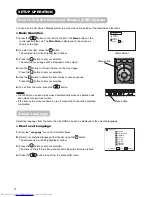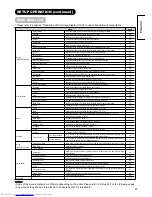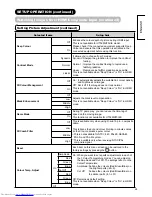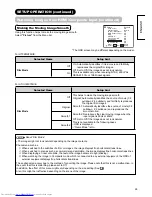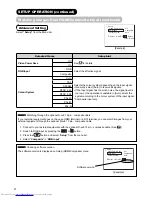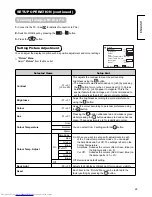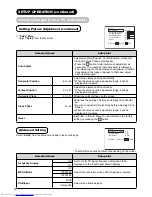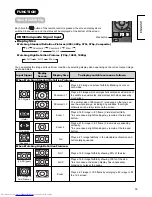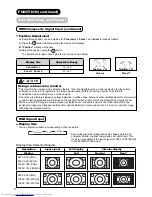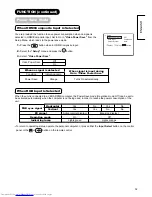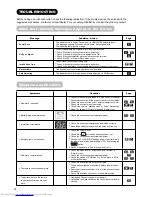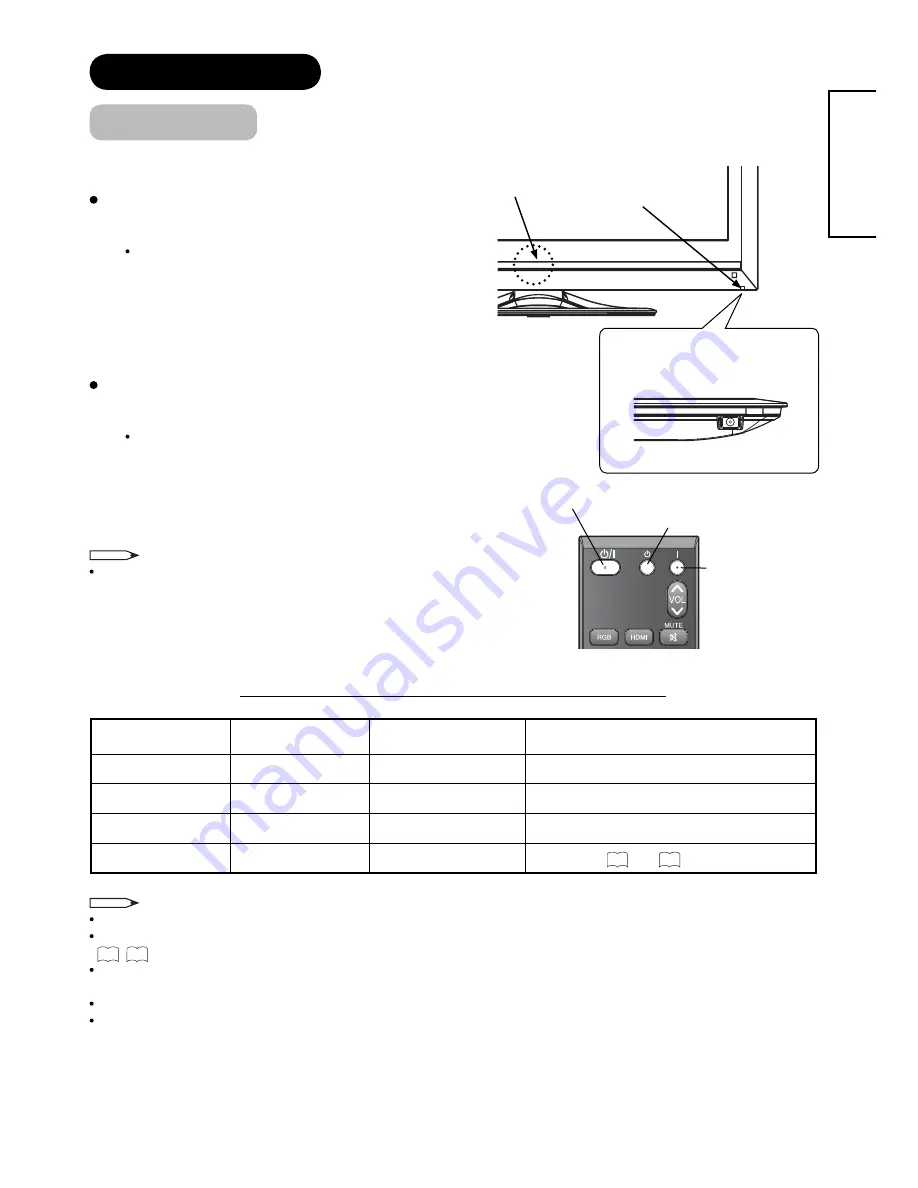
18
ENGLISH
BASIC OPERATION
Power On/Off
Turn On the power of the unit.
To turn On the power to the unit:
1.
Press the
Power
switch on the unit.
The Indicating Lamp illuminates in
Green
, and the
Illumination Lamp turns into Blue.
The image will display on screen.
2.
Once the
Power
switch is on, you can turn On/Off by
pressing the
Power (On/Off, On, Off)
button on the remote
control.
To turn Off the power to the unit:
1.
Press the
Power (On/Off, Off)
button on the remote control.
The image disappears from the screen. The Indicating
Lamp turns into
Red
(Standby mode), and the Illumination
Lamp turns off.
2.
Press the
Power
switch on the unit to completely turn Off
the power to the unit.
NOTE
Whilst the Indicating Lamp illuminates in Red (Standby mode),
you can turn On/Off by pressing the
Power (On/Off, On, Off)
button on the remote control.
The Indicating Lamp/Illumination Lamp Status
Indicating
Lamp
Illumination
Lamp
Power Status
Remark
Off
–
Off
–
Red
–
Standby mode
–
Green
Blue
On
–
Orange
–
Power Save mode
Refer to
32
and
33
for the condition.
NOTE
Whenever the monitor receives signal from the remote control, the indicating lamp blinks in green.
If the image does not appear on the screen at all, or if there is any problem with it, see “TROUBLESHOOTING” on
33
~
35
. This may help you to solve the problems.
After turning On, it takes about 6 seconds until the monitor starts up. Please note that buttons on the remote control
and the unit (such as the Power button) do not work during this period of time.
Do not switch the power On/Off repeatedly within a short period of time. It could cause a malfunction.
If a power cut occurs during use of the unit, to avoid sudden surges of electricity when the power comes back on,
unplug the power cord before leaving home.
Power Switch
(on the underside)
Front
Rear
Power On/Off button
Power Off button
Power On button
Indicating Lamp
Illumination Lamp