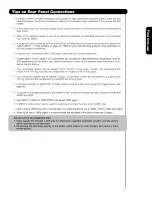Отзывы:
Нет отзывов
Похожие инструкции для UltraVision L42S601

F-TPBR
Бренд: NAPCO Страницы: 8

OMNI-3105-BT
Бренд: Aaeon Страницы: 148

TP-smart HA1-71A41-0
Бренд: YASKAWA Страницы: 43

DynaPix LT-26DX7BSP
Бренд: JVC Страницы: 31

DynaPix LT-26DR7SJ
Бренд: JVC Страницы: 26

DynaPix LT-42DS90BU
Бренд: JVC Страницы: 52

BlackSapphire JLE55SP4000
Бренд: JVC Страницы: 68

DynaPix LT-26DX7BJ
Бренд: JVC Страницы: 72

DynaPix LT-37DM7BU
Бренд: JVC Страницы: 33

AV-21VT14
Бренд: JVC Страницы: 58

DynaPix LT-26DR7SJ
Бренд: JVC Страницы: 156

DynaPix LT-32G80BU
Бренд: JVC Страницы: 21

0150FD9935
Бренд: Philips Страницы: 2

107FP4
Бренд: Philips Страницы: 16

PPC-812T
Бренд: Nagasaki Страницы: 9

PPC-3012PT
Бренд: Nagasaki Страницы: 13

NS-F24TV
Бренд: Insignia Страницы: 66

NS-46E440NA14
Бренд: Insignia Страницы: 91