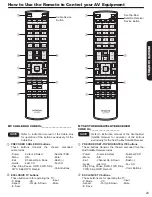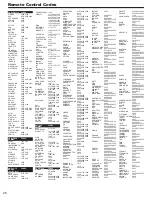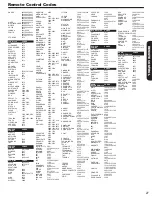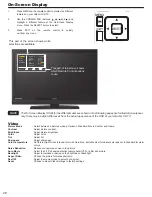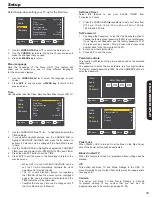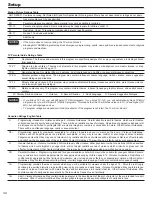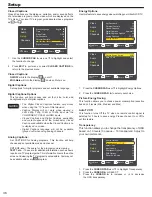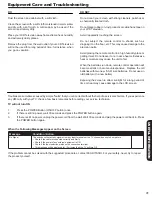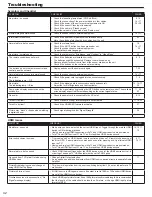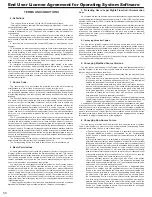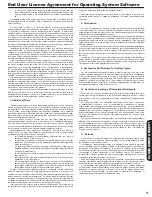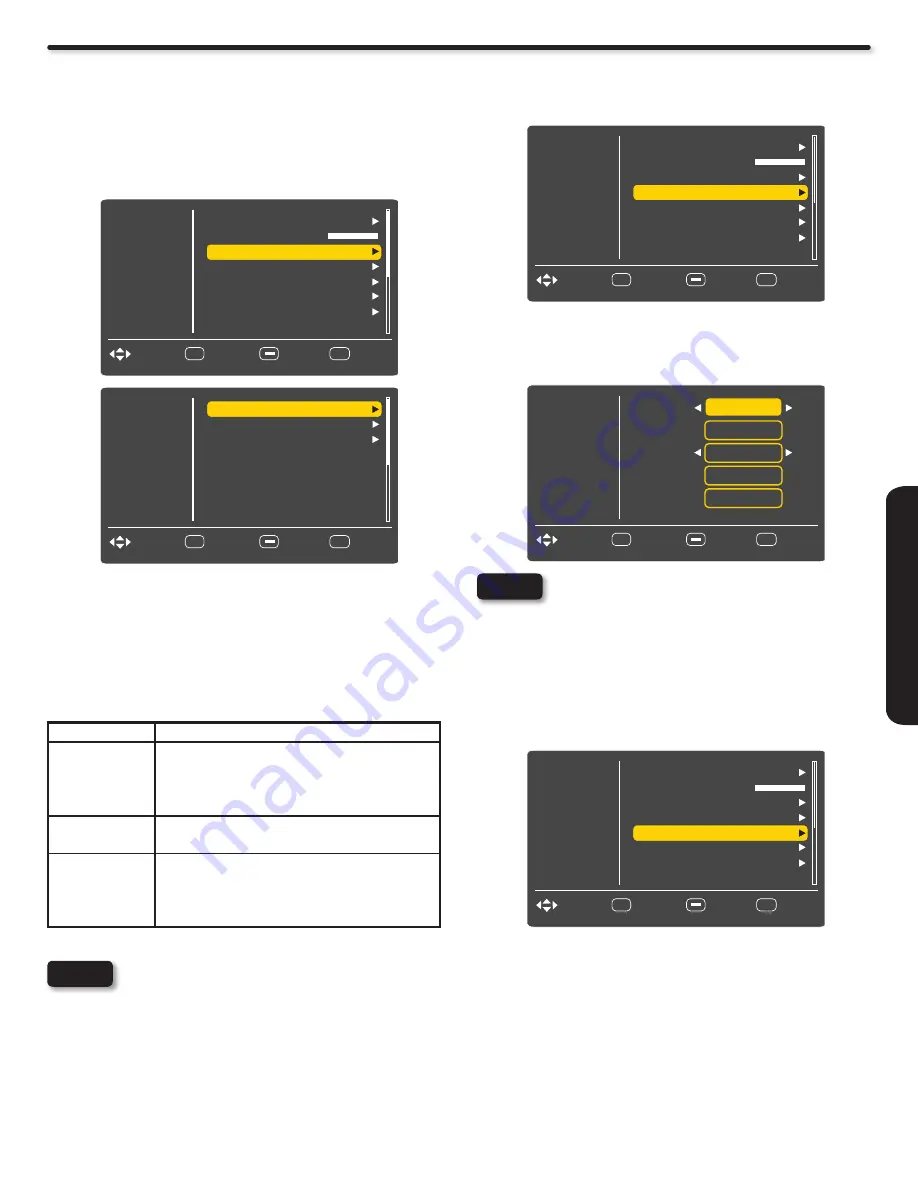
37
ON-SCREEN DISPLA
Y
Setup
HDMI-CEC
Set to ON and this feature will enable the HDMI-CEC signal
bus to allow your Hitachi LCD TV to discover and communicate
automatically with other compatible HDMI-interfaced Audio/Video
equipment. The CEC signal bus makes global controls possible,
based on “plug & play” automation, to minimize the number of IR
remotes and key-presses required for basic operation of your AV
system. Select OFF to disable this option.
With the “HDMI-CEC” feature, you can interface the connected
equipment through the HDMI terminal automatically if the connected
equipment meets the“HDMI CEC (Consumer Electronics Control)”
industry standard. Please check if the connected equipment
supports HDMI CEC before using this feature. For example, here
are three common functions when HDMI CEC is set to ON.
Feature
Description
One-Touch Play
(TV Auto On)
Pushing the “Play” button on the CEC enabled device will
command the device to play , turn the TV on, and the HDMI
input, that the device is connected to, will become the active
input source for the TV.
System Standby
(Device Auto Off)
When the user turns off the TV, all active CEC enabled
devices on the HDMI input will go to Standby.
Playback Control
The user can operate the CEC enabled device’s deck
control functions (i.e. Play, Stop,Fast Forward and Rewind)
by the TV’s remote control’s transport keys (ie.
4
,
<
,
7
and
8
).
Not all devices with an HDMI connection have the
CEC feature. Consult the instruction manuals for the
device you are trying to control to confirm whether or
not CEC is available.
Input Labels
Use this feature to give a name to any of the nine video inputs
excluding the TV input.
Press the
1.
CURSOR PAD
▲ or ▼ to highlight the Inputs labels.
Press the
2.
CURSOR PAD
► to select your choices.
The Input labels is Grayed out (Skip) or disabled until
you are on the INPUT that you like to change.
Then the Custom option is selected a KEYBOARD will
appear on the screen to place your desired label.
Component Options
This function allows you to adjust the phase between your TV and
the Device with component output.
Press the
1.
CURSOR PAD
▲ or ▼ to highlight
Component Options.
Press the
2.
CURSOR PAD
► to select your choice.
There are two options for the Component inputs:
Phase
: Use this feature to fine-tune the display to perfectly
synchronize with the video signal source.
Reset
: Return to the original condition for Component inputs.
Video
Audio
Select
SEL
Channels
Energy Options
Setup
EXIT Exit
Move
Return
HDMI - CEC
Transparency
Input Labels
RGB Options
Reset AV & Setup
Component Options
0
Video
Audio
Select
SEL
Channels
Energy Options
Setup
EXIT Exit
Move
Return
HDMI - CEC
Transparency
Input Labels
RGB Options
Reset AV & Setup
Component Options
0
Video
Audio
Select
SEL
Channels
CEC Enable
Setup
EXIT Exit
Move
Return
TV Auto On
Device Auto Off
On
On
On
NOTE
NOTE
Video
Audio
Select
SEL
Channels
Input
Setup
EXIT Exit
Move
Return
Select
Name
HDMI 1
0
HDMI 1
Save
Reset
Default
Video
Audio
Select
SEL
Channels
Energy Options
Setup
EXIT Exit
Move
Return
HDMI - CEC
Transparency
Input Labels
RGB Options
Reset AV & Setup
Component Options
0
Содержание UltraVision L42S503
Страница 55: ...55 Notes ...
Страница 56: ...56 Notes ...