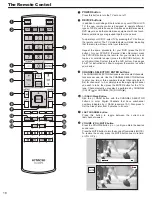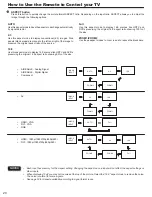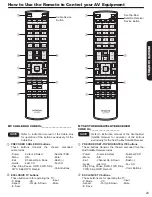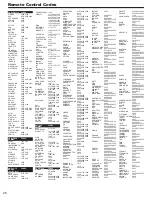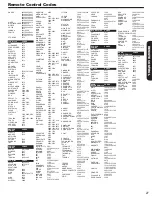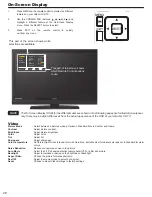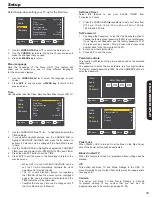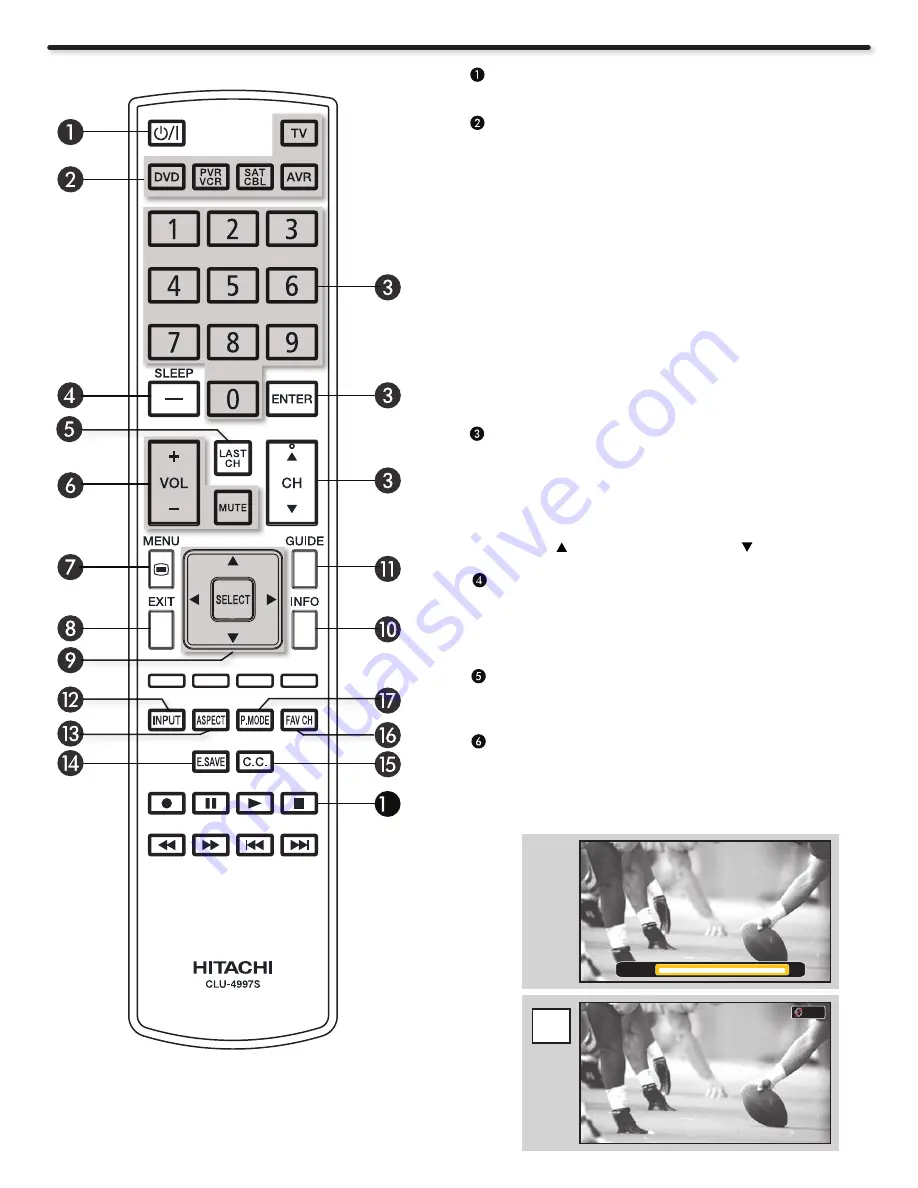
18
The Remote Control
POWER button
Press this button to turn the TV set on or off.
DEVICE buttons
In addition to controlling all the functions on your HITACHI LCD
TV, the new remote control is designed to operate different
types of VCRs, cable boxes, set-top-boxes, satellite receivers,
DVD players, and other audio/video equipment with one touch.
Basic operation keys are grouped together in one area.
To operate your LCD TV, select TV by pressing the TV button on
the remote control. The TV mode indicator will blink, indicating
that the remote will now control your television.
Repeat the same procedure for your DVD (press the DVD
button), for your PVR/VCR (Personal Video Recorder) press
the PVR/VCR button on the remote. For your cable box, set-
top-box or satellite receiver (press the SAT/CBL button), for
your Audio/Video System (press the AVR button). See pages
22~27 for instructions on how to program the remote to control
your device.
CHANNEL SELECTOR / ENTER buttons
The CHANNEL SELECTOR buttons are used to select channels,
lock access code, etc. Use the CHANNEL SELECTOR buttons
to enter one, two, or three numbers to select channels. Enter 0
first for channels 1 to 9, or simply press the single digit channel
you wish to tune, then press the ENTER button for the TV to
tune. Channel selection may also be performed by CHANNEL
(CH) UP ( ) or CHANNEL (CH) DOWN ( ).
(-) DASH /Sleep Button
Use the (-) DASH button with the CHANNEL SELECTOR
buttons to enter Digital Channels that have subchannel
numbers indicated by (-) DASH (example 15-1). Also press to
Set the Sleep Timer from 5 minutes to 4 hours.
LAST CHANNEL button
Press this button to toggle between the current and
last channel viewed.
VOLUME (VOL), MUTE button
Press the VOLUME button (+ or -) until you obtain the desired
sound level.
Press the MUTE button to turn the sound off completely (MUTE).
To restore the sound, press the MUTE button one more time,
or VOL UP (+).
Mute
Volume 10
MUTE
8
Содержание UltraVision L42S503
Страница 55: ...55 Notes ...
Страница 56: ...56 Notes ...