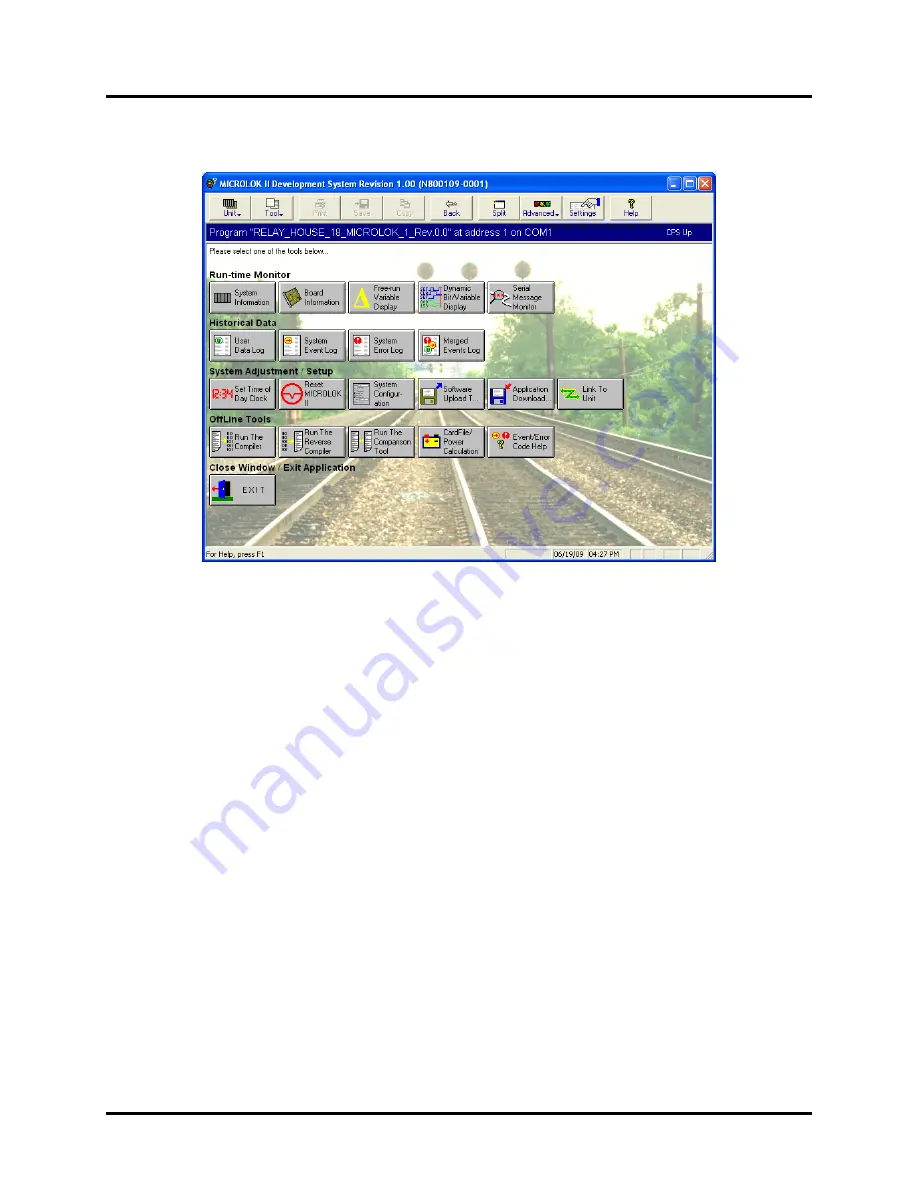
TransPortalTM Interlock Monitor
Copyright 2019 SM-1H1.0002 Rev. 2, March 2019
4-24
6. Select the desired MLK unit to display the Main Menu for the unit. See
Figure 4-24. Typical M
ICROLOK II
Development System Main Menu
4.4.2. Remotely from a Computer Network Workstation
The M
ICROLOK II
(MLK) Development System (“Dev Tool”) must be loaded onto the
workstation being used. TCP-Com must also be loaded and configured to communicate
with the MLK (Refer to Section 4.4.1.1).
1. Navigate to the NimBUS dashboard (or similar server application showing
installed MLK systems) using Internet Explorer.
2. Right-click on the MLK system of interest and select “Dev Tools” from the popup
menu. See Figure 4-25.
3. If the “Dev Tool” is installed on the workstation and TCP-Com is configured
properly and activated, “Dev Tools” will launch automatically, connect to the
selected MLK system, and display the “Dev Tool” main menu. If not, verify that
TCP-Com is installed, configured properly for this application, and activated.
Содержание TransPortal
Страница 2: ...TransPortalTM Interlock Monitor Copyright 2019 SM SM 1H1 0002 Rev 2 March 2019 ...
Страница 8: ...TransPortalTM Interlock Monitor Copyright 2019 SM 1H1 0002 Rev 2 March 2019 vi ...
Страница 10: ...TransPortalTM Interlock Monitor Copyright 2019 SM 1H1 0002 Rev 2 March 2019 1 2 ...
Страница 22: ......
Страница 48: ...TransPortalTM Interlock Monitor Copyright 2019 SM 1H1 0002 Rev 2 March 2019 4 26 ...
Страница 50: ...TransPortalTM Interlock Monitor Copyright 2019 SM 1H1 0002 Rev 2 March 2019 5 2 ...
Страница 54: ...TransPortalTM Interlock Monitor Copyright 2019 SM 1H1 0002 Rev 2 March 2019 6 4 End of Manual ...









































