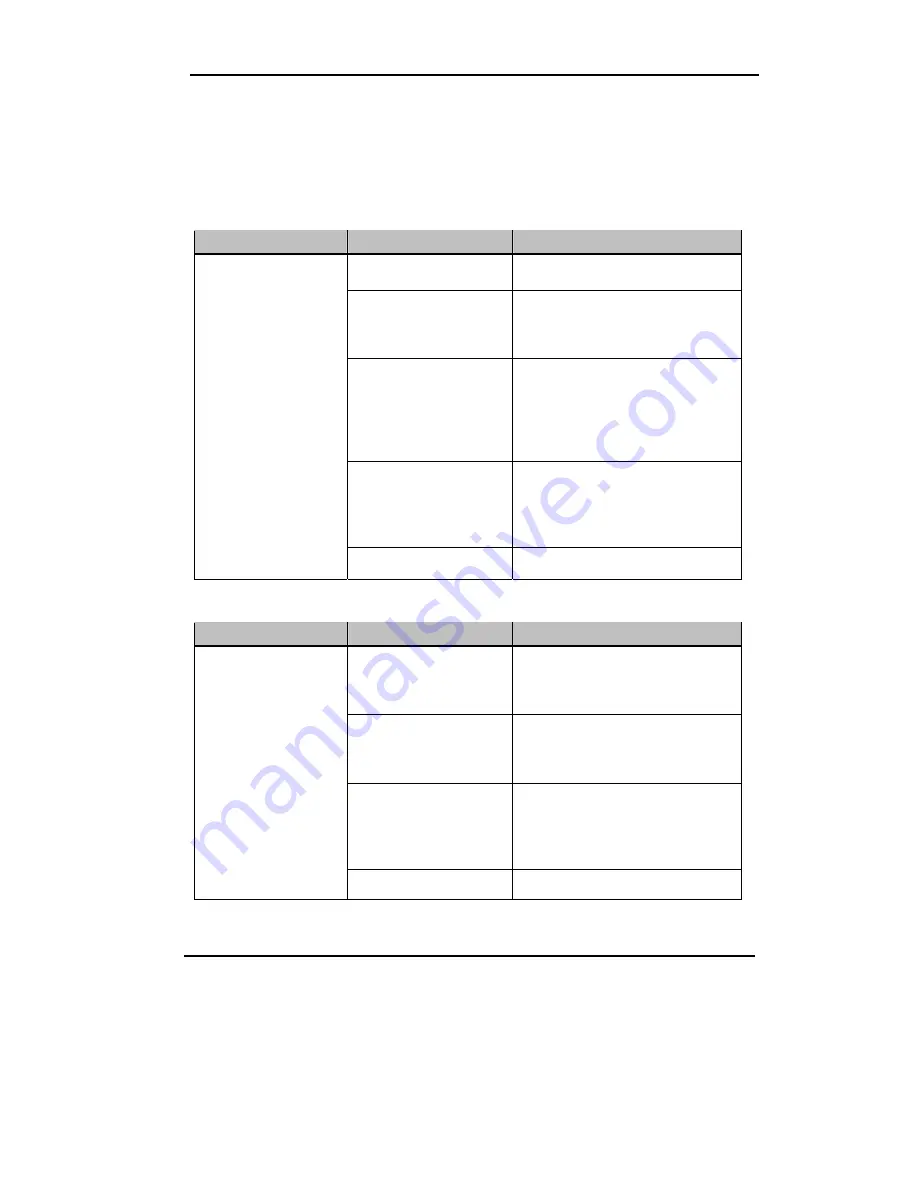
3-1
StarBoard
T-17SXLG
Appendix
English
3.
Appendix
3.1 Troubleshooting
First, check adjustments and handling methods and check for poor cable connections.
Those are often the causes of problems when nothing is actually broken.
Screen display-related problems
In this case
Check this
And do this
Is the PC power on?
To deal with problem see the PC
manual and other documentation.
Is the RGB cable connected
to the PC and StarBoard
properly?
Connect the RGB cable correctly. (For
details on how to connect, see “1.4.3
Connection Procedure” on page 1-9 of
this User’s Guide.)
For laptop PCs, is external
(RGB) output selected?
Connect cable after starting up the PC,
or switch to external (RGB) output at
the screen display mode settings.
(Method of switching differs by PC.
For instructions, see the PC manual and
other documentation.)
Was LCD and monitor
switching done right (may
be assigned to a function
key)?
Set so LCD and monitor are both
selected, or that just the monitor is
selected. (For details on selection, see
the PC manual and other
documentation.)
PC screen does not
display on StarBoard.
Other
Contact technical support.
StarBoard Software-related problems
In this case
Check this
And do this
Is the USB cable connected
properly?
Connect USB cable to PC. (For details
on how to connect, see “1.4.3
Connection Procedure” on page 1-9 of
this User’s Guide.)
Was system startup done in
the proper order?
Start up system in proper order. (For
details on how to start up the system,
see ”2.1 Turning the StarBoard On” on
page 2-1 of this User’s Guide.)
StarBoard Software may be
damaged or did not install
correctly.
Uninstall StarBoard Software, and then
reinstall. (For details on how to install
StarBoard software, see “StarBoard
Software Installation” in StarBoard
Software x.x Installation Guide)
StarBoard is not
recognized.
Other
Contact technical support.






























