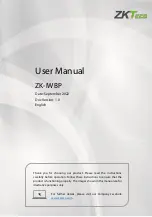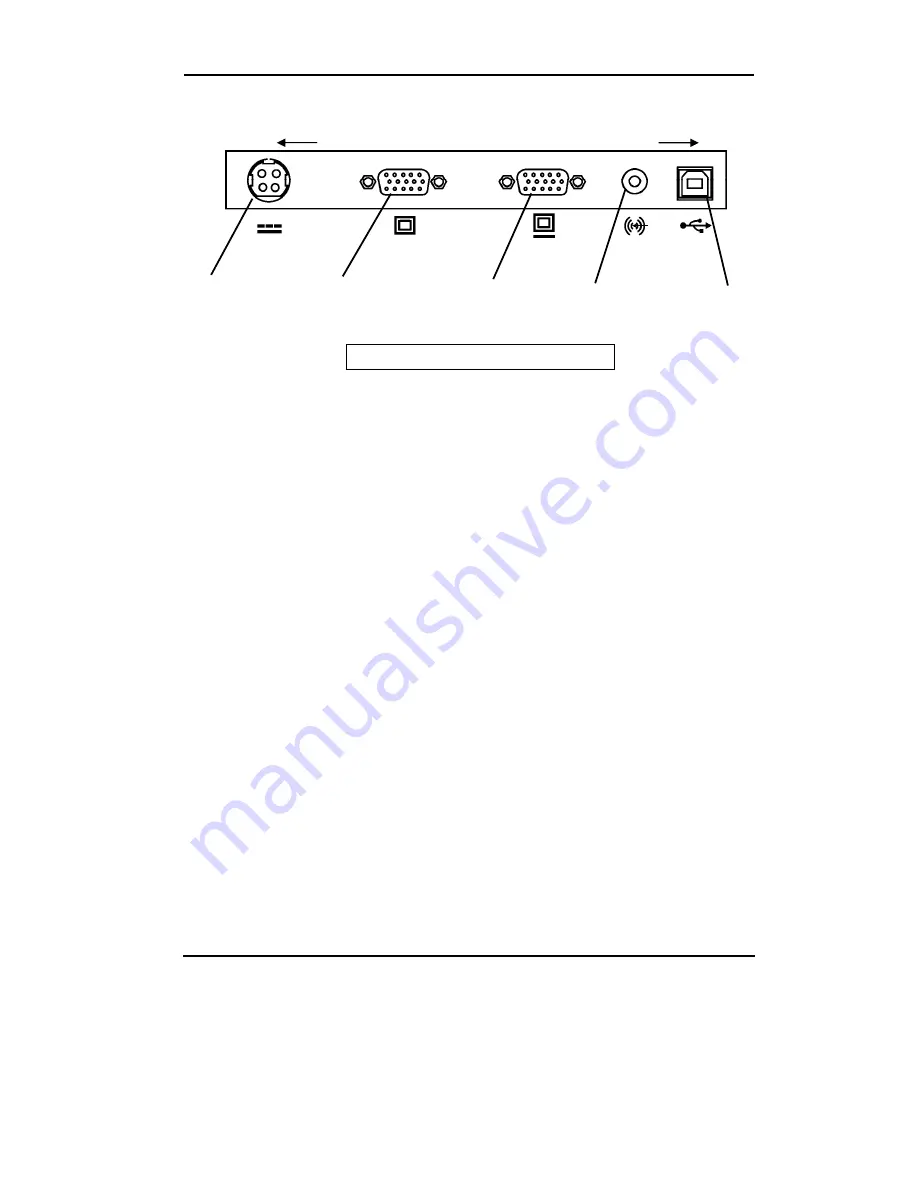
1-5
StarBoard
T-17SXLG
Introduction
English
1.3.3 Connector Panel
(1) Power port
The AC adapter is connected here.
(2) VGA input port
This port is used to connect a PC via
RGB cable to display images from
the PC.
(3) VGA output port
This port is used to connect external
devices such as a projector via RGB
cable to output video displayed on
the StarBoard.
(4) Audio input port
This port is used to output PC audio
from the StarBoard speakers. The
supplied audio cable is connected to
this port.
(5) USB port
A USB cable is connected here.
(5)
(4)
View of StarBoard Back Right Side
(1)
(2)
(3)
(4)
(5)
Top
Bottom