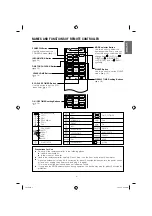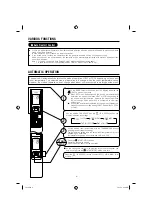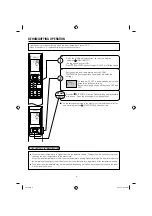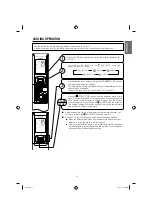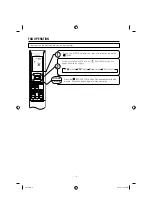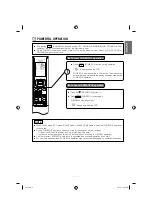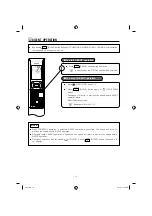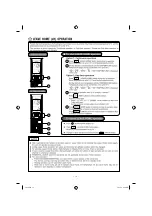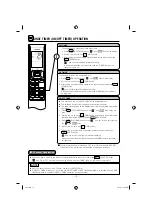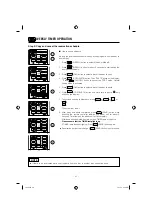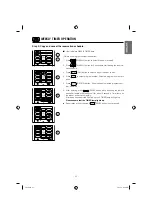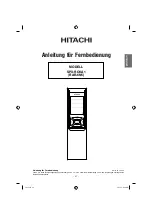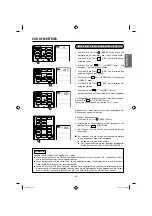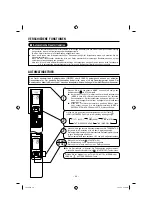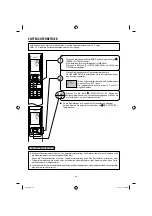– 19 –
●
It is possible to select Mode A or Mode B. For each mode, up to 6 programs can be set per day. In total, a
maximum of 42 programs can be set for a week for each mode.
●
If calendar and clock are not set, the reservation setting for WEEKLY TIMER cannot be set.
●
If calendar and clock are not set correctly, WEEKLY TIMER will not operate correctly.
●
Reservation for calendar and clock shall be set
fi
rst before operating WEEKLY TIMER.
WEEKLY TIMER OPERATION
■
How to set a WEEKLY TIMER.
1. Select Mode A or Mode B
Press
(WEEKLY) button.
lights up.
and
blink on the
display. (Mode A is selected).
Press
(WEEKLY) button again,
and
blink on the display.
(Mode B is selected).
●
If no reservation has been made, ON/OFF,
,
appear.
●
If reservation has been made, ON/OFF,
,
will not
appear.
2. Set a program
Press
(WEEKLY) button for about 3 seconds. The selection mode
can be changed.
, day: Mon, program no. : 1, ON/OFF, setting time and setting
temperature blink on the display.
3. Select the desired day of the week
Press
(DAY) button.
The day changes from Mon
Tue
Wed
Thu
Fri
Sat
Sun
Mon, Tue, Wed, Thu, Fri, Sat, Sun [Full days]
Mon, Tue, Wed, Thu,
Fri [weekday]
Sat, Sun [weekend]
Mon
Tue ......
Select [Full days] for daily reservation.
Select [weekday] for Monday to Friday reservation.
Select [weekend] for Saturday and Sunday reservation.
●
After reservation has been set, it is easy to check and edit at the same
time.
4. Press
button to select a program number.
The number changes from 1
2
3
4
5
6
1
2 .....
●
If program number has been set, follow above in order to make
changes.
1
2
Step 1 : Set the reservation schedule to the remote controller. Send the registered reservation to indoor
unit and then operate.
Step 2 : Select Mode A or Mode B and activate or deactivate WEEKLY TIMER .
Step 3 : Copy and cancel the reservation schedule.
Step 1 : Set reservation schedule to the remote controller. Send the registered
reservation to indoor unit and then operate.
3
4
3-262.pdf 17
3/12/15 9:50 AM
Содержание RAR-6N5
Страница 14: ... 14 3 262 pdf 12 3 12 15 9 50 AM ...
Страница 40: ... 40 3 262 pdf 38 3 12 15 9 50 AM ...
Страница 66: ... 66 3 262 pdf 64 3 12 15 9 50 AM ...
Страница 92: ... 92 3 262 pdf 90 3 12 15 9 50 AM ...
Страница 118: ... 118 3 262 pdf 116 3 12 15 9 51 AM ...
Страница 144: ... 144 3 262 pdf 142 3 12 15 9 51 AM ...
Страница 170: ... 170 3 262 pdf 168 3 12 15 9 51 AM ...
Страница 183: ... 183 SPX RCKA1 RAR 6N5 3 262 pdf 181 3 12 15 9 51 AM ...
Страница 184: ... 184 3 262 pdf 182 3 12 15 9 51 AM ...
Страница 187: ... 187 3 262 pdf 185 3 12 15 9 51 AM ...
Страница 209: ... 209 SPX RCKA1 RAR 6N5 3 262 pdf 207 3 12 15 9 51 AM ...
Страница 235: ... 235 SPX RCKA1 RAR 6N5 3 262 pdf 233 3 12 15 9 51 AM ...
Страница 261: ... 261 MUISTIINPANOT 3 262 pdf 259 3 12 15 9 51 AM ...
Страница 262: ... 262 MUISTIINPANOT 3 262 pdf 260 3 12 15 9 51 AM ...