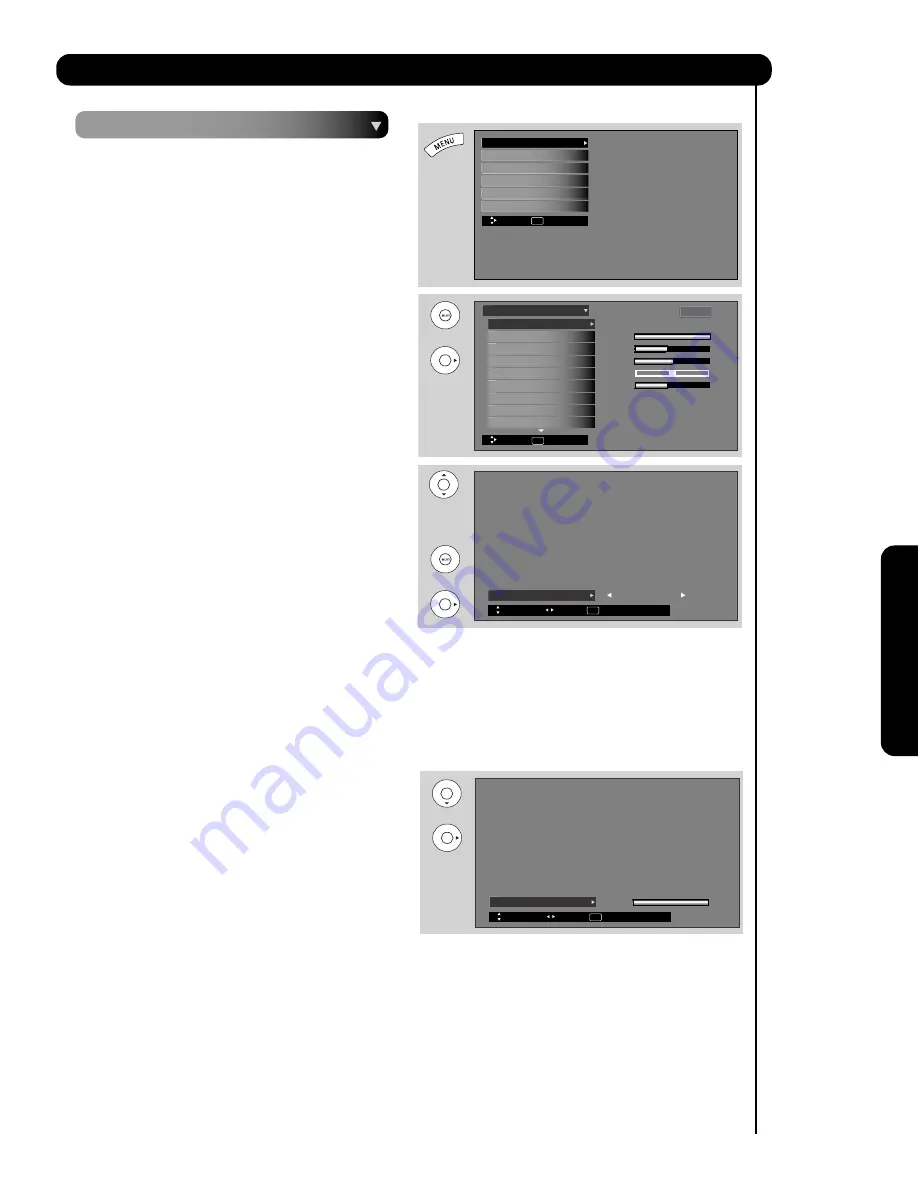
41
Video
O
n
-S
c
re
e
n
D
is
p
la
y
Select
VIDEO
to adjust picture settings and improve
picture quality. You can independently customize each of
the Video Inputs to your preference to increase viewing
performance and pleasure depending upon the video
program being viewed. If
RESET
is selected, only the
selected input will reset to initial conditions.
Picture Mode
Use this function to choose from automatic picture
settings to optimize your TV’s performance.
1.
Use the
CURSOR
buttons
or
to highlight and
select
PICTURE MODE
settings (Day
-Normal,
2. Then press the
SELECT
button to set the mode and
return to the Video menu or press
EXIT
to quit menu.
3. There are 3 Picture Modes available for the customer
Day (Dynamic) , Day (Normal) and Night mode.
Day (Dynamic) is the original factory preset mode , this
can be changed by adjusting any video setting to your
desire conditions. Day ( Normal ) can be used as a
second video setting for daytime viewing. Night is set
to watch programing during nigthtime.
1.
Use the
CURSOR PAD
or
to highlight the function to be adjusted.
2.
Press the
SELECT
button or the
CURSOR PAD
to select the function settings.
3.
Press the
CURSOR PAD
or
to adjust the function.
4.
Press
MENU
to return to main menu.
5.
Press
EXIT
to quit menu.
Contrast
Use this function to change the contrast between black
and white levels in the picture.
Brightness
Use this function to adjust overall picture brightness.
Color
Use this function to adjust the level of color in the picture.
Tint
Use this function to adjust flesh tones so they appear
natural.
Sharpness
Use this function to adjust the amount of fine detail in the
picture.
Day-Dynamic or Night).
Contrast Mode
Black Enhancement
Color Temperature
Sharpness
Tint
Color
Brightness
Contrast
Picture Mode Day (Dynamic)
100%
50%
62%
50%
High
High
Dynamic
Picture Mode Day (Dynamic)
Video
Cable
Next/Prev
Select
SEL
Return
Move
SEL
Select
Setup
Timers
Channel Manager
Locks
Audio
Video
Move
SEL
Select
Contrast 100%
Next/Prev
Change
SEL
Return
Video
OR
OR
Содержание P42T501, P42T501A, P50T501, P5
Страница 73: ...Notes Service Hotline 72 ...
Страница 157: ...Notes 156 ...
Страница 158: ...Notes 157 ...
Страница 159: ...QR70201 ...















































