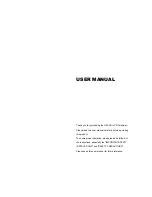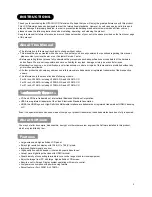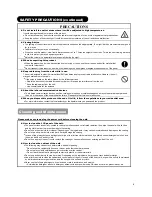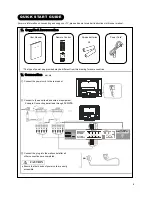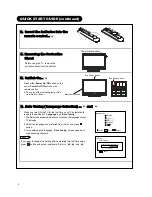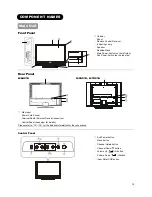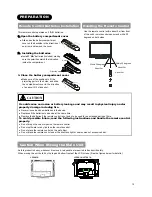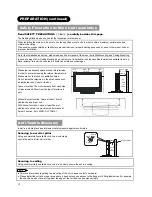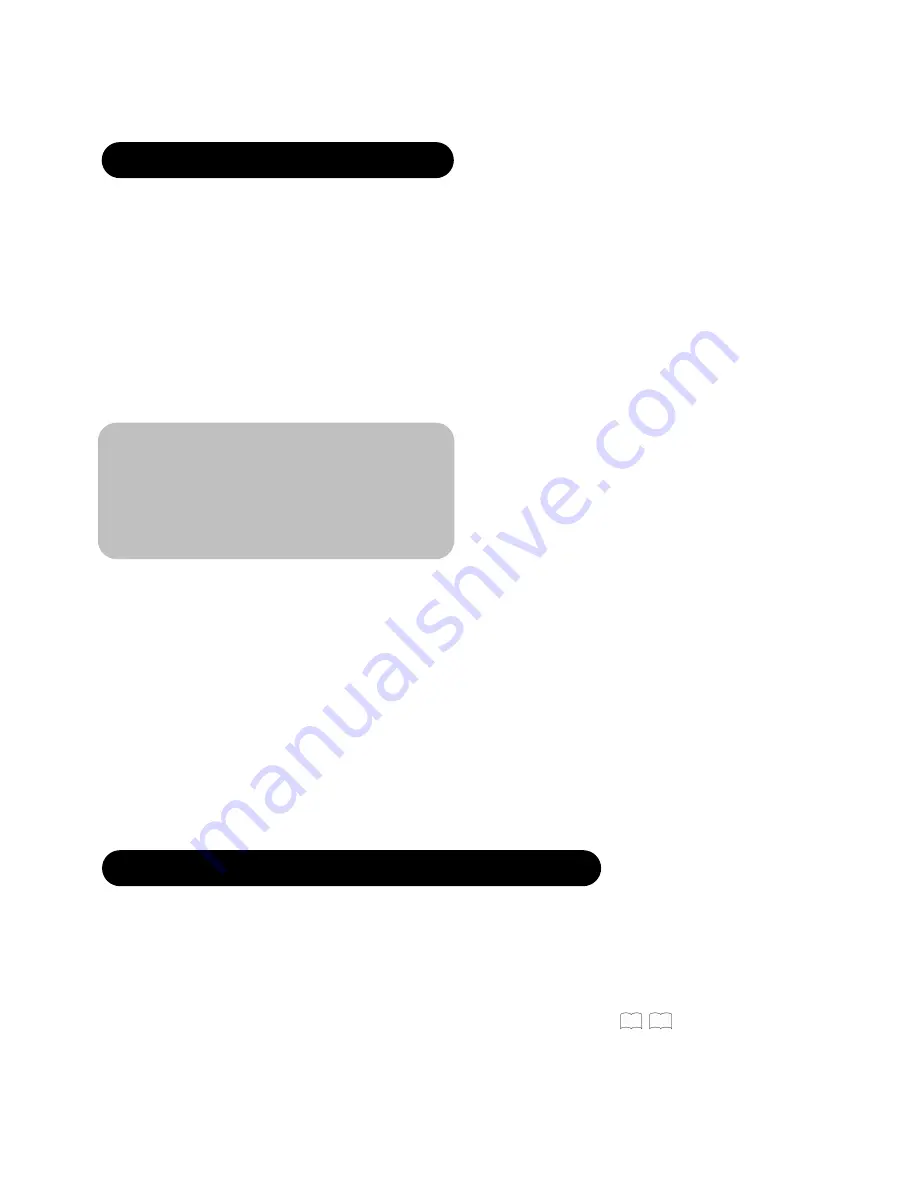
1
CONTENTS
IMPORTANT SAFETY INSTRUCTIONS
................
01
INSTRUCTIONS
........................................................
02
About This Manual ........................................................02
Tradem ar k Cr edits....................................................02
About Software .............................................................02
Features........................................................................02
SAFETY PRECAUTIONS
..........................................
03
About the Symbols........................................................03
Cleaning and Maintenance ...........................................06
ABOUT LCD PANEL
.................................................
07
Other Common Characteristics of LCD Panel ..............07
QUICK START GUIDE
..............................................
08
1.Supplied Accessories.................................................08
2.Connection.................................................................08
3.Insert the batteries into the remote control.................09
4. Removing the Protective Sheet.................................09
5.Switch On… ...............................................................09
6.Auto Tuning ...............................................................09
COMPONENT NAMES
..............................................
10
Main Unit.......................................................................10
Remote Control.............................................................11
PREPARATION
..........................................................
12
Remote Control Batteries Installation............................12
Handling the Remote Control........................................12
Caution When Moving the Main Unit.............................12
Safety Precaution on Main Unit Installation ..................13
Anti-Tumble Measures..................................................13
CONNECTION
............................................................
14
Terminal Positions ........................................................14
Connecting Procedure ..................................................14
BASIC OPERATION
..................................................
19
POWER On/Off ............................................................ 19
Volume UP/DOWN....................................................... 20
Mute ............................................................................. 20
Input Switching to TV, AV1~4, HDMI, and RGB........... 20
Input Signal Screen Display ......................................... 21
TV SETUP OPERATION
...........................................
22
How to use the On-Screen Display (OSD) system ....... 22
Select Language .......................................................... 22
Main Menu List ............................................................. 23
Setup Menu (TV mode) ................................................ 24
Channel Selections ...................................................... 26
Picture Setting .............................................................. 27
Audio Setting ................................................................ 29
Timer Menu .................................................................. 30
Audio Switching (TV).................................................... 31
PC Adjustment Setting ................................................. 32
About Teletext .............................................................. 34
FUNCTION
.................................................................
36
Size Switching .............................................................. 36
Picture Freezing ........................................................... 37
Power Save Mode ........................................................ 38
TROUBLESHOOTING
...............................................
39
When Following Messages Appear on the Screen....... 39
Symptom and Check List ............................................. 39
PRODUCT SPECIFICATIONS
.................................
42
Signal Input .................................................................. 43
Recommended Signal List ........................................... 44
IMPORTANT SAFETY INSTRUCTIONS
●
Read this instruction thoroughly.
●
Retain this instruction for future reference.
●
Heed all warnings and cautions to prevent possible danger.
●
Follow all instructions. Improper handling could cause personal injury and/or serious damage to the unit that may shorten its
service time.
●
Do not block any ventilation openings.
●
Install the product in accordance with the manufacture’s instructions.
●
Before calling for the technical support or service technician, read “TROUBLESHOOTING” (
39 ~
41 )
to determine the
symptoms when problems occur during installation or operation of the product.
●
If serious problems happen (such as smoke or an abnormal odor from the unit), turn off the Main Power, unplug the Power Cord,
and then, contact your local dealer immediately.