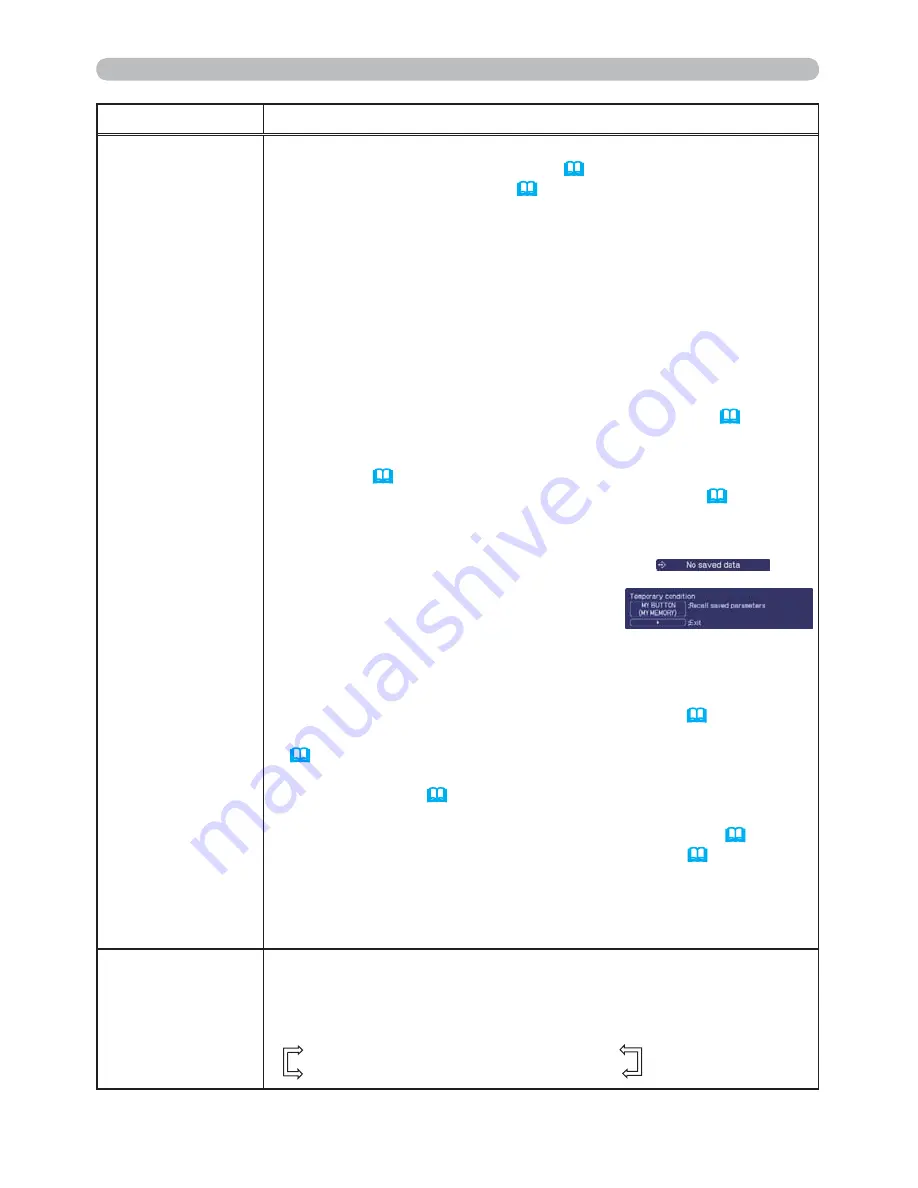
47
OPTION menu
Item
Description
MY BUTTON
You can use this item to assign one of the following functions to the
BLANK
button on the control panel (
5
) and the
MY BUTTON 1/2
buttons on the remote control (
6
).
(1) Choose a button to assign a function from BLANK, MY
BUTTON-1 and MY BUTTON-2. Use the
▲
/
▼
buttons to select
the desired button on the menu and press the
►
button.
(2) Then using the
▲
/
▼
/
◄
/
►
buttons sets one of the following
functions to the chosen button. Press the
ENTER
or
INPUT
button to save the setting.
• COMPUTER IN1: Sets port to
COMPUTER IN1
.
• COMPUTER IN2: Sets port to
COMPUTER IN2
.
• S-VIDEO: Sets port to
S-VIDEO
.
• VIDEO: Sets port to
VIDEO
.
• INFORMATION: Displays the INPUT_INFORMATION
(
49
)
or
the SYSTEM_INFORMATION or nothing.
• AUTO KEYSTONE : Performs automatic keystone distortion
correction
(
36
)
.
• MY MEMORY: Loads one of adjustment data stored
(
30
)
.
When more than one data are saved, the adjustment
changes every time the
MY BUTTON
is pressed.
When no data is saved in memory, the
dialog "No saved data" appears.
When the current adjustment is not
saved to memory, the dialog as shown in
the right appears.
If you want to keep the current adjustment, please press
the
►
button to exit. Otherwise loading a data will overwrite the
current adjusted condition.
• PICTURE MODE: Changes the PICTURE MODE
(
26
)
.
• FILTER RESET: Displays the
lter time reset con
rmation dialogue
(
46
)
.
• TEMPLATE: Makes the template pattern selected to the
TEMPLATE item
(
43
)
appear or disappear.
• AV MUTE: Turns the picture and audio on/off.
• RESOLUTION: Turns on/off the RESOLUTION dialog. (
35
)
• ECO MODE: Turns on/off the ECO MODE dialog. (
37
)
•
BLANK
:
Turns on/off the blank function.
(
BLANK
only)
•
FREEZE
:
Turns on/off the freeze function.
(
BLANK
only)
•
VOLUME
: Turns on/off the volume dialog. (
BLANK
only)
•
AUTO
: Performs the automatic adjustment function. (
BLANK
only)
MY SOURCE
U
sing
▲
/
▼
buttons selects the picture input port to be selected with
pressing the
MY SOURCE/DOC.CAMERA
button on the remote
control.
Select the picture input that is connected with a document camera.
COMPUTER IN1
Ù
COMPUTER IN2
VIDEO
Ù
S-VIDEO
(continued on next page)
















































