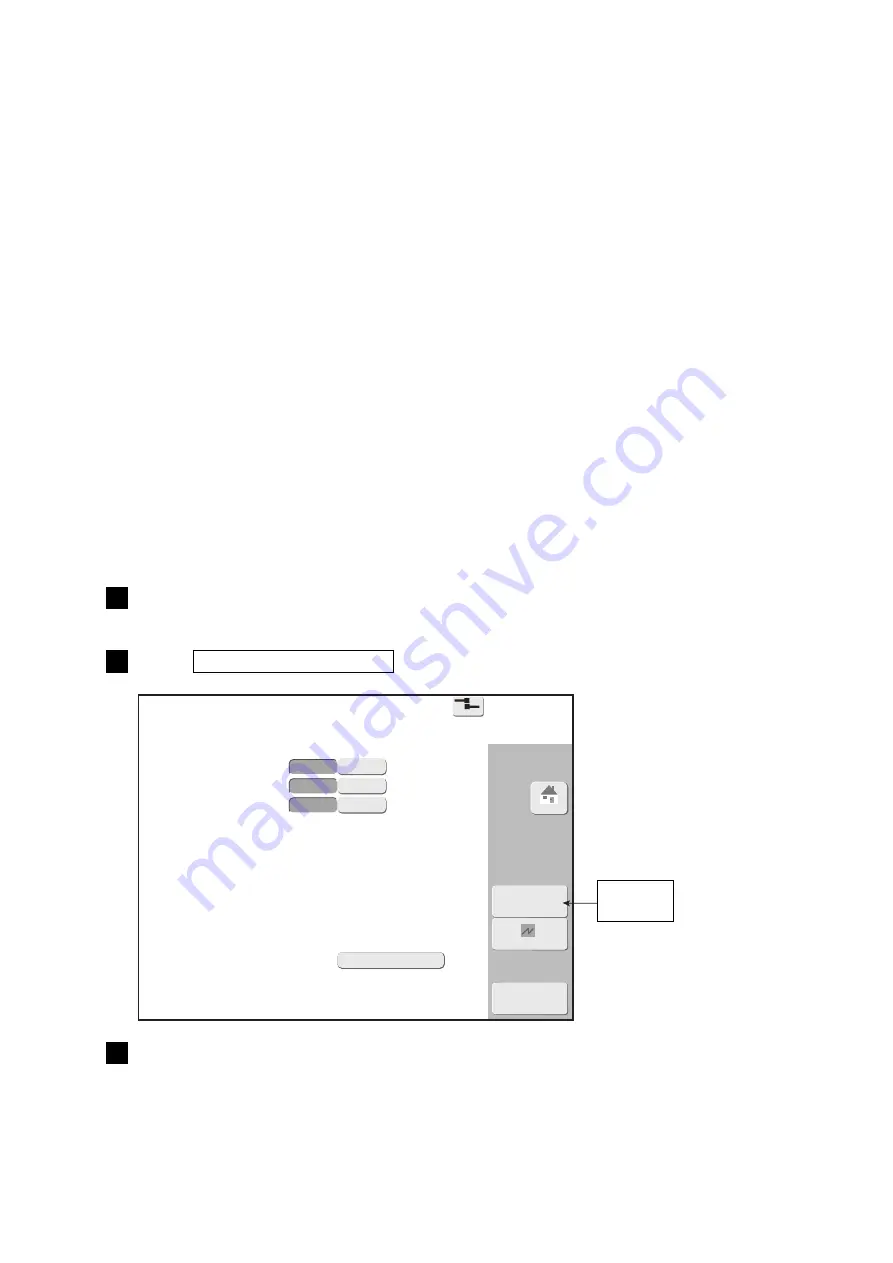
7-36
●
Backing up data to USB memory
Copy data
USB→IJP
2015.07.07 12:45
Com=0
[Stop
]
Data type
Copy data
Print data
Standard pattern
User pattern
Select the copy target and then press [Start copy].
Serial number
99999999
Folder to be copied
99999999
Enable
Enable
Enable
Disable
Disable
Disable
Start copy
Cancel
HOME
Proc. Status
Individual
copy
7.5.2 Copy data individually
(1) Functions
●
Print data and User pattern which are backed-up in USB memory can be copied separately.
●
When copying data, a separate copying operation is required for Print data and User pattern respectively.
●
There are two (2) copy methods: “Add column to end” and “Overwrite”. “Add column to end” is to copy data
next to the number of already-registered. “Overwrite” is to copy data onto already-registered number(s).
●
There are three (3) Copy source selections: “Normal”, “Multiple” and “Area”. “Normal” selects one data.
When “Overwrite” is selected as Copy method, Copy data can be made onto any number.
“Multiple” can select the print data which are NOT in consecutive numbers.
“Area” can select a plural print data which are in consecutive numbers.
In case “Multiple” or “Area” is selected, Copy data to any number is NOT available.
●
When the plural print data are added to the end and the number of data goes beyond the maximum:
The empty data space is searched from the first number and the data will be copied there.
If there is NO space available, the data will NOT be copied.
●
When the print data with the message name which is the same as that of already-existing message is copied to
the end, the message name will be renamed based on that of the source, replacing the last four (4) digits with
the registration number.
●
Upon copying data, when Substitution rules is NOT registered, Substitution rules will be assigned at the same
number.
●
Upon copying data, if Substitution rules is already registered, Substitution rules will be assigned/saved at the
empty number. The new number will be also assigned for Substitution rules of the print data.
●
Upon copying data, if there is NO space available for Substitution rules, “Substitution Rules Confirmation”
will be displayed and Substitution rules for the print data will NOT be available.
(2) Individual Copy data operation for Print data
1
Insert backed-up USB memory into IJP.
2
Press Copy data (USB
→
IJP) .
Individual
copy
3
Select the folder (serial number) to be copied.
















































