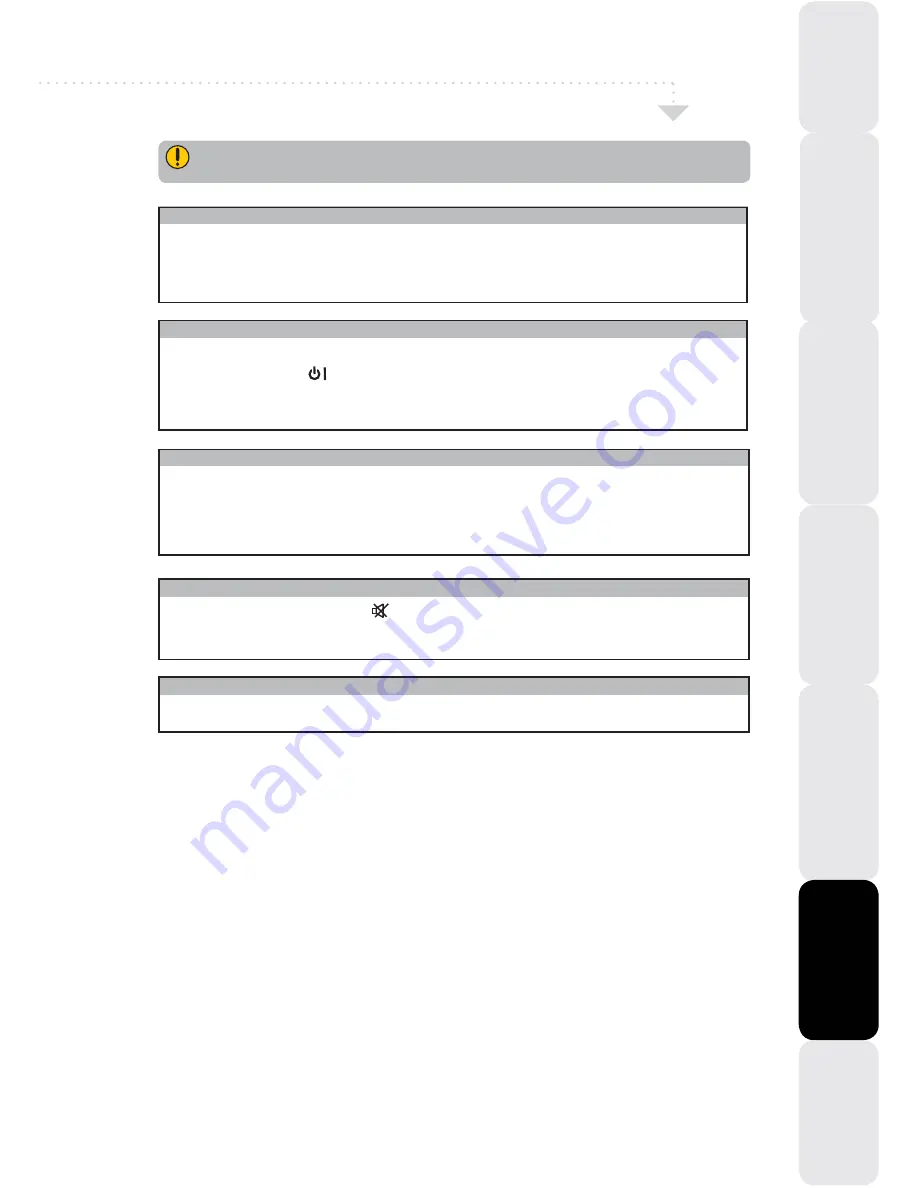
35
Prepar
ation
Installing the LCD
TV
Using The
F
eatures
T
roub
leshooting
Specifications
Using
The DTV F
eatures
Introducing the LCD
TV
Before consulting service personnel, check the following chart for a possible cause of problem
and for a possible solution.
Audio noise
n
Move any infrared equipment away from the TV.
TV will not turn on
n
Make sure the power cord is plugged in.
o
The batteries in the remote control may be exhausted.
p
Replace new and same brand batteries.
No picture, no sound
n
Check the interface cable between TV and antenna / cable TV.
o
Press the
STANDBY
button on the remote.
p
Press the
INPUT
button repeatedly on the remote to select the
connected video sources.
Picture OK, poor sound
n
Sound may be muted. Press the button on the remote.
o
Press the
VOL.+
button to increase the volume.
Poor picture, sound OK
n
Check the interface cable between TV and antenna / cable TV.
o
Try another channel, the station may have broadcast difficulties.
p
Adjust the Brightness / Contrast options in the VIDEO Menu.
Troubleshooting







































