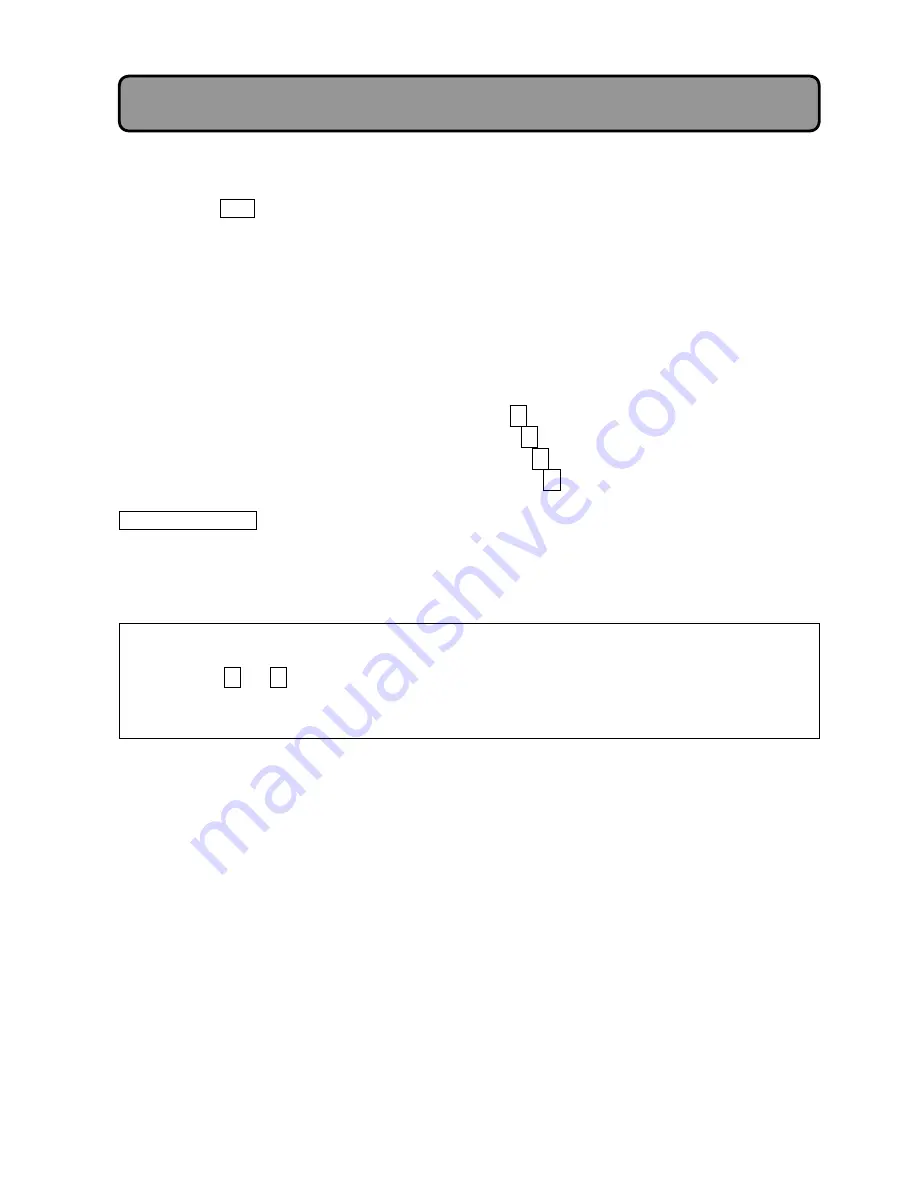
!3"
"
"
"
"
2. Adjustment procedure
$
Select the input to which the signal is to be connected.
,
Press the RGB key on remote control.
When the input is selected, RGB1 or RGB2, RGB3 will appear on screen.
If the image does not normally appear even when “RGB3” is selected, or “NO SIGNAL” or
“SYNC IS OUT OF RANGE” appears, consult your dealer.
&
Use the remote control to adjust the following item, so that the position of displayed image is
correct.
,'
POSITION
("
(See p.17
#
18)
)
Adjust the color.
,
To adjust the color, select “COLOR BALANCE”.
If the image is bluish, select “B ADJ.” and use the
-
key to darken blue.
If the image is reddish, select “R ADJ.” and use the
-
key to darken red.
If the image is yellowish, select “B ADJ.” and use the
.
key to brighten blue.
If the image is light bluish, select “R ADJ.” and use the
.
key to brighten red.
"
"
Digital output signal
"
The signal obtained by digitizing the selected signal will be output from the digital output terminal.
The specifications of digital signal and terminal are the same as those for digital input.
"
If star-like glittering noise is noticeable on the screen, perform the following adjustment.
"
%
Choose “DIGITAL I/O” and then “INPUT EDGE GOING”. (See p.17, p.19)
"
%
Use the
1
or
0
key to set to “FALL”: If star-like noise decreases, keep the “FALL” setting
(slight glittering noise may remain). If noise does not change or increases, keep the “RISE”
setting.
"
Signal Connections and Adjustment Procedures:
Computer Signal











































