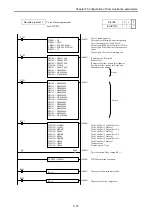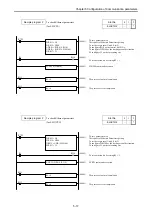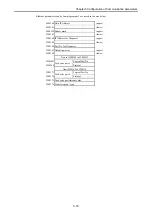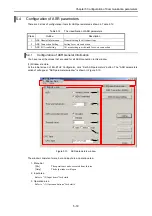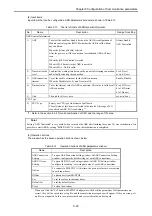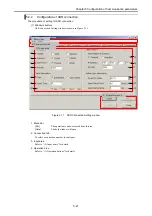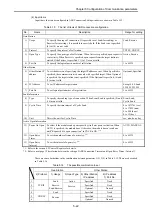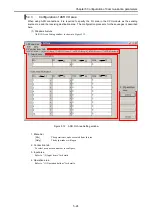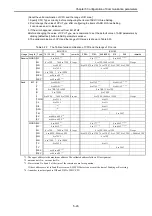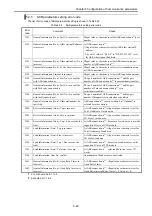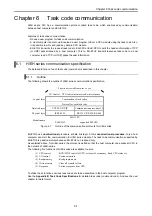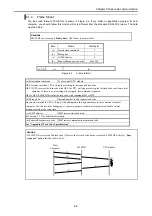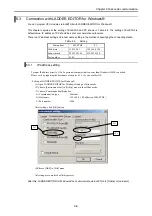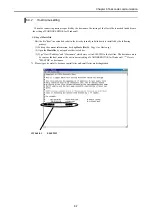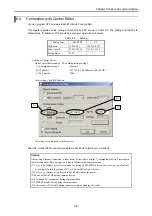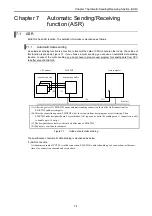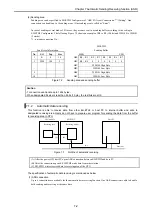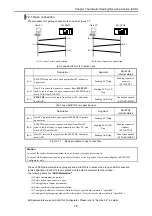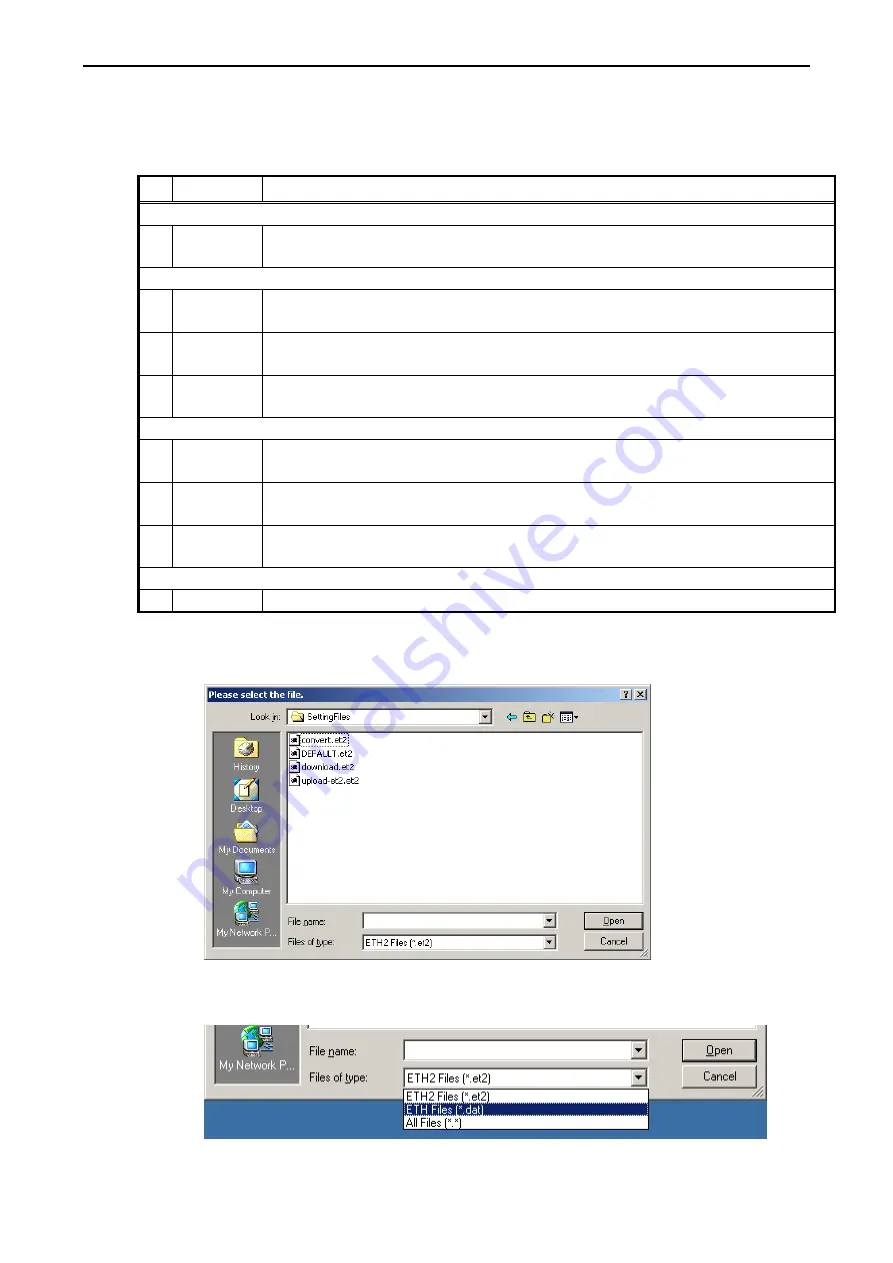
Chapter 5 Configuration of Communication parameters
5-28
(2) Operation buttons
The explanations of the items on the window are shown below.
Table 5.21
Setup file frame parameter
No Name
Description
Download
1)
Download
To store a setup file in the PC.
When you click this button, the save as dialogue will be displayed. Specify the file name to store.
Upload
2) File
Name
input box
The file name and path of the setup file for
uploading
to EH-ETH2 is displayed.
The file is set by 3) button or drag and drop here.
3)
Browse button When you click this button, the open setup file dialogue will be displayed.
Specify the setup file to upload to EH-ETH2.
4)
Upload
Transmit the setup file to
upload
. EH-ETH2 checks the setting contents.
If there is error, error message will be appeared.
File Convert
5) File
Name
input box
The file name and path of the setup file for EH-ETH2 to convert into the one for EH-ETH is displayed.
The file is set by 6) button or drag and drop here.
6)
Browse button When you click this button, the select setup file dialogue will be displayed.
Specify the setup file to convert.
7)
File Convert
To convert the setup file for EH-ETH2 (*.et2) into the one for EH-ETH (*.dat).
The setup file for EH-ETH (*.dat) is maked in a folder same as a file to convert.
8)
Close button
To close Setup file window.
[
Procedure of selecting setup file of EH-ETH
]
When the browse button is pushed, the window shown in the figure below is displayed.
In the initial state, ETH2 Files (*et2) has been selected as a file type.
Please select ETH Files (*.dat) as a file type when you up-load the setup file of EH-ETH.