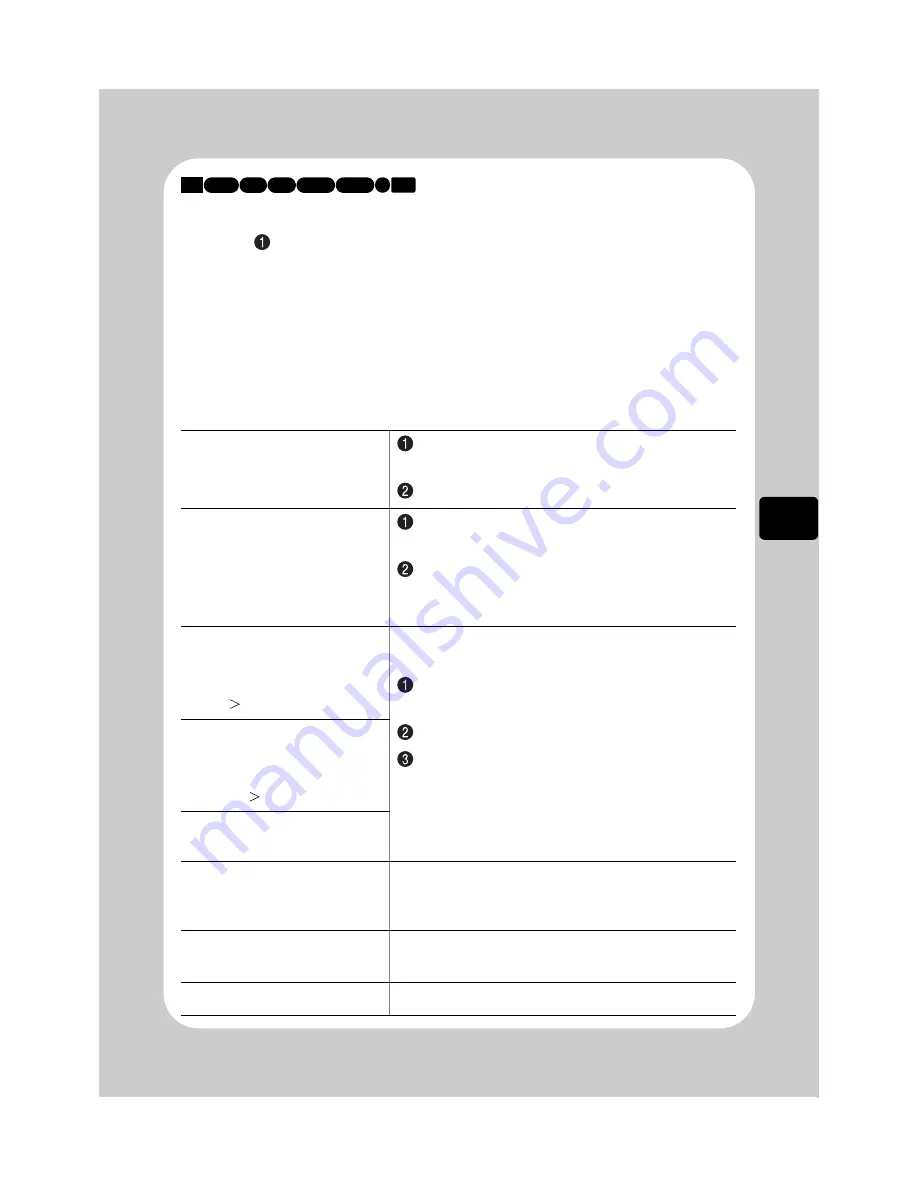
35
V
iew
in
g
Choosing and playing back multiple scenes
After step
of “Playing Recorded Movies/Stills” (p.34), perform procedures
according to your purpose from the table below. When you have finished choosing
scenes, press the confirmation button to begin playing them back.
• You can choose up to 999 scenes.
• The color of the frame(s) may change depending on your operations as follows:
–
Yellow
: indicates your current position (cursor frame)
–
Red
: indicates scenes already chosen
–
Blue
: indicates the range of consecutive scenes being selected
–
2-color frame
: includes the meaning of both colors
Select multiple scenes
individually
Select a scene by pressing
d
/
c
/
f
/
e
,
then press
SELECT
.
Repeat this step to choose the next scene.
Using the current scene as
your starting point, select
multiple previous or
succeeding consecutive
scenes
Press and hold
SELECT
until the cursor
frame becomes blue.
Choose a final scene by pressing
d
/
c
/
f
/
e
, then press the confirmation button to
confirm the setting.
Select all scenes from the
first scene to the current
scene. (Menu option:
Start– Current)
Press
MENU
, select “Scene” by pressing
c
, then select “Select” by pressing
f
/
e
.
Press
c
or the confirmation button.
After choosing the desired option by
pressing
f
/
e
,
press the confirmation
button to confirm the setting.
Select all scenes from the
current scene to the final
scene. (Menu option:
Current– End)
Select all scenes on the
media. (Menu option: All)
Cancel operations while
selecting the range (while a
blue frame is displayed)
Press
C
.
Cancel selected scenes
individually
Move the cursor frame (yellow) to a selected
scene (red) you want to cancel and press SELECT.
Cancel all scenes selected
Press
C
.
HDD
BD-R RAM -RW (VR)
R
-RW (VF)
BD-RE
CARD






























