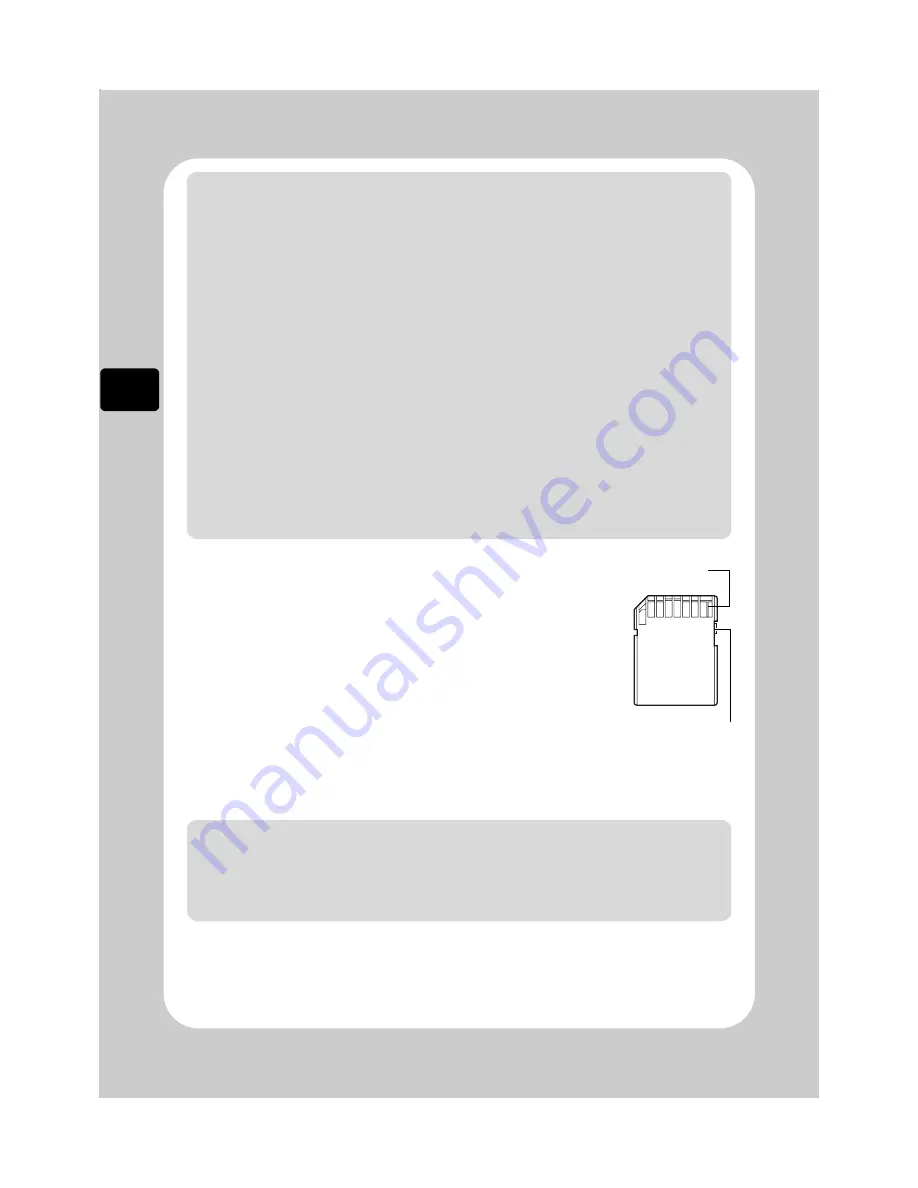
22
Le
t’
s Ge
t St
ar
ted
About cards
z
Card Handling
• Do not use cards other than those specified.
• Be sure to perform trial recording.
• Do not touch the card terminal or allow it to touch metal.
• Do not paste anything other than the designated label in the label area.
• Do not subject cards to impact, bending, or dropping.
• Do not disassemble or modify a card.
• Do not use or store cards in the following places:
– Where the temperature is high, such as in a vehicle in the sun or near
a heater
– Where humidity is high, or in a dusty place
• When the erasure prevention switch is locked, recording, deletion, and
editing are not allowed. Only playback is possible.
Cautions for discs and cards
To prevent data loss or damage:
• Do not remove the battery pack and card while reading or writing data.
• Do not use the camcorder in a place subject to static electricity or electrical noise.
Notes
• Hitachi Maxell single sided discs (HG type in the case of DVDs) have been
confirmed to be compatible with this camcorder and are recommended. Take care
not to dirty (including fingerprints) or scratch the surface of the discs when handling.
When using a double-sided disc, take great care with handling it. Using non-Hitachi
Maxell discs may not allow the camcorder to deliver optimum performance.
• DVD housed in a square cartridge/caddy case or a round DVD holder cannot be
used as is. The DVD must be removed from its case/holder before it can be used.
Note on BD-R/DVD-R
This camcorder writes control data to a disc in order to automatically make
recording adjustments when first recording after:
• a disc is inserted, and
• the power is turned on while the disc is in the camcorder.
If there is not enough space on the control area of a disc, recording may not be
possible even if the data space for recording movies is not full. To prevent this,
avoid performing operations described above more than 49 times per disc.
Unusable Discs
Dual layer BD and DVD discs, BD-R LTH type discs (Dye type), +RW and +R.
Erasure prevention
switch (slide the
switch downwards
to lock)
Terminal
Notes
• SDHC/SD memory cards can be used on this camcorder.
• When using an exclusive adapter, a mini SDHC/SD memory card and
micro SDHC/SD memory card can be used in the same way as an SD
memory card. No multimedia card can be used.






























