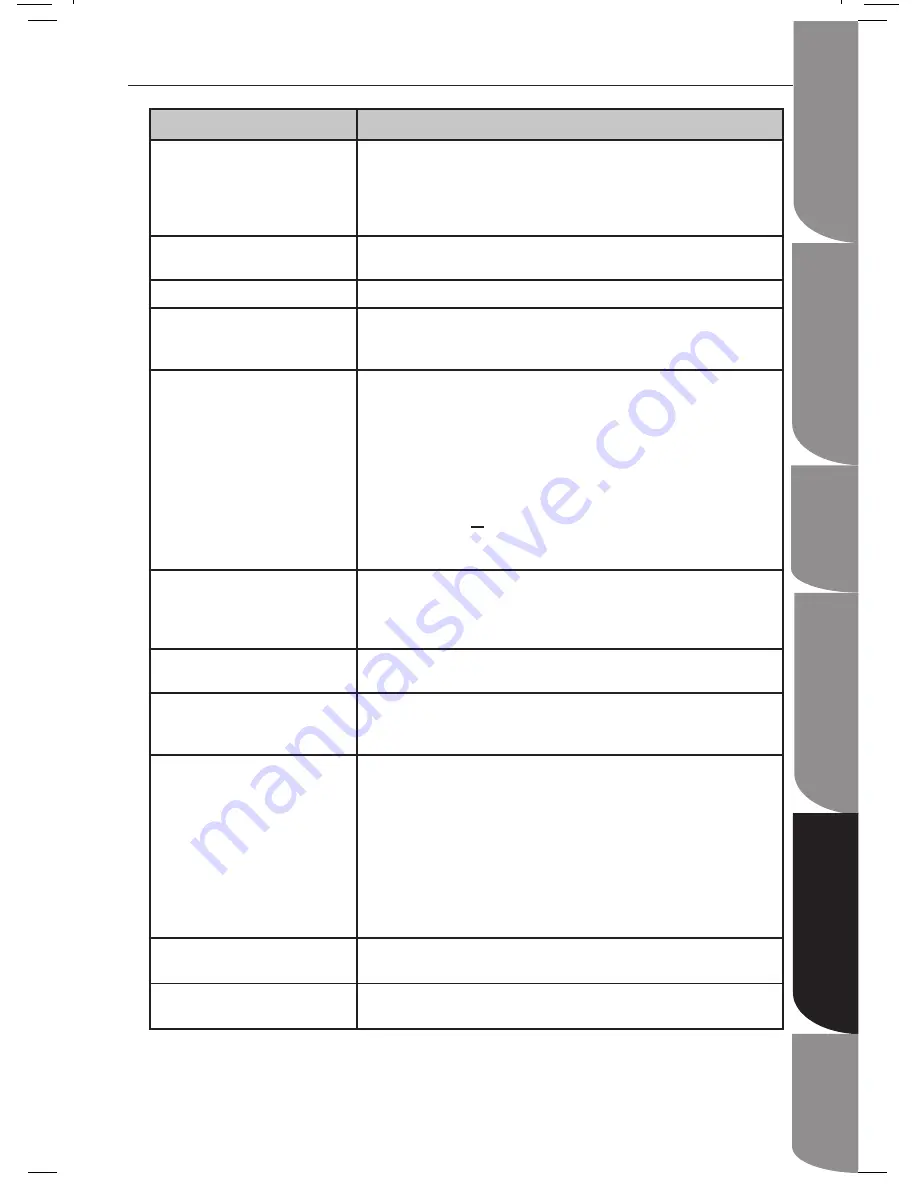
S
af
et
y
In
fo
rm
at
io
n
an
d
Ta
bl
e
of
C
on
te
nt
P
ro
du
ct
I
nt
ro
du
ct
io
n
an
d
Setting the Player
System Set-up
Troubleshooting and
Specification
Im
po
rt
an
t
Notice
GB-25
Playable Disc / Supportive Formats
Playback Functions
Troubleshooting
PROBLEM
SOLUTION
No operation can be performed
with the remote control.
Check the batteries in the remote control. They may need replacing.
•
Operate the remote control at a distance of no more than 6m.
•
Removes batteries and hold down one or more buttons for several
•
minutes to drain the microprocessor inside the remote control to reset
it. Reinstall batteries and try to operate the remote control again.
Disc does not play.
Ensure that the disc is installed with the label side facing up.
•
Check the region number of the DVD.
•
Disc Menu does not appear.
Check if the disc has a Menu.
•
No power
Press STANDBY button on the DVD or on the Remote Control to turn
•
on the unit.
make sure the AC outlet has power.
•
The picture is distorted or turn
in black and white colour
during playback.
The disc does not match with the TV color system standard (PAL/
•
NTSC).
The disc is dirty. Clean the disc.
•
Sometimes a small amount of picture distortion may appear. This is
•
not a malfunction of the unit.
To deactivate the Progressive Scan Function manually.
•
Turn off your TV Progressive Scan Mode (or set to Interlace
»
mode)
Press
»
OPEN/CLOSE button to open the DVD player disc
tray.
Press the vocal.
»
The screen aspect ratio cannot
be changed.
The Screen Aspect Ratio is fixed on your DVDs.
•
Depending on the TV, it may not be possible to change the Screen
•
Aspect Ratio.
This is not a problem with the player.
•
No audio.
Make sure you have selected the correct Digital Output in the Audio
•
Options Menu.
Not able to select some items
in the setup/ system menu.
Press STOP button twice before selecting the setup/system menu.
•
Depending on the disc availability, some menu items cannot be
•
selected.
The DVD player does not start
the playback.
Insert a readable dics with the playback side facing down.
•
Check the disc type, colour system (PAL/NTSC) and region code.
•
Check for any scratches or smudges on the disc.
•
Press SETUP button to turn off the setup menu .
•
Enter the password in order to change the parental rating level or to
•
unlock the disc for playback.
Moisture may have condensed inside the system. Remove the disc
•
and leave the system turned on for about an hour.
Disconnect the power cord from the power outlet for a few minutes.
•
Reconnect the power cord and try to operate again as usual.
Picture freezes momentaily
during playback.
Check the disc for fingerprint or scratches, and clean with a soft cloth
•
wiping from centre to edge.
Unable to select Progressive
Scan ON/OFF
Check that the output of the video signal is turn to {YPbPr}.
•







































