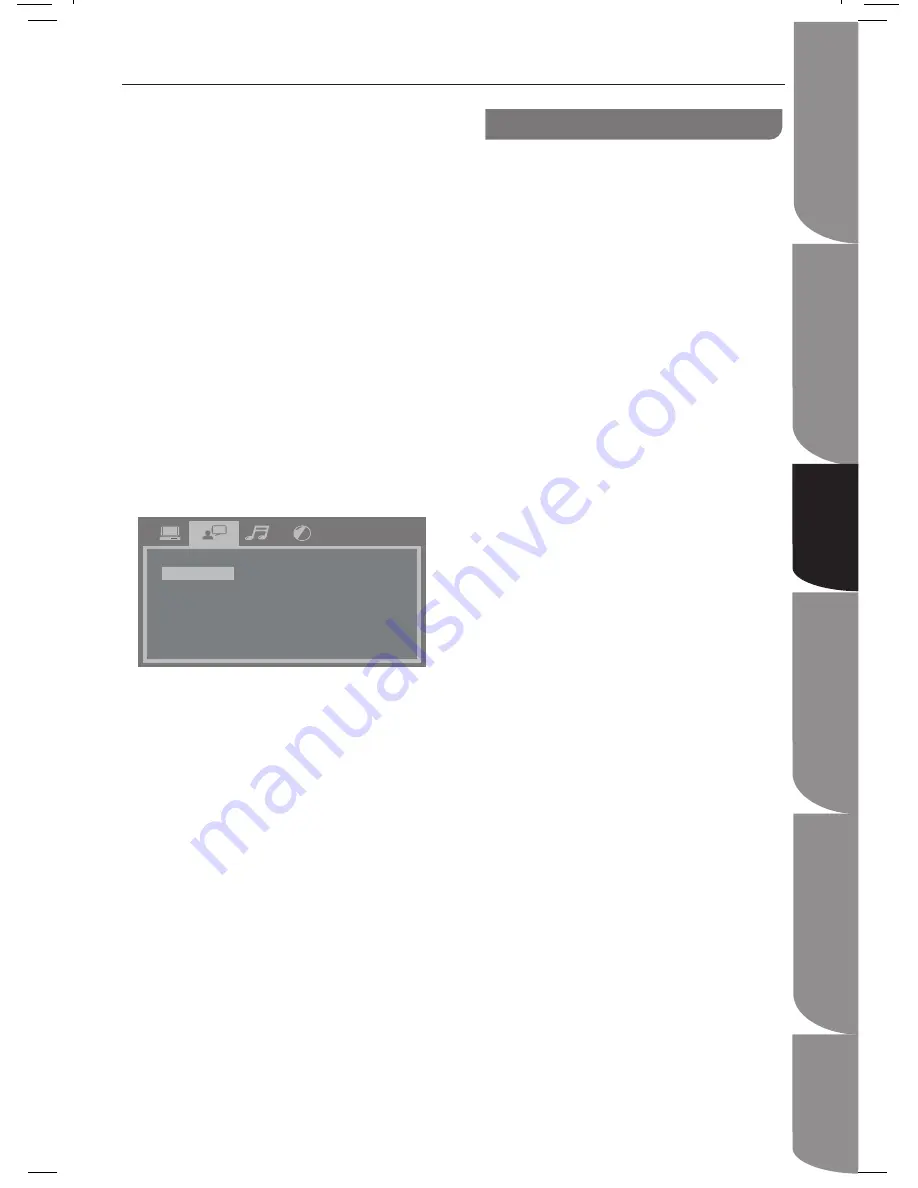
S
af
et
y
In
fo
rm
at
io
n
an
d
Ta
bl
e
of
C
on
te
nt
P
ro
du
ct
I
nt
ro
du
ct
io
n
an
d
Setting the Player
System Set-up
Troubleshooting and
Specification
Im
po
rt
an
t
Notice
GB-17
Playable Disc / Supportive Formats
Playback Functions
System Set-up
Press SETUP button on your DVD remote
1.
control.
Press
2.
◄ ►
buttons to display the
Language Setup menu.
Press
3.
▲▼
buttons to highlight OSD
LANGUAGE, and press
►
button to drop
down the language list.
Press
4.
▲▼
buttons to select your
preferred language and press OK to
confirm.
NOTE: Default language is English.
Audio, Subtitle and Disc Menu Languages
This feature allows you to choose the preferred
language of your soundtrack and DVD video. If
the preferred language is not available on the
disc, the DVD player will automatically use the
DVD disc’s default language.
OSD LANGUAGE
AUDIO LANG
SUBTITLE LANG
DISC MENU
ENGLISH
DANISH
FINNISH
NORWEGIAN
SWEDISH
FRENCH
SPANISH
PORTUGUESE
Press SETUP button on your DVD remote
1.
control.
Press
2.
◄ ►
buttons to display the
Language Setup menu.
Press
3.
▲▼
buttons to highlight AUDIO
LANG for changing disc soundtrack
language; to highlight SUBTITLE LANG for
changing the subtitle language; to
highlight DISC MENU for changing the
language of the disc menu.
Press
4.
▲▼
buttons to select a language
and press OK to confirm.
Repeat steps 3 and 4 for setting to other
5.
language.
NOTE: The available language options depend
on your disc.
Audio Menu
Press SETUP button on your DVD remote
1.
control.
Press
2.
◄ ►
buttons to display the Audio
Setup menu.
Press
3.
▲▼
buttons to highligh AUDIO
OUT, DOWN SAMPLE, DOWNMIX or
DYNAMIC RANGE.
Audio Out
After you highlight AUDIO OUT, press
1.
►
button to drop down the options: SPDIF
OFF, SPFIF RAW and SPDIF PCM.
SPDIF OFF
- Outputs analog audio to TV
or amplifier.
SPDIF RAW
- Selects this if the connected
device has a built-in multichannel decoder
that supports one of the multichannel
audio formats (e.g. Dolby Digital,
MPEG-2).
SPDIF PCM
- Selects this if the connected
device is not capable of decoding
multichannel audio. The DVD player will
then covert the Dolby Digital and MPEG-2
multichannel signals to PCM (Pulse Code
Modulation).
Press
2.
▲▼
button to select one of the
above options, then press OK button to
confirm.
Down Sample
After you highlight DOWN SAMPLE, press
1.
►
button to drop down the options: 48K
and 96K.
48K
- Playback a disc record at the
sampling rate of 48kHz.
96K
- Playback a disc recorded at the
sampling rate of 96kHz. This rate can only
be achieved in Stereo-Class (Flat) mode.
Press
2.
▲▼
button to select one of the
above options, then press OK button to
confirm.





























