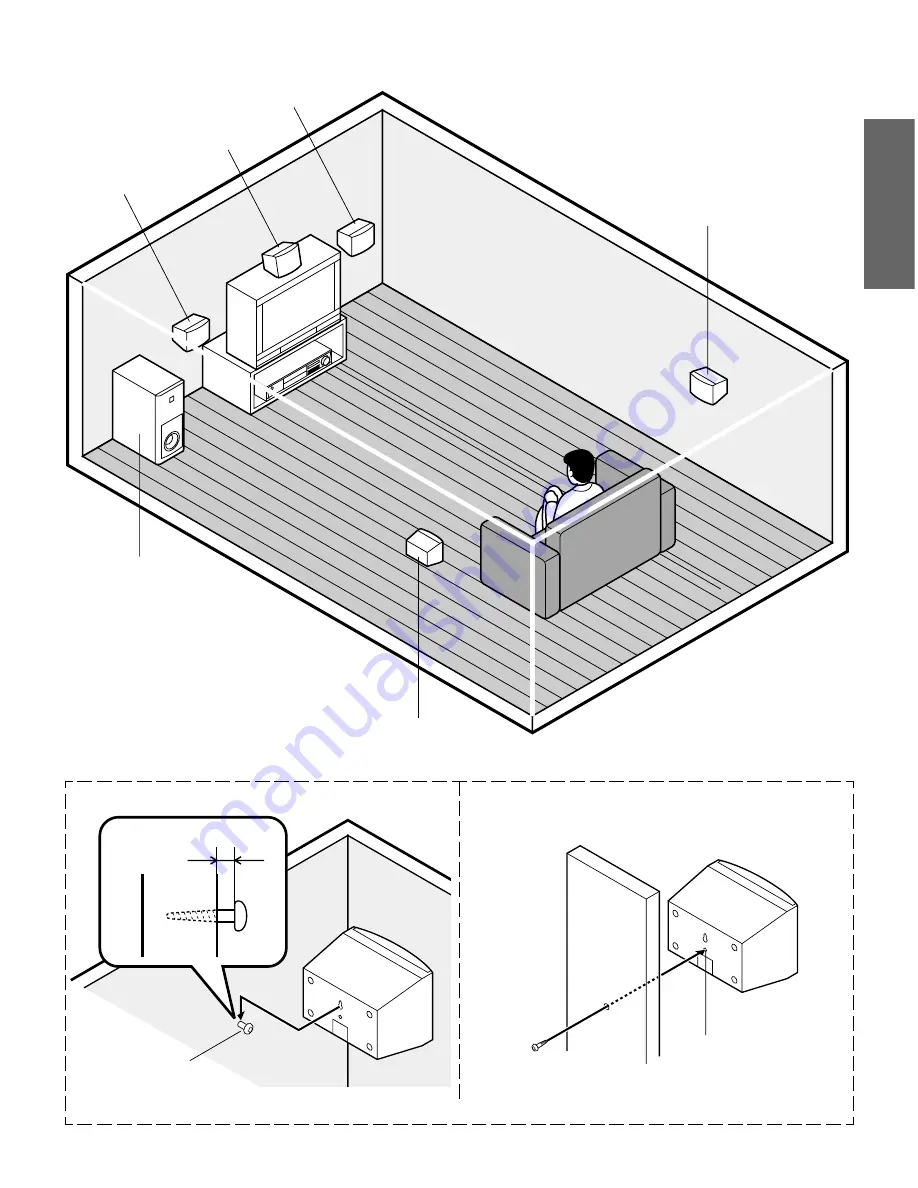
-E8-
ENGLISH
Note:
If you use any other speaker system, please
refer to “Speaker” on the INITIAL SETTINGS at
the DVD function. (See Page E32.)
Speaker Placement
Example: To hang the speaker on a wall
Approximately 3/32 inch
(2.5 mm)
Round head screw
(not supplied)
Example: To mount the speaker with a stand
Stand (not supplied)
Machine screw
(not supplied)
The supplied speakers have built-in magnetic stray field
compensation. They may be placed close to a TV without affecting
the color purity.
The five speakers are all the same and can be used for Front left,
Center, Front right, Surround left, and Surround right speakers.
Built-in nut for 3/16 machine
screw
Note: Be careful of dropping the speaker system, it might cause damage or serious injuries.
Center speaker
Surround right speaker
Surround left speaker
Subwoofer
Place it near the Front
speaker.
Front left speaker
Front right speaker










































