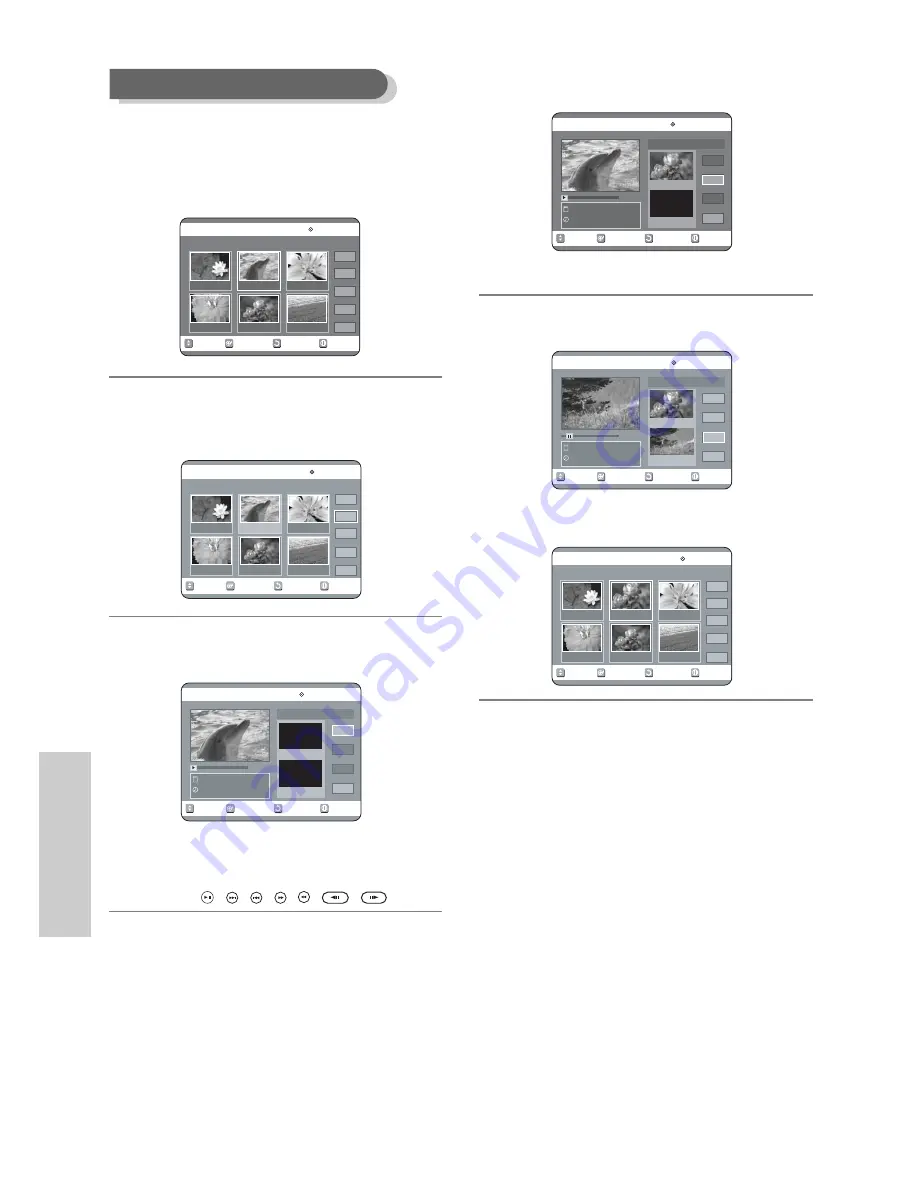
E
diting
Modifying a Scene (Replacing a Scene)
Press the arrow buttons to select the
scene you want to modify, and then
press the OK button.
Press the
34
buttons to select Modify,
and then press the OK button.
The Modify Scene screen is displayed.
Press the OK button at the start point of
the scene.
• The image and starting point time are displayed on
the Start window.
• Select the starting or ending point of the section
you want to modify using the playback related
buttons
(
, , , , ,
,
).
6
5
4
Press the OK button at the end point of
the scene.
• The image and ending point time are displayed in
the End window.
Press the
34
buttons to select Change,
and then press the OK button.
• The scene you want to modify is changed with the
selected section.
Moving a Scene (Changing the Position of a Scene)
8
7
RETURN
OK
MOVE
EXIT
Edit Scene
DVD-RAM(VR)
Scene No.
2/7
Playlist No. 2
Play
Modify
Move
Add
Delete
01
00:00:26
02
00:00:07
03
00:00:04
04
00:00:03
05
00:00:11
06
00:00:04
RETURN
OK
MOVE
EXIT
Modify Scene
DVD-RAM(VR)
Natural
23/APR/2004 03:34:00
00:00:25
Start
End
Change
Return
Scene No. 001
Start 00:00:00
End 00:00:00
RETURN
OK
MOVE
EXIT
Modify Scene
DVD-RAM(VR)
Natural
23/APR/2004 03:34:00
00:00:30
Start
End
Change
Return
Scene No. 001
Start 00:00:00
End 00:00:30
RETURN
OK
MOVE
EXIT
Edit Scene
DVD-RAM(VR)
Scene No.
2/9
Playlist No. 2
Play
Modify
Move
Add
Delete
01
00:00:26
02
00:00:07
03
00:00:04
04
00:00:03
05
00:00:11
06
00:00:04
RETURN
OK
MOVE
EXIT
Edit Scene
DVD-RAM(VR)
Scene No.
2/7
Playlist No. 2
Play
Modify
Move
Add
Delete
01
00:00:26
02
00:00:07
03
00:00:04
04
00:00:03
05
00:00:11
06
00:00:04
RETURN
OK
MOVE
EXIT
Modify Scene
DVD-RAM(VR)
Natural
23/APR/2004 03:34:00
00:00:20
Start
End
Change
Return
Scene No. 001
Start 00:00:00
End 00:00:00
78
- English






























