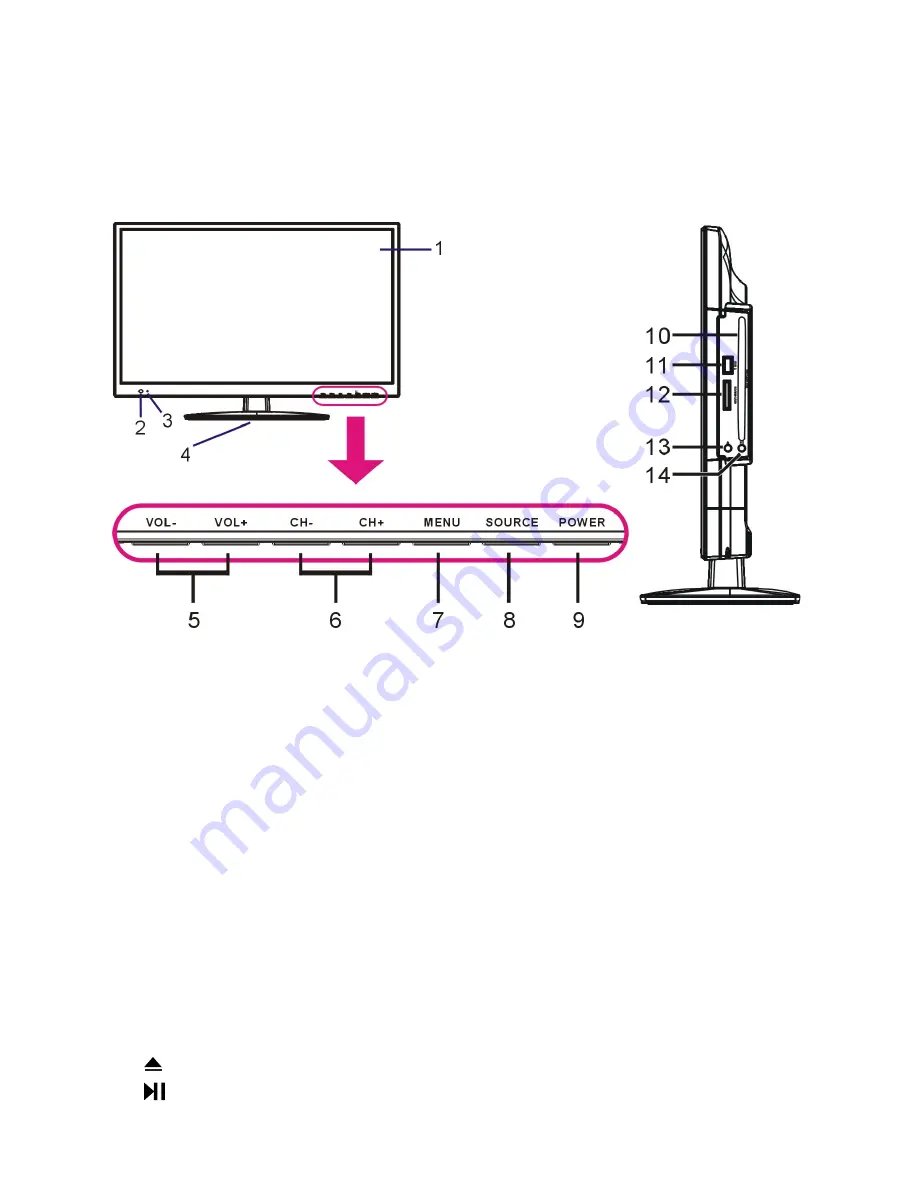
9
Controls and Connections
DF2200/DF2200DV/DF2300DV/DF2400/DF2400DV
Main unit controls and sockets
1 LED LCD screen
2 Remote control sensor
3 Power indicator
: in standby mode the indicator light will illuminate red;
when switching on the unit the indicator light will illuminate blue.
4 Stand holder
5 VOL +/- button:
increase/decrease the volume level or move left/right.
6 CH +/- button:
select the next/previous channel or move up/down.
7 MENU button:
enter the menu setting page.
8 SOURCE button:
select the input source.
9 POWER button:
switch the TV on or to standby.
10 Disc slot:
insert a disc following the guide on the side of this slot.
11 USB2 port
: for multimedia file playback (in DVD mode).
12 SD/MMC/MS Card slot:
for multimedia file playback (in DVD mode).
13 :
open or close the disc compartment.
14 :
start/pause playback.
Содержание DF2200
Страница 64: ...58 ...
















































