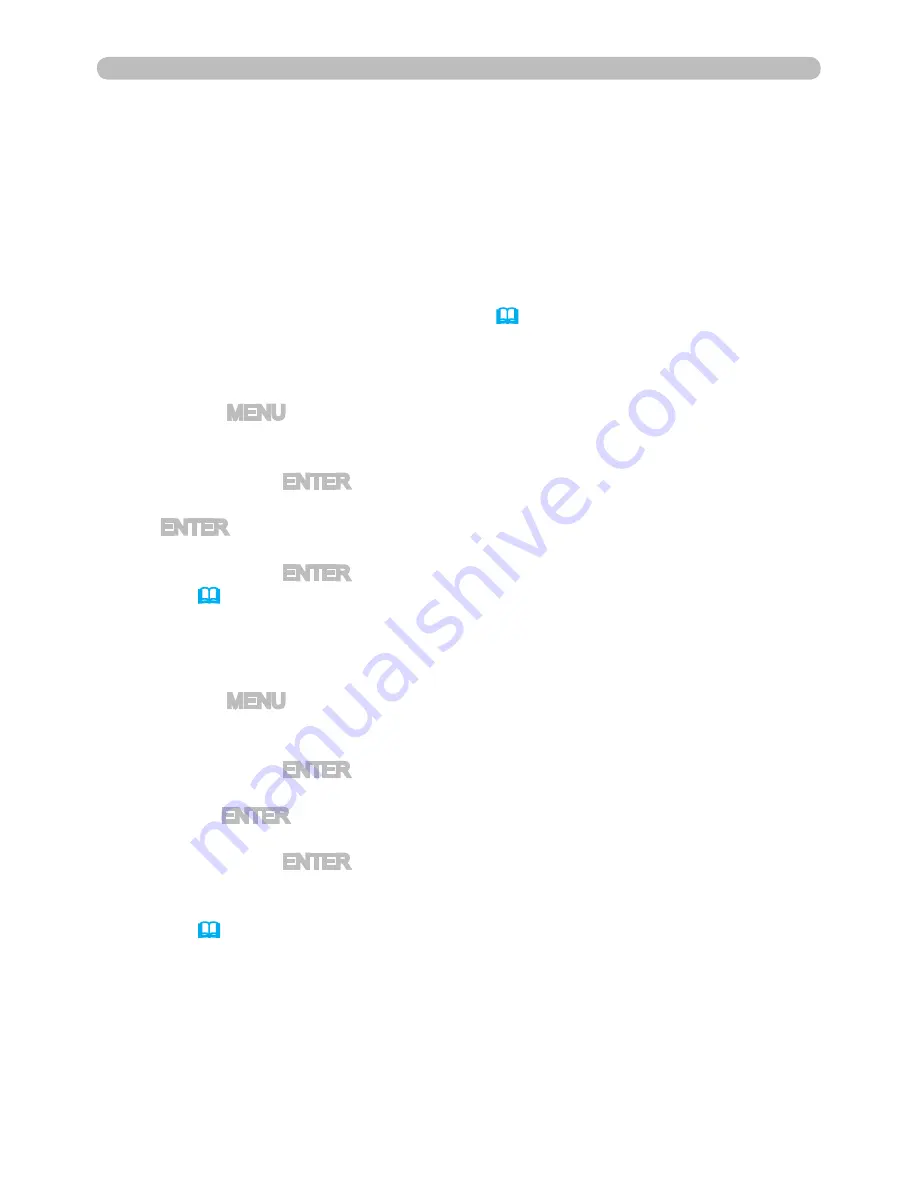
53
3.6 Confirm the connection to your destination (continued)
3.6.3 Setting the Live Mode
1) Click
[LIVE MODE]
button.
(Refer to the item
4.1.11 Remote Control
(
86
))
This section is intended to explain how to switch to the Live Mode in the MIU on
the projector, by using the remote control or a web browser software.
From Web Remote Control on a web browser
1) Turn on the projector, and make sure that the projector image is on screen.
2) Press the MENU button on the remote control or the ▲/▼/◄/► buttons on
the projector to show the menu on screen.
3) Use the ▲/▼ cursor buttons to select the Advanced Menu, and use the ►
cursor button or
ENTER
button to enter the item.
4) Use the ▲/▼ cursor buttons to select the MIU, and use the ► cursor button
or
ENTER
button.
5) Use the ▲/▼ cursor buttons to select the LIVE MODE, and push the ►
cursor button or
ENTER
button.
(Refer to
MIU menu in the User’s Manual (detailed) – Operating Guide
)
From the OSD menu, by using the remote control or keypad on the projector.
1) Turn on the projector, and make sure that the projector image is on screen.
2) Press the MENU button on the remote control or the ▲/▼/◄/► buttons on
the projector to show the menu on screen.
3) Use the ▲/▼ cursor buttons to select the Advanced Menu, and use the ►
cursor button or
ENTER
button to enter the item.
4) Use the ▲/▼ cursor buttons to select the OPTION, and use the ► cursor
button or
ENTER
button.
5) Use the ▲/▼ cursor buttons to select the MY BUTTON item, and use the ►
cursor button or
ENTER
button to enter the item.
6) Choose 1 or 2 on the MY BUTTON item using the ◄/► cursor buttons. Then
using the ▲/▼ buttons sets LIVE MODE function to the button.
(Refer to
OPTION menu in the User’s Manual (detailed) – Operating
Guide
)
From MY BUTTON function
3. Using the Live Mode
















































