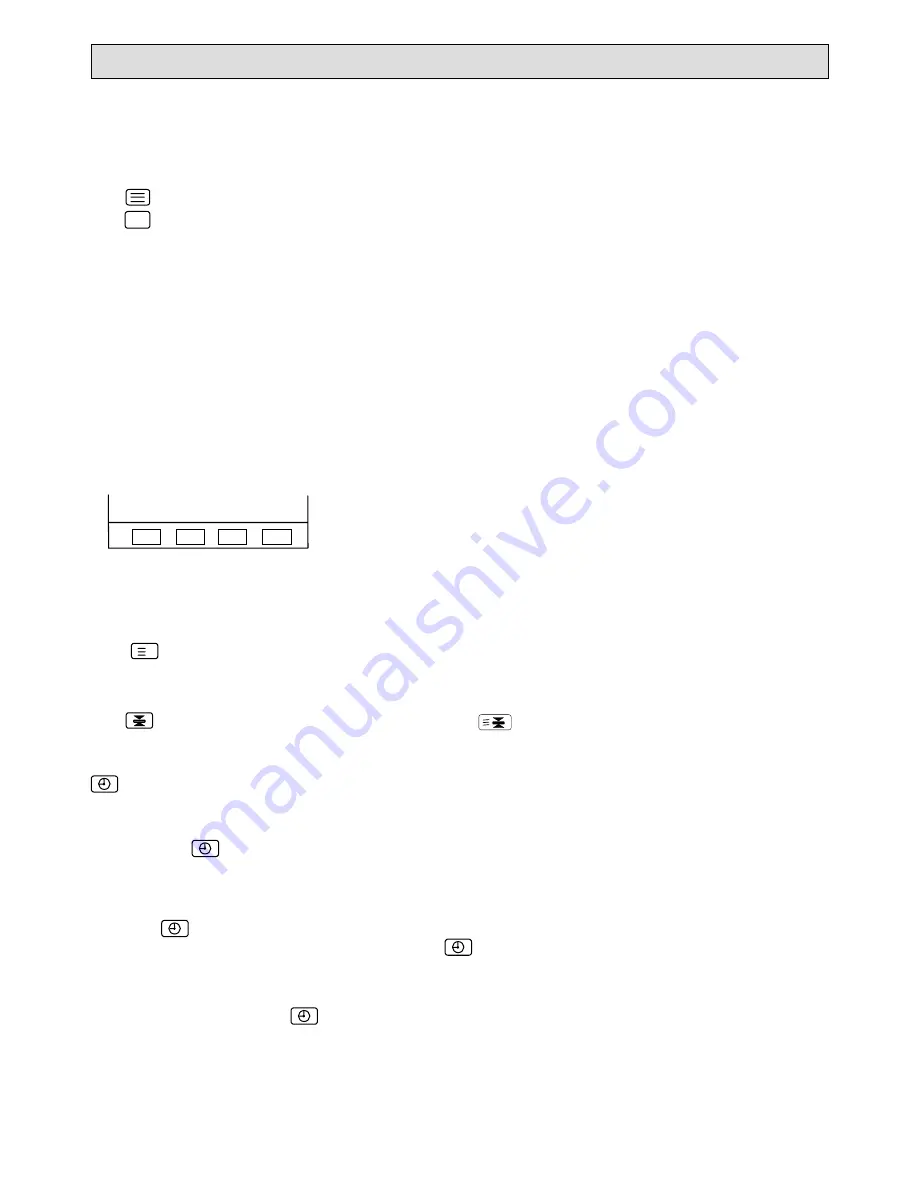
7
Videotext
Videotext is an information system broadcast by certain channels which can be consulted in the same way as a magazine. Persons
who are hard of hearing or unfamiliar with the language in which the programme is broadcast can also use the sub-titles provided
by the service.
Switching on Videotext
(Note: When videotext is switched on it is not possible to access any menus).
Press
key to switch on. The TV picture disappears and is replaced by a videotext page.
Press
to switch off videotext.
If the programme does not have a videotext service, the indication P100 is displayed and the screen remains blank. In this case
leave videotext and choose another programme.
Selecting a page
The page number is always made up of 3 figures and the selection zone is at the top left hand corner of the screen.
Enter the number of the desired page with the hand unit keys 0-9.
Note:
Videotext information is only available between pages 100 and 899.
The page number appears in the selection zone. As soon as the corresponding page has been found it is displayed.
(If the selected page is not available a warning message is displayed at the bottom of your screen and the previously displayed
page remains on screen if it is still available).
Videotext direct page selection
The coloured keys used in TV mode for menu access are also used in the videotext mode to select pages by means of coloured
prompts corresponding to the coloured keys on the hand unit.
<< >> News Weather
R G Y B
Previous page/Next page selection
Press P– or P+ key.
Return to Index page
Press
i
key. Main index appears.
Stopping the sequence of Sub-pages
A page sometimes consists of a number of sub-pages which are displayed automatically one after the other.
Press
key to stop/resume a sequence of pages. The indication appears on-screen and the information is no longer
updated.
Direct selection of a Sub-page/Clock
This key has two functions.
It is possible to access the sub-page of your choice directly:
First enter the number of the subject page containing sub-pages.
Then press .
Enter the number of the sub-page using four figures (sub-pages are four figures long and all must be entered,
e.g. 0002 for page 2).
The page counter searches and the sub-page is selected and displayed.
Press to enter another sub-page number if required (your last entry will appear on screen [S0002]).
Whilst the sub-page number is still on the screen, press
again to cancel and return to automatic sequencing
of the sub-pages.
Note: Depending upon the TV programme broadcasting the videotext, the search may sometimes take a long time.
Whilst in TV mode pressing
will display the videotext clock in the top right hand corner of the screen.
When the selection is made,
a page appears automatically.












