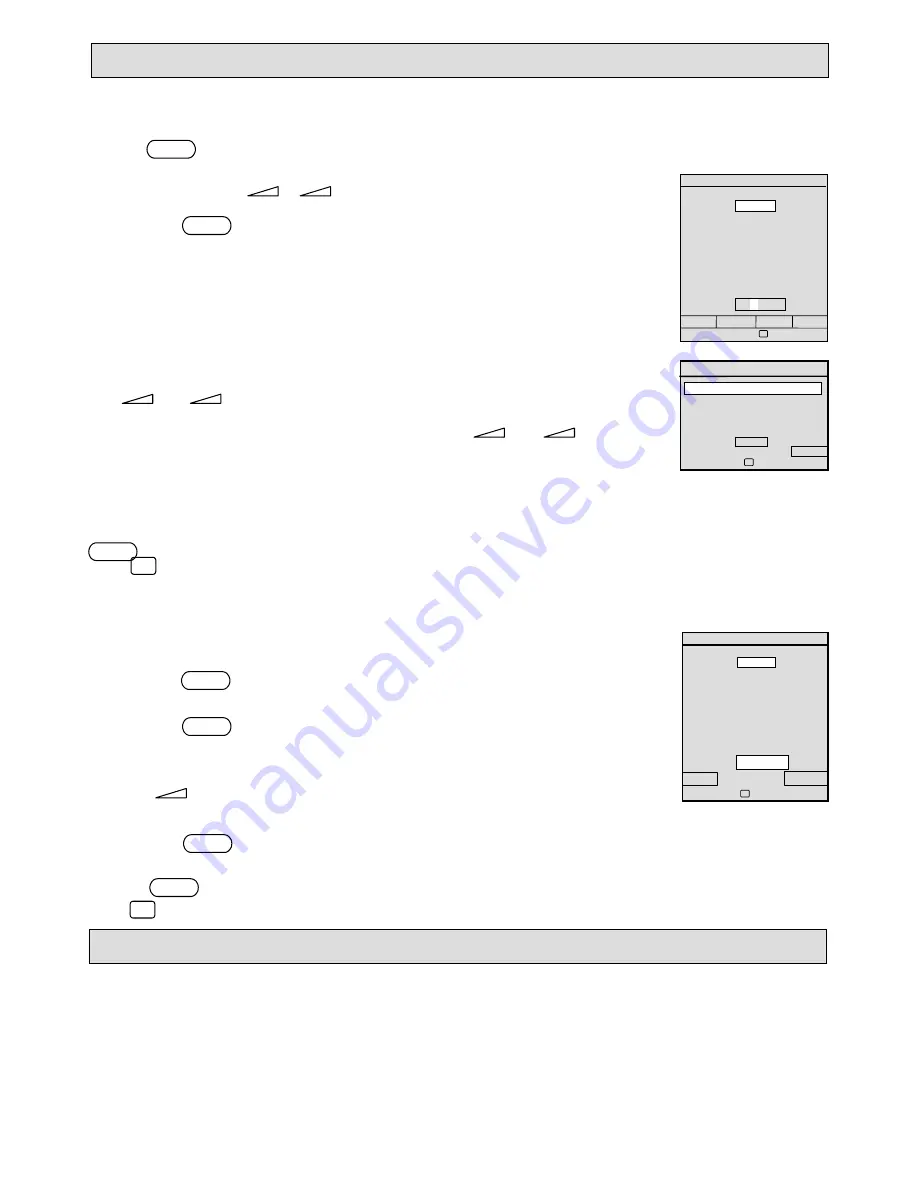
3
Sorting and Naming Stored Programmes
.
Stored programmes can be moved using the
SORT
function and named using the
NAME
function.
Sorting Stored Programmes
Press the yellow key twice to display the
SETUP
menu.
1.
With
SETUP
menu selected, position the blue cursor block on the programme to be moved
using the P–/P+ and – / + keys.
2.
Press the green key to display the
MANUAL
tuning menu.
3
Move the blue cursor bar to highlight
PROG
, using the P–/P+ keys.
4
Select the programme number you wish to move the programme to, using the
– or + key.
5.
Move the cursor down (P– ) to highlight
STORE
, then press – or + key to
store the programme against its new number.
STORED
will appear on the screen for several
seconds.
Note: Moving a programme to a new channel number does not delete the programme from its original channel number. Should
you want to do this, select the SETUP menu, move the blue cursor bar on to the original channel number and press and hold the
yellow key (SKIP) until NAME and SKIP prompts disappear.
Press
to return to normal television viewing.
Naming stored programmes
All stored programmes with four white dashes after the programme number can be named to
suit your own requirements.
1.
Press the yellow key twice to display the
SETUP
menu.
2.
Move the blue cursor block onto the four white dashes where you want to enter a name.
3.
Press the red key -
NAME
. The four dashes will be highlighted and a small white
cursor will appear on the first dash in the edit box.
4.
Press P+ until the letter you want appears.
5.
Press + to move the cursor to the next character.
Continue steps 4 and 5 until up to four characters have been entered.
6.
Press the red key -
OK
- and the name you have entered will replace the four white
dashes.
Press the blue key to cancel if required.
Press
to return to normal television viewing.
Manual Tuning
Manual tuning need only be used for:
1)
Tuning and storing VCR and other equipment connected to the aerial system.
2)
Changing auto-tune programme allocations, (see Sorting and Naming Stored Programmes).
3)
Allocating your own preferred programme number.
SET UP
00 _ _ _ _
10 _ _ _ _
20 _ _ _ _
01 _ _ _ _
21 _ _ _ _
02 _ _ _ _
12 _ _ _ _
22 _ _ _ _
03 _ _ _ _
13 _ _ _ _
23 _ _ _ _
04 _ _ _ _
14 _ _ _ _
24 _ _ _ _
05 _ _ _ _
15 _ _ _ _
25 _ _ _ _
06 _ _ _ _
16 _ _ _ _
26 _ _ _ _
07 _ _ _ _
17 _ _ _ _
27 _ _ _ _
08 _ _ _ _
18 _ _ _ _
28 _ _ _ _
09 _ _ _ _
19 _ _ _ _
29 _ _ _ _
NAME MANUAL SKIP AUTO
Select:
!
"
#
$
11 _ _ _ _
11 _ _ _ _
TUNING
BAND
UHF
MANUAL
FINE
STORE
SETUP
Select
!
"
Adjust
#
$
PROG NO.
01
SET UP
00 _ _ _ _
10 _ _ _ _
20 _ _ _ _
01 _ _ _ _
21 _ _ _ _
02 _ _ _ _
12 _ _ _ _
22 _ _ _ _
03 _ _ _ _
13 _ _ _ _
23 _ _ _ _
04 _ _ _ _
14 _ _ _ _
24 _ _ _ _
05 _ _ _ _
15 _ _ _ _
25 _ _ _ _
06 _ _ _ _
16 _ _ _ _
26 _ _ _ _
07 _ _ _ _
17 _ _ _ _
27 _ _ _ _
08 _ _ _ _
18 _ _ _ _
28 _ _ _ _
09 _ _ _ _
19 _ _ _ _
29 _ _ _ _
OK
CANCEL
Select
!
"
Adjust
#
$
11 _ _ _ _
11 _ _ _ _












