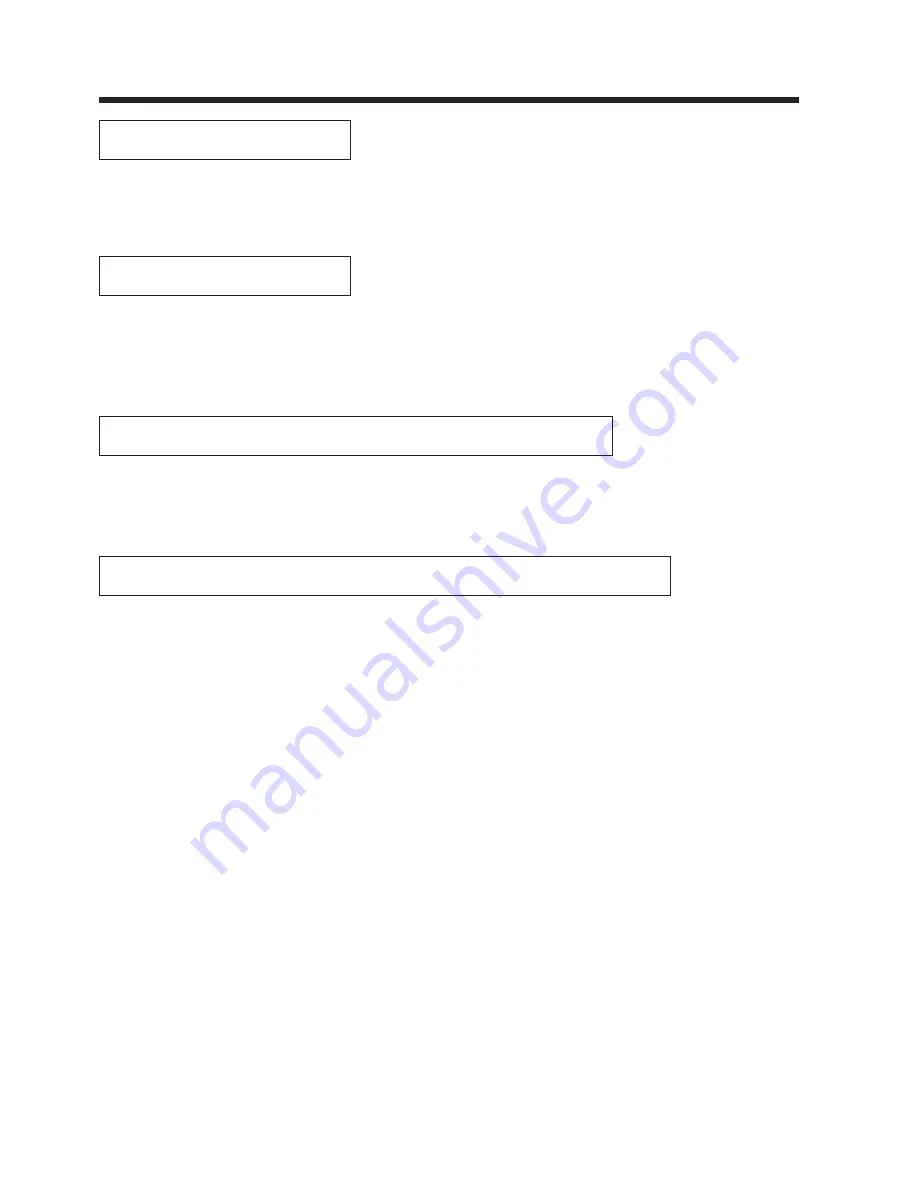
35
About the warranty and after-service
About the warranty
A warranty is provided for this product. Fill in the necessary items and store in a safe place.
About after-service
When a problem occurs, please check first using the Troubleshooting Chart provided in this instruction manual.
If the problem still persists, contact your dealer or service company.
About repairs during the warranty period
Repairs will be made as described in the warranty.
For details, please read the warranty.
Repairs after the warranty period has elapsed
Paid repairs will be made if desired in the event that the function can be restored by such repairs.
Parts will be made available for a minimum period of 8 years.


































