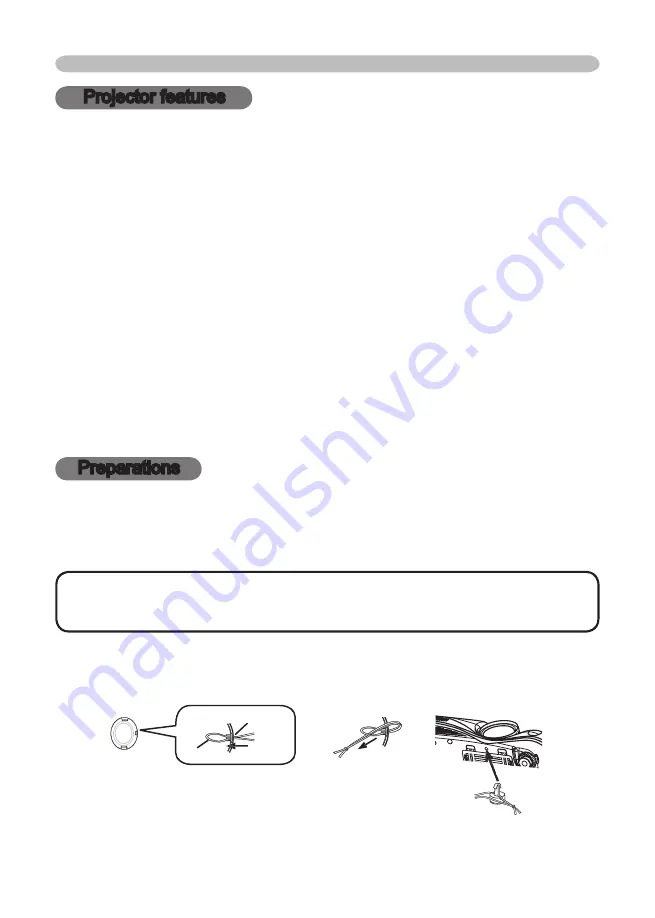
3
Projector features / Preparations
Projector features
This projector is used to project various computer signals as well as NTSC/PAL/
SECAM video signals onto a screen. It requires just a little space for installation
and gets a large image from short distance.
High Brightness
Newly developed 230W UHB (Ultra High Brightness) lamp gives you a higher
brightness image on a screen. The image can be still kept as bright and clean
enough for use in bright rooms.
Low Noise
WHISPER mode is equipped for reducing acoustic noise to realize quieter
operation. It is perfect for use in low luminance rooms where low noise is more
important than brightness.
Rich Connectivity
This projector has a variety of I/O ports. It can be easily connected to many
signal sources like PC, DVD and so on. The rich connectivity provides you
more options to make your presentation impressive.
Compact Body
Even with its many features, this projector is extremely compact and slim,
which gives you more fl exibility and usability to use it where you want.
Preparations
About contents of package
Please see the "Contents of package" of the "User's Manual - Quick Guide". Your
projector should come with the items shown there. Contact immediately your
dealer if anything is missing.
NOTE
• Keep the original packing materials for future reshipment. For
moving the projector, be sure to use the original packing material. Use special
caution for the lens part.
Fastening the lens cap
To avoid losing, please fasten the lens cap to the projector using the strap.
1.
Fix the strap to the strap ring of lens cap.
2.
Put the strap into the groove on rivet.
3.
Push the rivet into the strap hole.
Strap ring
Strap ring
Strap
Strap hole
Strap hole
Strap hole
Strap hole
Strap hole
Strap hole
Strap hole
Strap hole
Strap hole
Strap hole
Strap hole Bottom side




































