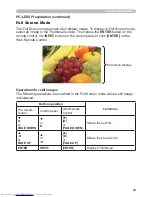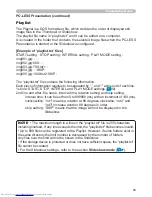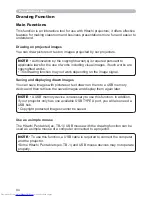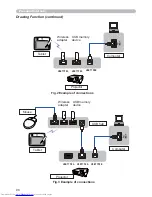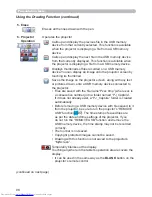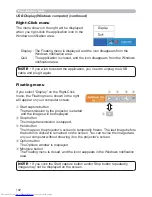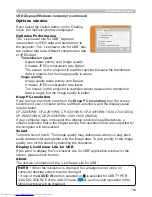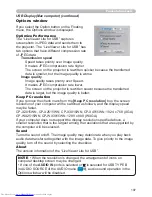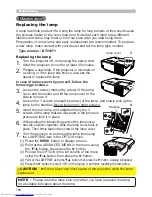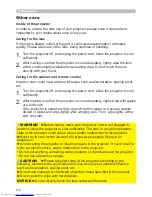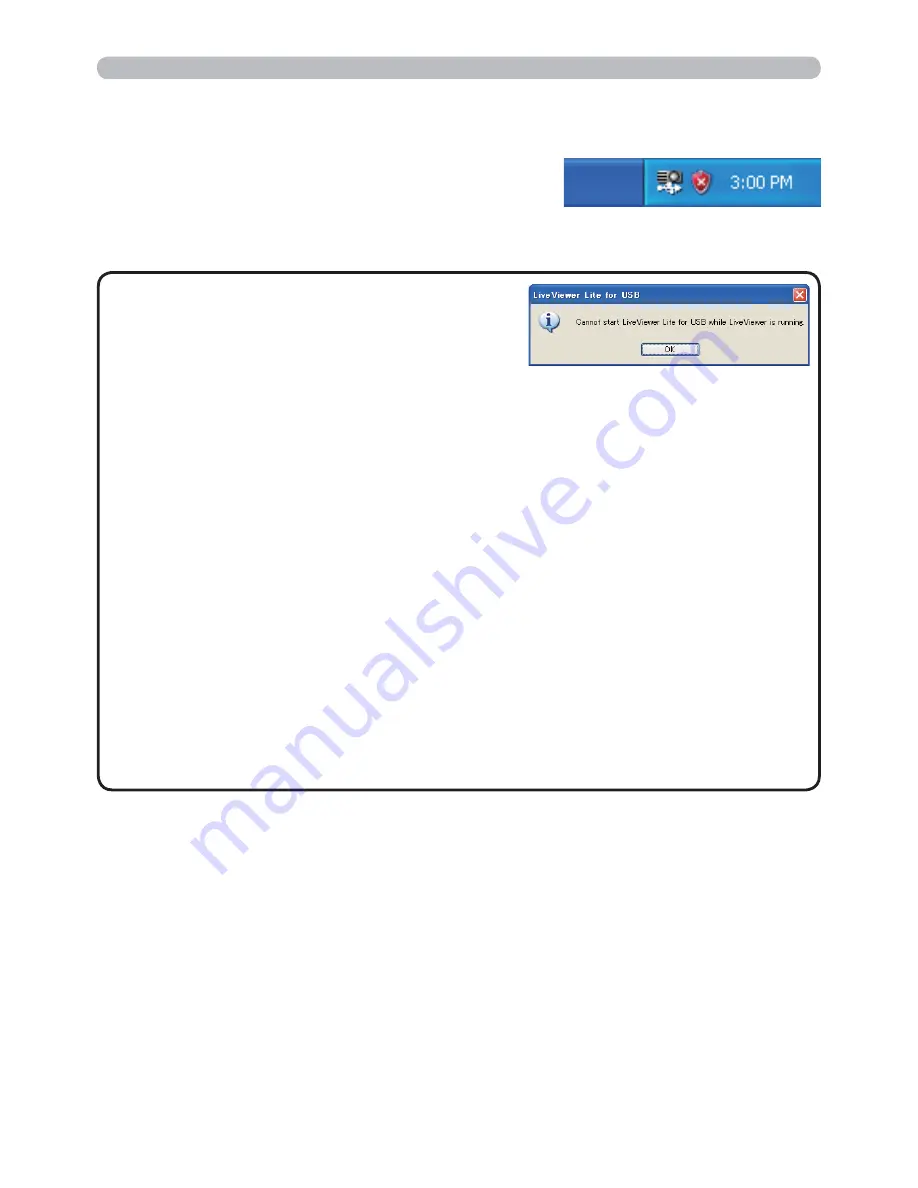
101
Presentation tools
This application will appear in the Windows
notification area once it starts. You can quit the
application from your computer by selecting “Quit” on
the menu.
• The “LiveViewer” (refer to the
Network Guide
) and this application cannot
be used at the same time. If you connect your
computer to the projector by using a USB cable
while the “LiveViewer” is running, the following message will be displayed.
• Depending on the software installed on your computer, images on your
computer cannot be transferred using “LiveViewer Lite for USB”.
• If any application software having the firewall function is installed into your
computer, make the firwall function invalid with following the user's manual.
• Some security software may block image transmission. Please change the
security software setting to allow the use of "LiveViewer Lite for USB".
• When the audio input from
USB TYPE B
is selected, if the sound level is still
low even after raising the volume level in the projector to the maximum, check
whether your computer outputs audio and raise the volume level accordingly.
• If the computer in use is equipped with
HDMI
port, the audio setting will be
changed and sound interruption or noise may occur when the
HDMI
cable is
connected or disconnected during USB Display. Restart USB Display for this
case.
• Image distortion or sound interruption may occur when “LiveViewer” is
connected to
LAN
(wireless or wired) during USB Display. The above decline in
performance is noticeable especially when multiple computers are connected to
“LiveViewer”.
NOTE
USB Display(Windows computer) (continued)