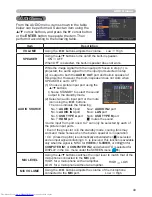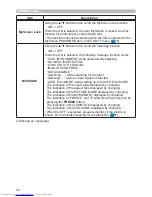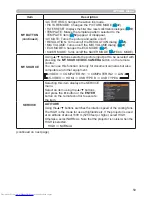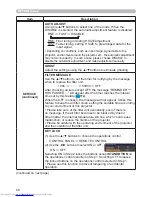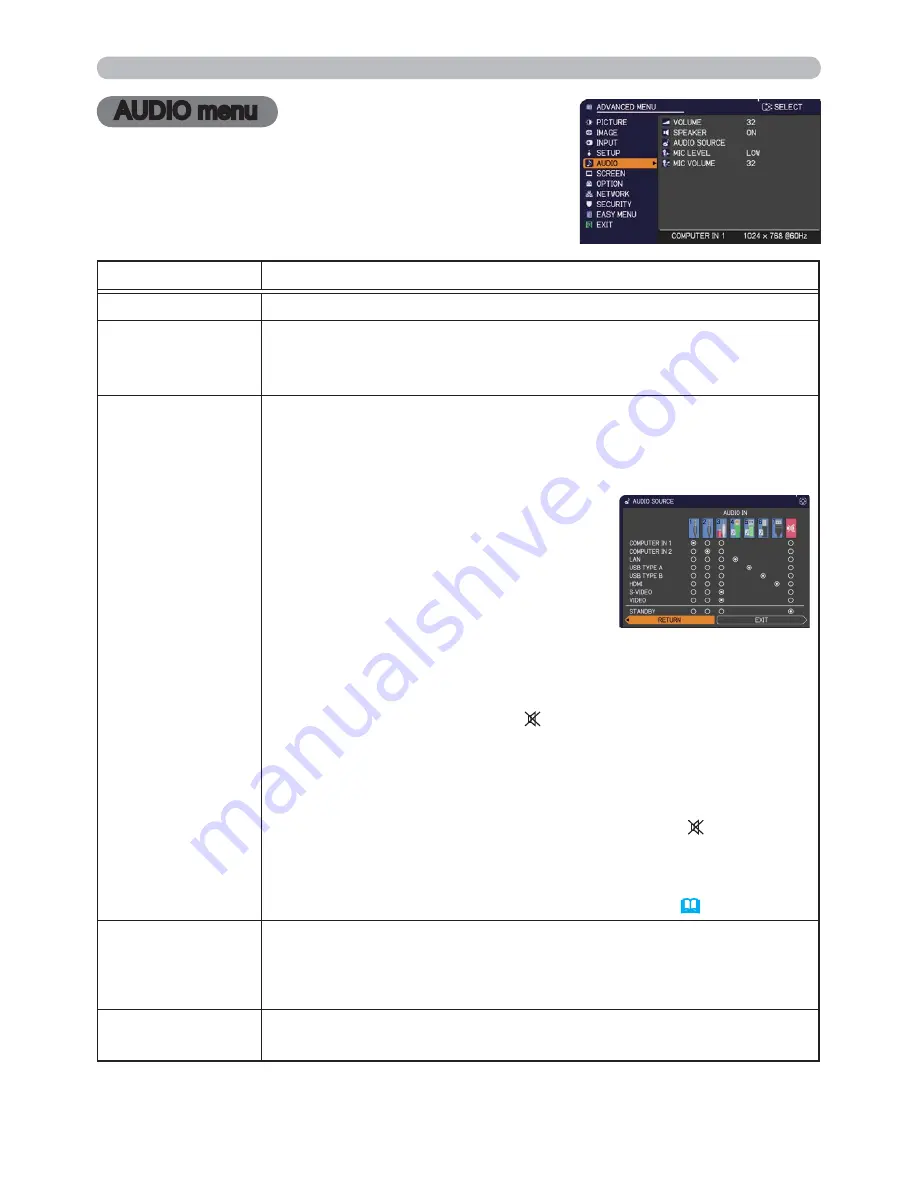
49
AUDIO menu
AUDIO menu
From the AUDIO menu, items shown in the table
below can be performed. Select an item using the
▲/▼ cursor buttons, and press the ► cursor button
or the
ENTER
button to execute the item. Then
perform it according to the following table.
Item
Description
VOLUME
Using the ◄/► buttons adjusts the volume. Low
High
SPEAKER
Using the ▲/▼ buttons turns on/off the built-in speaker.
ON
OFF
When OFF is selected, the built-in speaker does not work.
AUDIO SOURCE
While the image signal from the input port chosen in step (1) is
projected, the audio signal from the input port selected in step
(2) is output to both the
AUDIO OUT
port and built-in speaker of
this projector. However, the built-in speaker does not work when
SPEAKER is set to OFF.
(1) Choose a picture input port using the
▲/▼ buttons.
Choose STANDBY to select the sound
output in the standby mode.
(2) Select an audio input port or the mute
icon using the ◄/► buttons.
The icons indicate the following;
No.1:
AUDIO IN1
port
No.2:
AUDIO IN2
port
No.3:
AUDIO IN3
port No.4:
LAN
port
No.5:
USB TYPE A
port
No.6:
USB TYPE B
port
No.7:
HDMI
port
: mutes the sound
• Audio input from port nos
4 to 7 c
an only be selected by each of
the picture input ports.
• Even if the projector is in the standby mode, cooling fans may
work and make noises when the built-in speaker is in operation.
• C.C. (Closed Caption) is automatically activated when is selected
and an input signal containing C.C. is received. This function is available
only when the signal is NTSC for
VIDEO
or
S-VIDEO
, or 480i@60 for
COMPUTER IN1
or
COMPUTER IN2
, and when AUTO is selected for
DISPLAY in the C.C. menu under the SCREEN menu (
55
).
MIC LEVEL
Using the ▲/▼ buttons switches the input level to match that of the
microphone connected to the
MIC
port.
HIGH: for a microphone with an amplifier.
LOW: for a microphone without an amplifier.
MIC VOLUME
Using the ◄/► buttons adjusts the volume of the microphone
connected to the
MIC
port. Low
High
HIGH
LOW