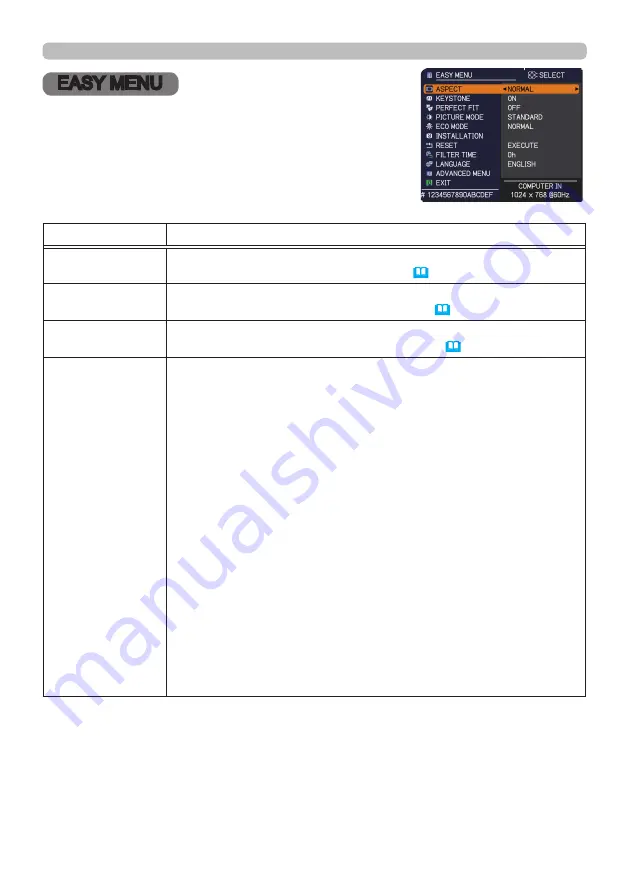
60
EASY MENU
EASY MENU
From the EASY MENU, items shown in the table
below can be performed.
Select an item using the ▲/▼ cursor buttons. Then
perform it according to the following table.
Item
Description
ASPECT
Using the ◄/► buttons switches the mode for aspect ratio.
See the ASPECT item in IMAGE menu (
66
).
KEYSTONE
Pressing the ► button displays the KEYSTONE dialog.
See the KEYSTONE item in SETUP menu (
74
).
PERFECT FIT
Pressing the ► button displays the PERFECT FIT dialog.
See the PERFECT FIT item in SETUP menu (
74
).
PICTURE MODE
Using the ◄/► buttons switches the picture mode.
The picture modes are combinations of GAMMA and COLOR TEMP
settings. Choose a suitable mode according to the projected source.
STANDARD
ó
NATURAL
ó
CINEMA
ó
DYNAMIC
USER-3 BOARD(BLACK)
USER-2 BOARD(GREEN)
USER-1
ó
DICOM SIM.
ó
DAYTIME
ó
WHITEBOARD
• Lines or other noise might appear on the screen when this function
is operated, but it is not a malfunction.
• DICOM SIM. is the projector's DICOM
®
("Digital Imaging and
Communication in Medicine") simulation mode. This mode
simulates the DICOM standard, which is a standard applicable to
digital communications in medicine, and can be useful for displaying
medical images, such as X-rays photos. This projector is not a
medical device and is not compliant to the DICOM standard, and
neither the projector nor the DICOM SIM. mode should be used for
medical diagnosis.
(continued on next page)
















































