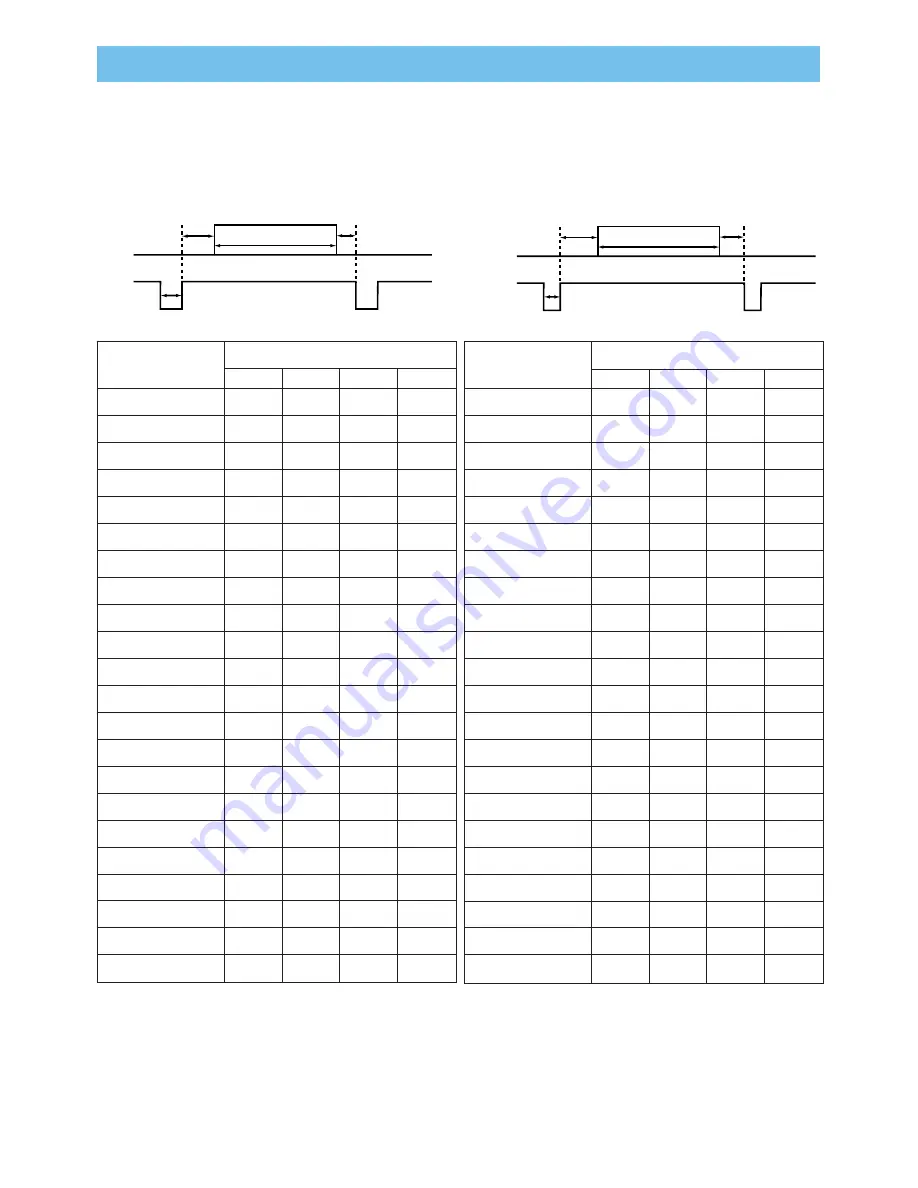
3
Initial Set Signals
Initial Set Signals
The following signals are used for the initial settings. The signal timing of some computer
models may be different. In such case, adjust the items V POSITION and H POSITION in
the PICTURE-2 menu.
DATA
H. Sync.
V. Sync.
DATA
Display interval c
Back porch b
Sync. a
Front porch d
Display interval c
Back porch b
Sync. a
Front porch d
Computer /
Signal
Horizontal signal timing (µs)
a
b
c
d
TEXT
2.0
3.0
20.3
1.0
VGA (60Hz)
3.8
1.9
25.4
0.6
Mac 13"mode
2.1
3.2
21.2
2.1
VGA (72Hz)
1.3
3.8
20.3
1.0
VGA (75Hz)
2.0
3.8
20.3
0.5
VGA (75Hz)
1.6
2.2
17.8
1.6
SVGA (56Hz)
2.0
3.6
22.2
0.7
SVGA (60Hz)
3.2
2.2
20.0
1.0
SVGA (72Hz)
2.4
1.3
16.0
1.1
SVGA (75Hz)
1.6
3.2
16.2
0.3
SVGA (85Hz)
1.1
2.7
14.2
0.6
Mac 16"mode
1.1
3.9
14.5
0.6
XGA (60Hz)
2.1
2.5
15.8
0.4
XGA (70Hz)
1.8
1.9
13.7
0.3
XGA (75Hz)
1.2
2.2
13.0
0.2
XGA (85Hz)
1.0
2.2
10.8
0.5
1152
×
864 (75Hz)
1.2
2.4
10.7
0.6
1280
×
960 (60Hz)
1.0
2.9
11.9
0.9
1280
×
1024 (60Hz)
1.0
2.3
11.9
0.4
1280
×
1024 (75Hz)
1.1
1.8
9.5
0.2
1400
×
1050 (60Hz)
1.2
2.0
11.4
0.7
1600
×
1200 (60Hz)
1.2
1.9
9.9
0.4
Computer /
Signal
Vertical signal timimg (lines)
a
b
c
d
TEXT
3
42
400
1
VGA (60Hz)
2
33
480
10
Mac 13"mode
3
39
480
3
VGA (72Hz)
3
28
480
9
VGA (75Hz)
3
16
480
1
VGA (75Hz)
3
25
480
1
SVGA (56Hz)
2
22
600
1
SVGA (60Hz)
4
23
600
1
SVGA (72Hz)
6
23
600
37
SVGA (75Hz)
3
21
600
1
SVGA (85Hz)
3
27
600
1
Mac 16"mode
3
39
624
1
XGA (60Hz)
6
29
768
3
XGA (70Hz)
6
29
768
3
XGA (75Hz)
3
28
768
1
XGA (85Hz)
3
36
768
1
1152
×
864 (75Hz)
3
32
864
1
1280
×
960 (60Hz)
3
36
960
1
1280
×
1024 (60Hz)
3
38
1024
1
1280
×
1024 (75Hz)
3
37
1024
2
1400
×
1050 (60Hz)
3
32
1050
2
1600
×
1200 (60Hz)
3
46
1200
1
Содержание CP-SX1350 Series
Страница 48: ......





























